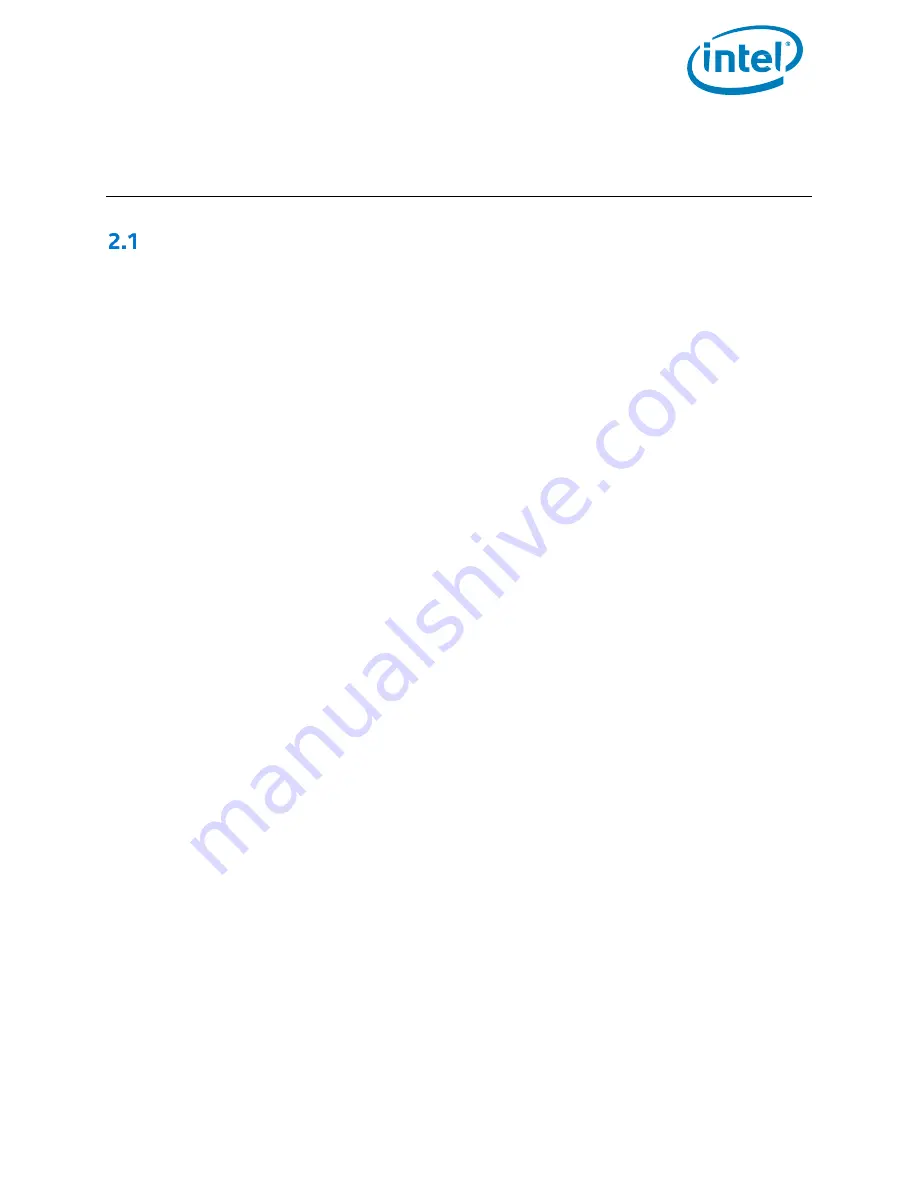
Intel® Optane™ Solid State Drive 760p and Pro 7600p Series
January 2018
Installation Guide
337025-001US
5
2
System Requirements
Software
2.1.1
Determining Compatibility
The information and instructions in this guide apply to Intel® SSD’s that utilize the PCIe* with NVMe* Interface.
Check that you have the latest instructions and compatibility information before attempting to install the Intel®
SSD.
Setting up the NVMe SSD as the boot drive is not supported on every system configuration. Specific requirements
must be met for a successful boot. To support the required UEFI NVMe driver, your system’s firmware must be
based on UEFI 2.3.1 or later. For Specific details about UEFI support and NVMe driver support in the OS, please see
Sections 2.1.2 and 2.1.3.
If your system was purchased after 2012 or shipped with Windows* 8.1 or Windows* 10 pre-installed, it most likely
supports UEFI. Check with your system vendor to verify.
2.1.2
UEFI BIOS Compatibility
Booting from an NVMe PCIe SSD is only supported on systems that support UEFI, a system firmware that
endeavors to improve upon legacy BIOS and standardize system processes, such as booting, loading drivers, and
more.
It is important that the operating system installer is booted in UEFI mode. Booting in UEFI allows the installer to
create an entry in the UEFI boot menu and create a UEFI system partition on the boot device that will contain the
bootloaders of installed operating systems. Upon start up, the boot manager will search the UEFI system partition
for a valid operating system bootloader. This bootloader is then executed to load the operating system.
Windows 7* does not support native UEFI booting without a Compatibility Support Module. As a result, system
compatibility is limited and varies by vendor.
To properly boot Windows 7 from an NVMe SSD, your system must support loading UEFI drivers when the
Compatibility Support Module is enabled. To determine if your system is supported, check the following:
Verify that the system BIOS Boot motherboard settings are configured to boot from UEFI devices. This is
often the default on most modern motherboards. For the best chance of success, disable the legacy boot
and select UEFI.
Consult your motherboard vendor’s support website to find the latest UEFI BIOS for your
particular motherboard.
For maximum optimization, it is recommended to utilize PCIe Gen 3 x4.






























