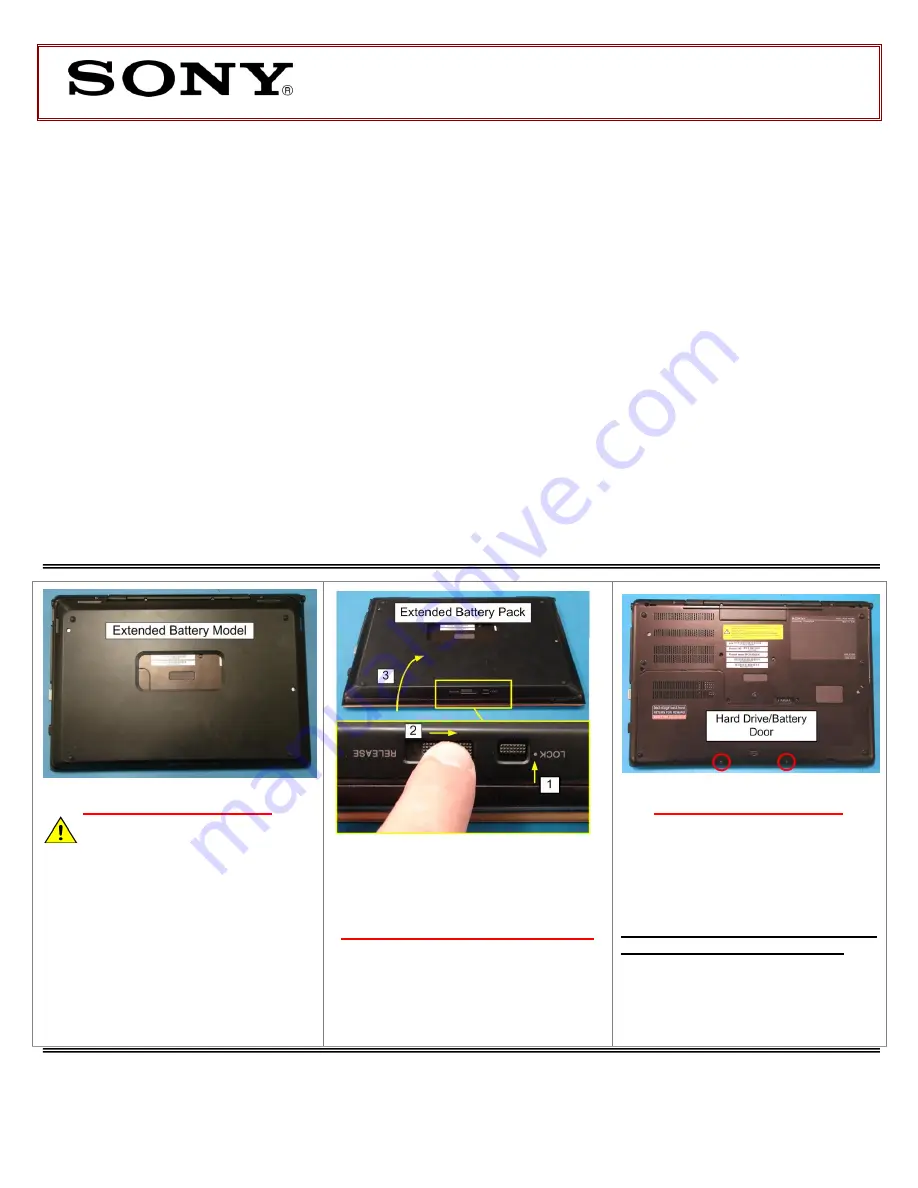
VPCSB Series Hard Disk Drive
Replacement Instructions
FOR TECHNICAL SUPPORT IN THE US CALL TOLL FREE 1-866-651-7669 FROM 9:00 AM TO 11:00 PM EST
P/N
989202617
Rev. B
1/4
NOTE
:
If your unit is configured with an
Extended Battery Pack, it must be
removed
before
beginning
this
procedure.
Extended Battery Pack Removal
1)
Slide the “LOCK” battery tab up to
the unlock position.
2) S
lide the “RELEASE” battery tab to
the Right and hold.
3)
Rotate the battery up to remove.
Prepare the Computer
CAUTION
:
Make
sure
the
Computer is turned off, the lid is
closed, and the AC Adapter is
disconnected. Failure to do so can
result in damage to the Computer.
Place the Computer upside down on a
protected surface with the front edge
facing you.
Battery Pack Removal
Step 1.
Using the enclosed magnetic
screwdriver, remove the two (2)
screws
securing
the
Hard
Drive/Battery Door.
Put the screws aside to re-secure
the Door later in the procedure.
These easy instructions will guide you through the Hard Drive replacement process.
Before you begin, place your notebook computer on a clean or covered surface to avoid
damage to the computer's case.*
Follow the ESD (Electrostatic Discharge) damage prevention instructions:
o
Hold parts by the edges, away from exposed circuitry when possible.
o
Do not walk around excessively as this promotes static build-up.
Before you begin, remove any jewelry you may be wearing to prevent scratches to the surface
of your notebook computer.*
The appearance of the electronic components shown in the illustrations may differ from the
components shipped. This slight difference does not affect the accuracy of these instructions.
* Sony is not responsible for damage caused by incorrect handling of the notebook computer.
IMPORTANT!
PLEASE READ BEFORE YOU START






















