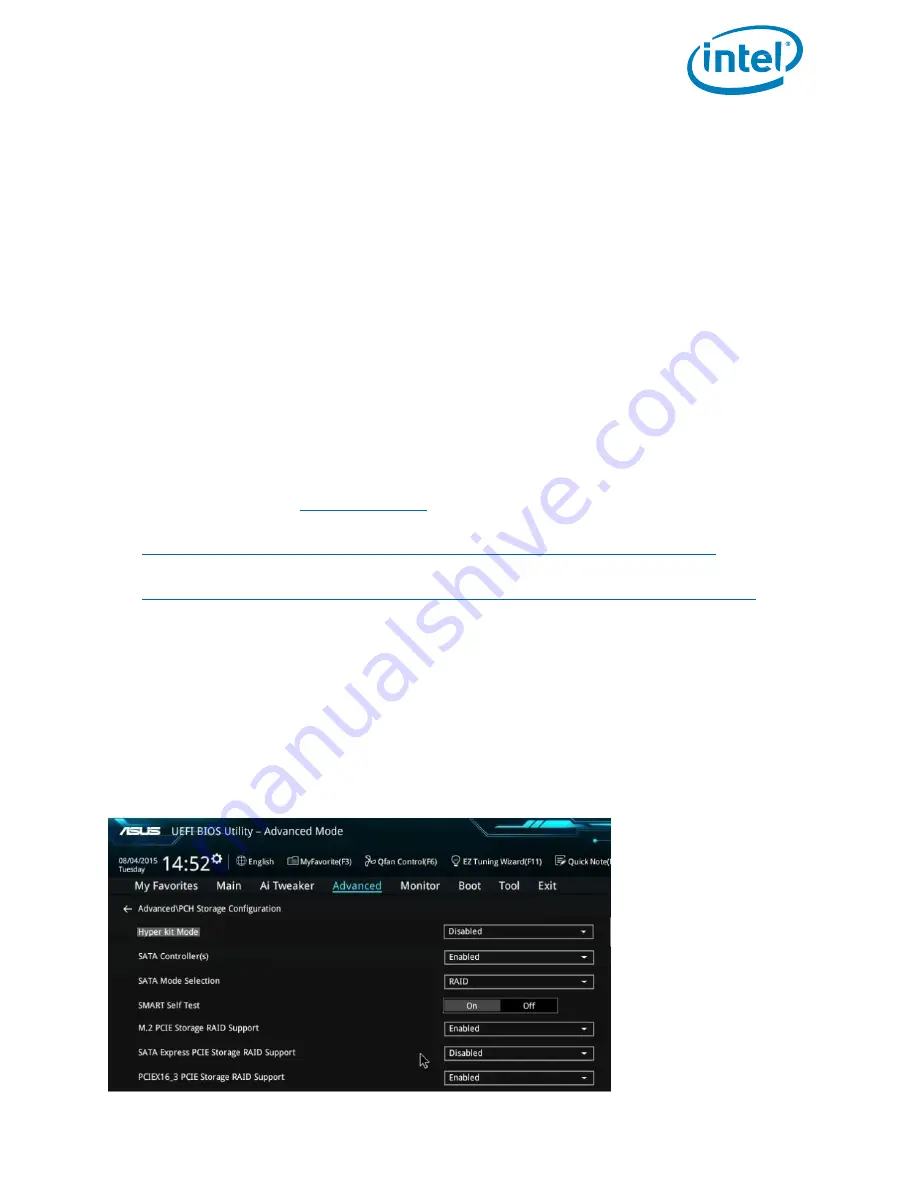
Intel® Optane™ Solid State Drive 760p and Pro 7600p Series
January 2018
Installation Guide
337025-001US
9
4.
Click Load driver
5.
Browse to the driver you copied to the separate media
6.
Select the appropriate driver and click Next
The Intel® SSD 7 Series drive should now be listed as an installation target
7.
Continue with the installation
4.2.2
Method 2: Windows 7* Installation with the Intel® Rapid Storage Technology
(Intel® RST) Driver
This installation requires the Intel® 6th Generation platform and newer with the PCIe* storage remapping
option.
Note:
If your platform does not meet all requirements for this method, use the Client NVMe* Microsoft Windows*
drivers for Intel® SSDs as described in Section 4.2.1.
4.2.2.1
Requirements for the Intel® RST Driver Installation
Windows* 7 SP1 x64.iso
Use the current Windows 7 ISO downloaded image or install files from original installation DVD.
Attain a tool to zip and unzip files.
7-Zip* tool link located at
Intel® RST F6 Drivers for your platform downloaded and placed on USB media for use during OS installation
https://downloadcenter.intel.com/product/55005/Intel-Rapid-Storage-Technology-Intel-RST-
USB Drivers
https://downloadcenter.intel.com/product/65855/Intel-USB-3-0-eXtensible- Host- Controller-Driver
4.2.2.2
BIOS Setup
Intel® RST requires the PCIe storage remapping option. It is limited to the Intel 6th Generation platform and newer,
so be sure to check with your motherboard vendor or user manual before applying this method. Changing ports
with RST PCIe storage remapping option will allow NVMe to be properly utilized. You will get boot ability after the
ports are properly remapped.
Figure 2 shows the UEFI BIOS advanced settings’ additional options that are specific to the Intel RST platform. By
toggling the RAID support controls, it diverts control of the connected device over to RST.
Figure 2:
Intel® RST BIOS: Advanced Example












