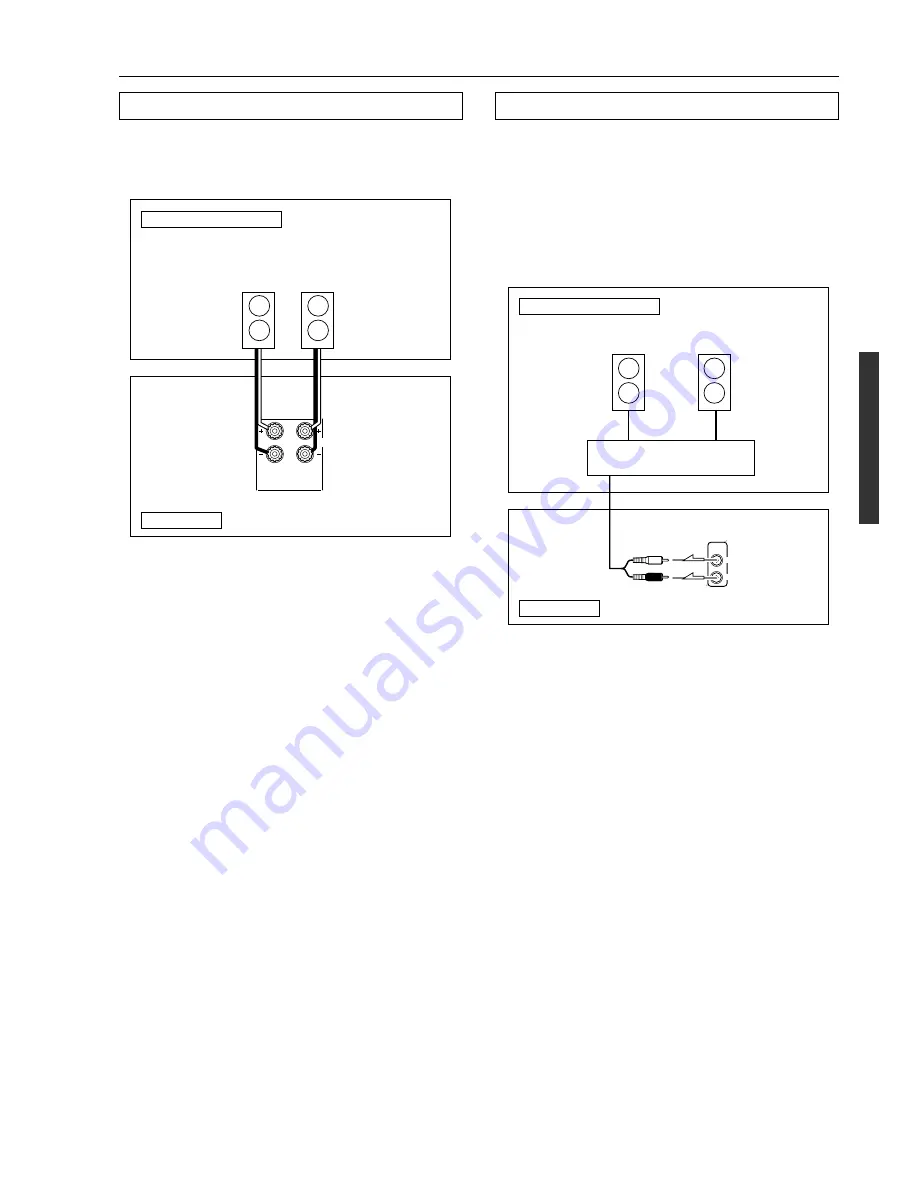
19
Listening to music in the remote zone
When using the ZONE 2 OUT terminals
The ZONE 2 OUT terminal is a constant output. Connect to the
LINE input of the amplifier (CD, tape, etc.). Adjust the volume
with the amplifier connected to the ZONE 2 OUT terminal.
1. Connect the DTR-6.2 to the amplifier for the remote
zone.
2. Connect the remote zone speaker cables to the
speaker terminals on the amplifier.
Adjust the volume level at the amplifier.
When using the ZONE 2 SPEAKERS terminals
Connect the speaker cables from the speakres in the remote zone
(Zone 2) speaker terminals on the DTR-6.2.
With this connection, select “Activated” for the Preference
→
Powered Zone 2 Setup setting in the Setup menu.
Note:
• It is important to be aware of the speakerimpedance (see
previous page).
• When set to “Activated,” the following limitations will be
applied, so whenever you are not using the remote zone (Zone
2), be sure to return the setting to “Not Activated.”
- You can only use the Stereo and Direct listening modes in the
main room.
- When listening to a multi-channel input source, no sound is
output from the left and right surround speakers.
- You cannot use the Rec Out function.
R
L
ZONE 2
SPEAKERS
R
L
CAUTION:
SEE INSTRUCTION MANUAL
FOR CORRECT SETTING.
Remote Zone (Zone 2)
Main room
DTR-6.2
Zone 2
Right
speaker
Zone 2
Left
speaker
L
ZONE 2
PRE OUT
R
Remote Zone (Zone 2)
Main room
DTR-6.2
L (White)
R (Red)
Zone 2 amplifier
Zone 2 Left
speaker
Zone 2 Right
speaker
















































