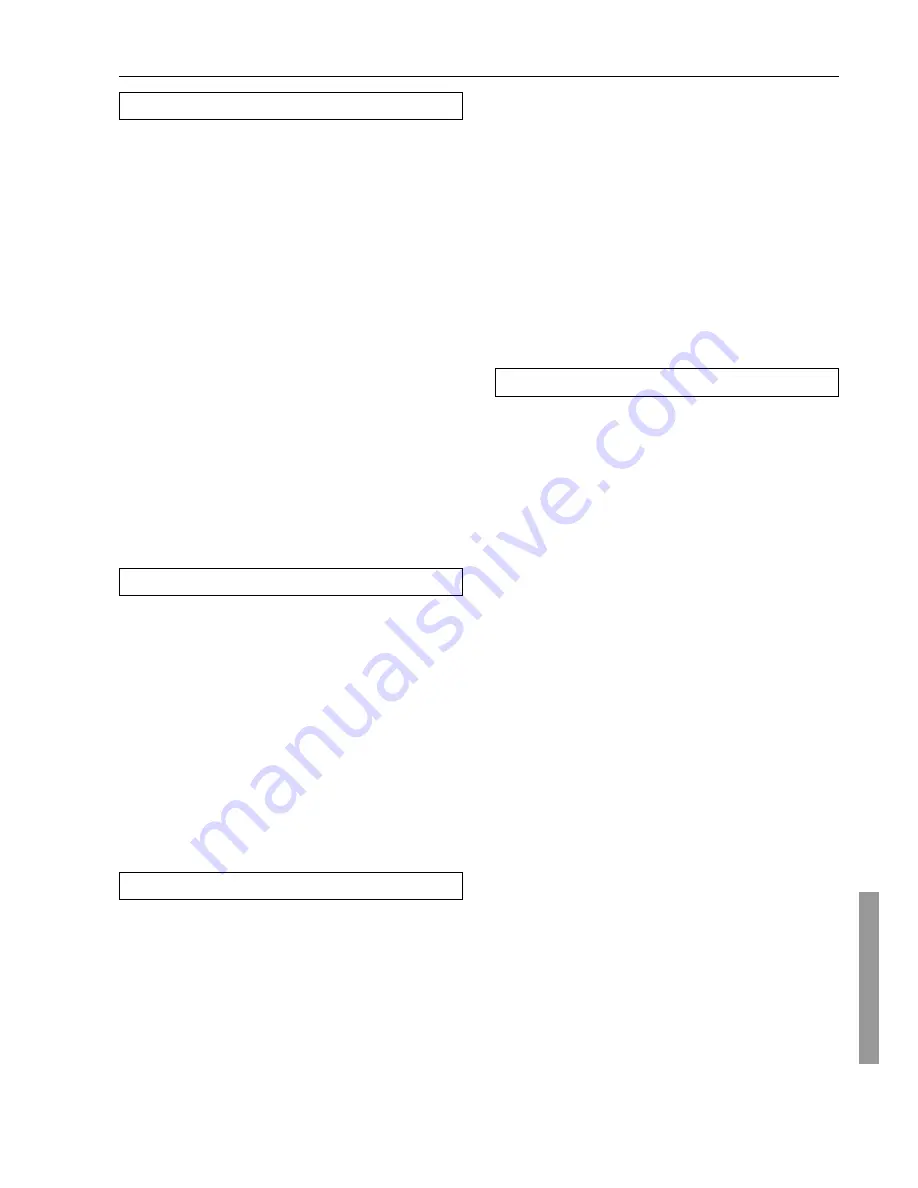
63
Troubleshooting guide
VIDEO and AUDIO
Desired picture does not appear.
• Improper connection.
➞
Check the connection again. Insert the plugs and connectors
completely.
No OSD Menu display.
• Improper connection.
➞
Check connections.
• OSD Menu is displayed when monitor is connected to VIDEO or
S VIDEO of MONITOR OUT.
➞
Confirm connections.
No sound, or sound of the selected source is not heard.
• Audio Setup sub-menu of Input Setup menu settings are
incorrect.
➞
Check settings.
No picture appears on the TV screen (or monitor).
• TV (or monitor) is not set to receive the output signals from the
receiver.
➞
Set the TV (or monitor) to the receiver input.
• Video cable is not connected securely.
➞
Check connections.
• You have connected to the COMPONENT VIDEO connectors
but the DTR-6.2 is not set properly.
➞
Check the Video Setup submenu of the Input Setup menu
(page 38).
REMOTE CONTROLLER
Front panel controls function but remote controller
controls do not.
• No batteries in remote controller.
➞
Insert batteries.
• Batteries have worn out.
➞
Replace batteries.
• Remote controller is not pointed at the remote sensor of the
DTR-6.2.
➞
Point the remote controller at the remote sensor of the DTR-
6.2.
• Remote controller is too far from the DTR-6.2.
➞
Operate the remote controller within 16 feet.
• Remote controller is functioning in a different mode
➞
Press the RCVR MODE button.
OTHER
LATE NIGHT function cannot be used.
• Playback source is not Dolby Digital encoded.
➞
Check that the DOLBY DIGITAL indicator lights up on the
display.
Re-EQ function cannot be used.
• Re-EQ is only enabled for Analog/PCM sources and Dolby
Digital surround.
➞
See page 33.
Parameter cannot be set for Front Effect etc.
• Parameter may not be able to be set depending on the listening
mode.
➞
See table on page 41.
If one of the messages shown below appears
“Not available with headphones use”
The operation is not allowed because headphones are plugged into
the DTR-6.2.
“Not available with Multichannel use”
The operation is not allowed because the selected input source is set
for multichannel input.
“Not available in this Sp Config”
The operation is not allowed by the current speaker configuration.
“Not available in Zone 2 mode”
The operation is not allowed because the Zone 2 mode is turned on.
“Only available with Dolby D”
No setting other than Dolby Digital can be set.
“Not available in this Listening mode”
This operation cannot be performed in this listening mode.
“Not available with this signal”
This operation cannot be performed with this input signal.
“Powered Zone 2 is not activated”
This appears if you try to operate the DTR-6.2 in the remote zone
(Zone 2) even though “Not Activated” is selected for Powered Zone
2 Setup
→
Powered Zone 2 in the Setup menu. To use the DTR-6.2
in the remote zone, set Powered Zone 2 to “Activated.”
“Zone 2 is Not On”
This appears if you try to operate the DTR-6.2 in the remote zone
(Zone 2) even though the power is not turned on at the remote zone.
Press the ZONE 2 button on the remote controller and then press the
ON button.
Also refer to the respective instruction manuals of the compact disc
player, DVD player, video cassette recorder, TV monitor, etc., that
compose your entertainment system.
The DTR-6.2 contains an internal microcomputer that performs
high-level operations. However, on extremely rare occasions, noise
or interference from an external source or static electricity may cause
faulty operation. If this occurs, unplug the power cord from the wall
outlet, wait five or more seconds, and then plug it back in. This
should correct the situation.
* To reset the surround mode and other settings to the factory
default settings, hold down the Preset Memory button with the
DTR-6.2 turned on and then press the Standby/On button.
“CLEAR” appears in the front display and the DTR-6.2 enters
the standby state.
Multichannel audio is not output.
• To listen to multichannel audio, “Yes” must be selected in the
“Multichannel” in the Audio setup sub-menu of the Input Setup
menu. Also, it is necessary to select Multichannel with the
AUDIO SELECTOR button.
➞
Check that the component is connected to the MULTI
CHANNEL INPUT port and check the Setup menu settings.
Components in remote zone (Zone 2) do not operate
properly.
• Components are incorrectly connected.
➞
Check connections.
• Objects are interfering with remote controller signals.
➞
Move inferring objects away from path of remote controller
signals.


































