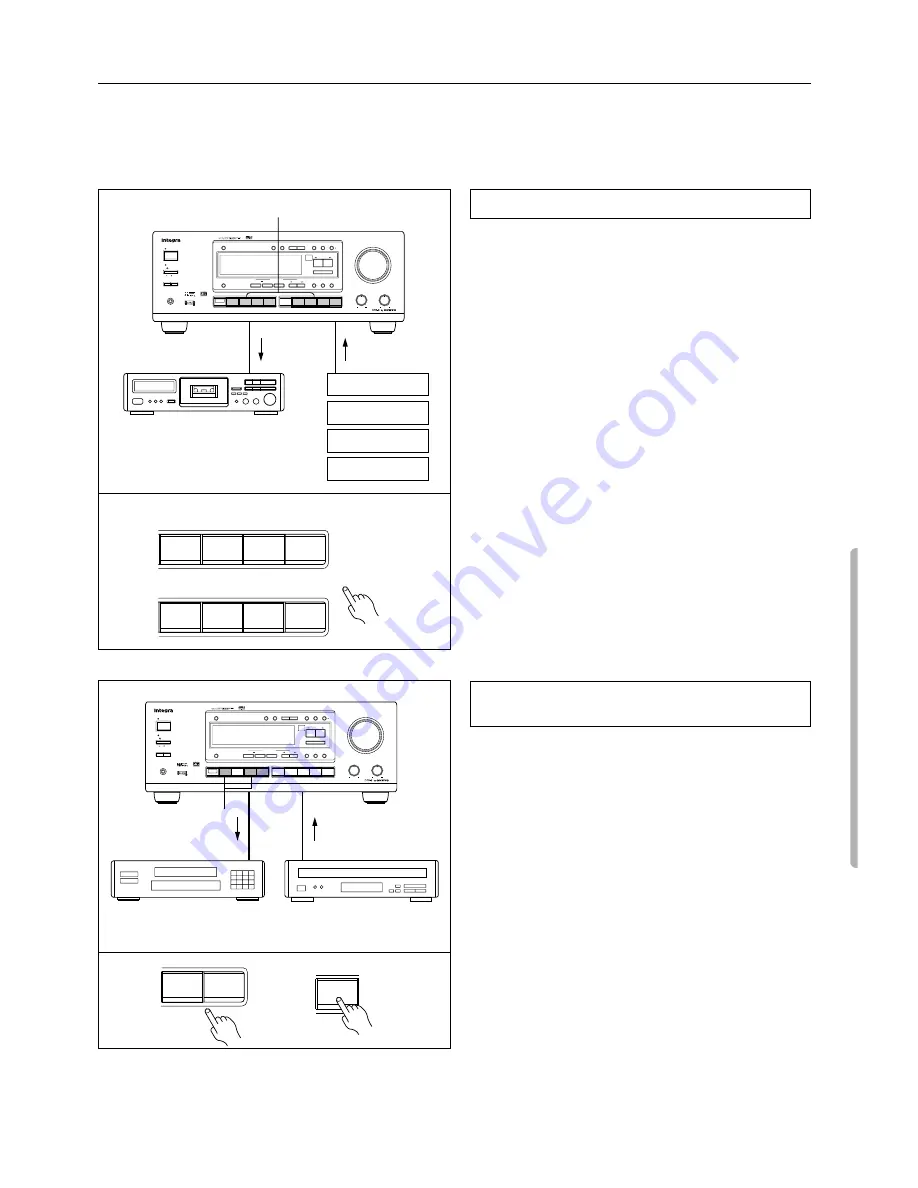
27
Recording a source
•
You can record analog Audio, but not digital audio. Make sure that you have made a correct analog connection.
•
You cannot record the source connected to MULTI CHANNEL INPUT jack.
•
If you select another device as the input source during recording, the input signal from that device will be recorded.
•
You cannot record audio source along with the surround effects.
Make all connections between the tape deck and the receiver as
shown in the “Audio equipment connections” diagram (page 6).
1. Insert a blank tape into the tape deck.
2. Press the input selector button for the source you want to
record.
•
If you select DVD, VIDEO 1, VIDEO 2 or VIDEO 3, only the
audio will be recorded.
•
If you select FM or AM, set the tuner to the station you want to
record.
3. Set the tape deck in recording mode. Start playing the
source.
Set the proper recording level using the controls on the tape
deck.
•
Please read the corresponding instruction manuals for more
information on how to operate the corresponding equipment.
Video disc programs can be recorded onto a VCR (VIDEO 1).
1. Load a disc in the video disc player or DVD player, and
insert a blank tape in the VCR (VIDEO 1).
2. Press the VIDEO 2, VIDEO 3 or DVD button.
3. Start playing the video disc player and recording on the
VCR.
•
Refer to the Video equipment connections section on the page 7.
Recording an audio source
Recording data from a video disc player (or a
video camcorder) to VCR
Tape deck
(TAPE)
Turntable
CD player
DVD
VCR, VDP
1·3
3
2
OFF
ON
STANDBY
POWER
STANDBY/ON
BASS
TREBLE
PHONES
SPEAKERS
A
B
MASTER VOLUME
PRESET / MODE ADJ
ENTER / SCAN
DOW N
UP
SP / SYS
SETUP
MODE
TUNING
UP
DOWN
CH LEVEL
MEMORY
FM MUTE /
MODE
LATE NIGHT /
FRONT EFFECT
DISPLAY
STEREO
5 CH STEREO
DSP
LISTENING MODE
LFE LEVEL
CONTROL
/DTS SURROUND
Re -EQ
DIGITAL/
ANALOG
DIMMER
FM
AM
PHONO
C D
TAPE
DVD
MULTI CH
INPUT
VIDEO 3
VIDEO 2
VIDEO 1
1
DVD
VIDEO 3
VIDEO 2
VIDEO 1
FM
AM
PHONO
C D
2
OFF
ON
STANDBY
POWER
STANDBY/ON
BASS
TREBLE
PHONES
SPEAKERS
A
B
MASTER VOLUME
PRESET / MODE ADJ
ENTER / SCAN
DOW N
UP
SP / SYS
SETUP
MODE
TUNING
UP
DOWN
CH LEVEL
MEMORY
FM MUTE /
MODE
LATE NIGHT /
FRONT EFFECT
DISPLAY
STEREO
5 CH STEREO
DSP
LISTENING MODE
LFE LEVEL
CONTROL
/DTS SURROUND
Re -EQ
DIGITAL/
ANALOG
DIMMER
FM
AM
PHONO
C D
TAPE
DVD
MULTI CH
INPUT
VIDEO 3
VIDEO 2
VIDEO 1
2
VCR
(VIDEO 1)
VDP, DVD player
(VIDEO 2, VIDEO 3)
1·3
1·3
1
2
or
VIDEO 3
VIDEO 2
DVD
















































