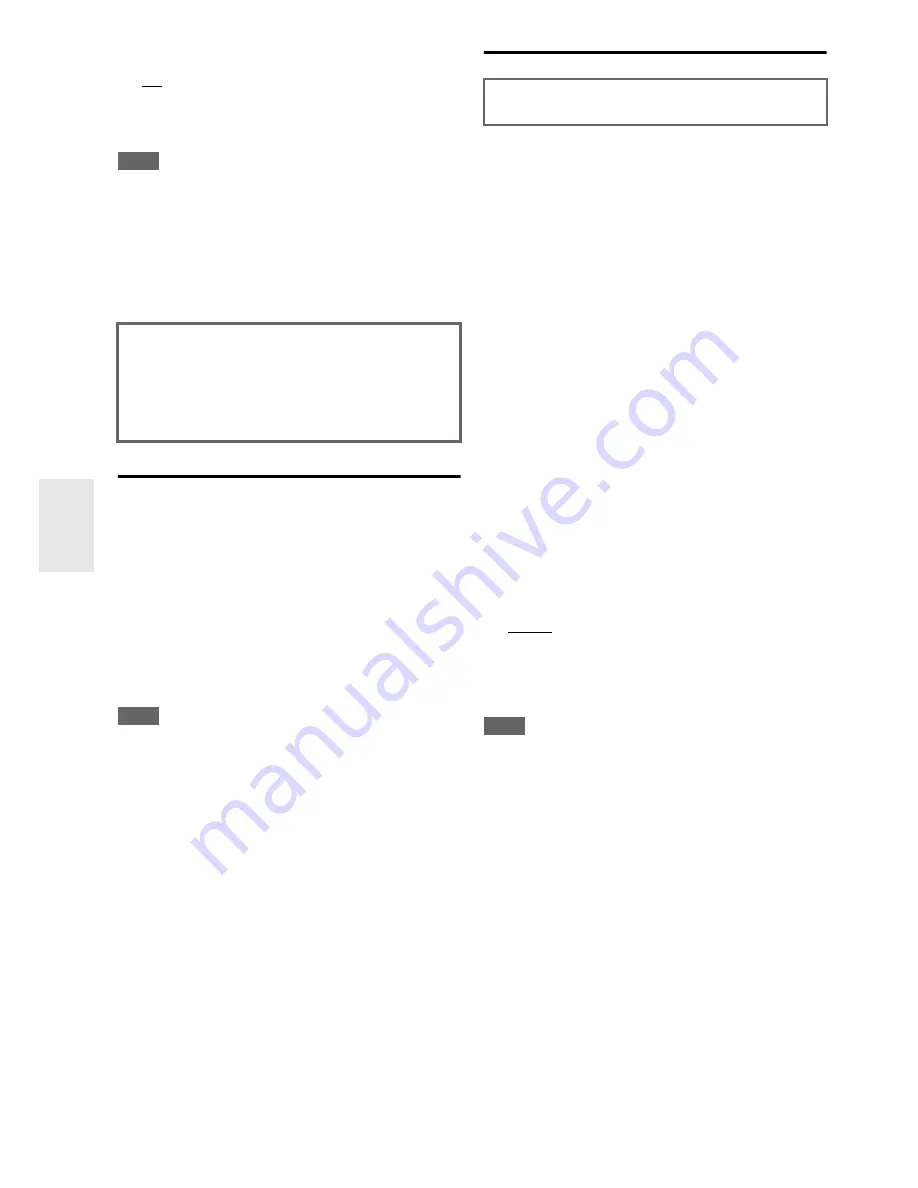
60
En
■
Lip Sync
`
Off
`
On
This function allows the AV receiver to automatically
correct any delay between the video and the audio, based
on the data from the connected monitor.
Note
• This function works only if your HDMI-compatible TV supports
HDMI Lip Sync.
• If the “
Monitor Out
” setting is set to “
HDMI Main
”,
“
Both(Main)
” or “
Both
” (
➔
page 44
), the delay will be cor-
rected in accordance with the monitor connected to
HDMI OUT
MAIN
. On the other hand, if “
HDMI Sub
” or “
Both(Sub)
” is
selected, the delay will be corrected in accordance with the mon-
itor connected to
HDMI OUT SUB
.
Auto Standby
■
Auto Standby
`
Off
`
On
When “
Auto Standby
” is set to “
On
”, the AV receiver
will automatically enter standby mode if there is no
operation for 30 minutes with no audio and no video
signal input.
“
Auto Standby
” will appear on the display and OSD 30
seconds before the Auto Standby comes on.
Default setting:
On
(Australian and Chinese models)
,
Off
(North American models)
Note
• Set to “
On
”, the Auto Standby function may activate itself
during playback with some sources.
• The Auto
Standby function does not work when Zone 2 is on.
Network
This section explains how to configure the AV receiver’s
network settings manually.
If your router’s DHCP server is enabled, you don’t need to
change any of these settings, as the AV receiver is set to
use DHCP to configure itself automatically by default
(i.e., DHCP is set to “
Enable
”). If, however, your router’s
DHCP server is disabled (you’re for example using static
IP), you’ll need to configure these settings yourself, in
which case, a knowledge of Ethernet networking is
essential.
What’s DHCP?
DHCP (Dynamic Host Configuration Protocol) is used by
routers, computers, the AV receiver, and other devices to
automatically configure themselves on a network.
What’s DNS?
The DNS (Domain Name System) translates domain
names into IP addresses. For example, when you enter a
domain name such as
www.onkyousa.com
in your Web
browser, before accessing the site, your browser uses DNS
to translate this into an IP address, in this case
63.148.251.142.
■
MAC Address
This is the AV receiver’s MAC (Media Access Control)
address. This address cannot be changed.
■
DHCP
`
Enable
`
Disable
This setting determines whether or not the AV receiver
uses DHCP to automatically configure its IP Address,
Subnet Mask, Gateway, and DNS Server settings.
Note
• If you select “
Disable
”, you must configure the “
IP Address
”,
“
Subnet Mask
”, “
Gateway
”, and “
DNS Server
” settings
yourself.
■
IP Address
`
Class A:
“
10.0.0.0
” to “
10.255.255.255
”
`
Class B:
“
172.16.0.0
” to “
172.31.255.255
”
`
Class C:
“
192.168.0.0
” to “
192.168.255.255
”
Enter a static IP address provided by your ISP.
Most routers use Class C IP addresses.
■
Subnet Mask
Enter the subnet mask address provided by your ISP
(typically
255.255.255.0
).
■
Gateway
Enter the gateway address provided by your ISP.
■
DNS Server
Enter the DNS server address provided by your ISP.
After changing the settings of the
“
HDMI
Control(RIHD)
”
,
“
HDMI Through
”
or
“
Audio
Return Channel
”
turn off the power on all connected
pieces of equipment and then turn them on again. Refer
to the user’s manuals for all connected pieces of
equipment.
After modifying the network settings, you must confirm
the changes by executing “
Save
”.
Содержание DTR-40.3
Страница 1: ...AV Receiver DTR 40 3 Instruction Manual...
















































