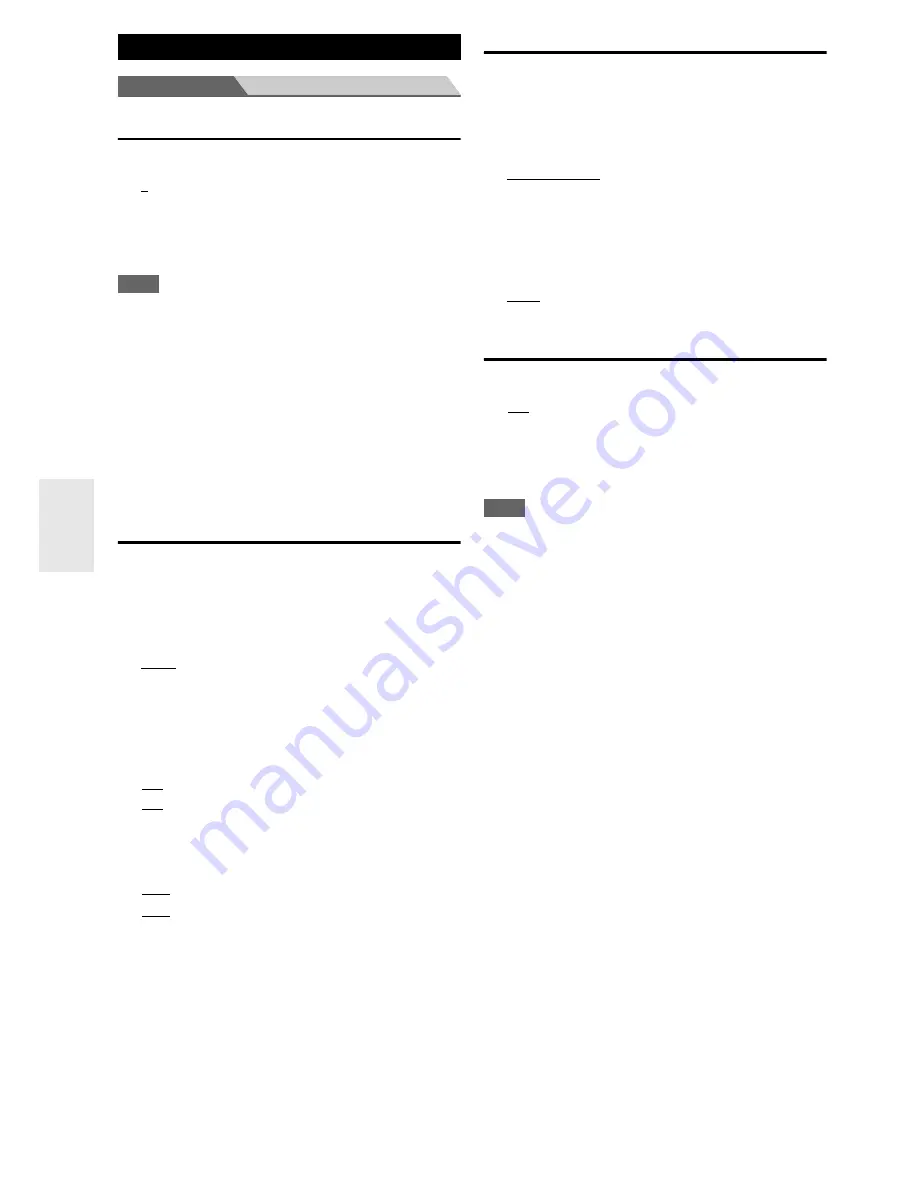
58
En
Main menu
Hardware Setup
Remote ID
■
Remote ID
`
1
,
2
, or
3
When several Integra/Onkyo components are used in the
same room, their remote ID codes may overlap. To
differentiate the AV receiver from the other components,
you can change its remote ID from “
1
”, to “
2
” or “
3
”.
Note
• If you do change the AV receiver’s remote ID, be sure to change
the remote controller to the same ID (see below), otherwise, you
won’t be able to control it with the remote controller.
Changing the remote controller’s ID
Multi Zone
■
Zone 2 Out
If you’ve connected your Zone 2 speakers to an amp with
no volume control, set the “
Zone 2 Out
” setting,
respectively, to “
Variable
” so that you can set the zone’s
volume, balance, and tone on the AV receiver.
`
Fixed
:
The Zone 2 volume must be set on the amp in that
zone.
`
Variable
:
The Zone 2 volume can be set on the AV receiver.
■
Zone 2 Maximum Volume
`
Off
,
50
to
99
(Absolute display)
`
Off
,
–32dB
to
+17dB
(Relative display)
With this setting, you can limit the maximum volume. To
disable this setting, select “
Off
”.
■
Zone 2 Power On Volume
`
Last
,
Min
,
1
to
99
or
Max
(Absolute display)
`
Last
,
–
Q
dB
,
–81dB
to
+18dB
(Relative display)
With this preference, you can specify the volume
setting to be used each time the AV receiver is
turned on.
To use the same volume level that was used when the AV
receiver was turned off, select “
Last
”.
The “
Zone 2 Power On Volume
” cannot be set higher
than the “
Zone 2 Maximum Volume
” setting.
Tuner
For AM/FM tuning to work properly, you must specify the
AM/FM frequency step used in your area. Note that when
this setting is changed, all radio presets will be deleted.
■
AM/FM Frequency Step (North American
models)
`
10kHz/200kHz:
`
9kHz/50kHz:
Select the frequency step according to your area.
■
AM Frequency Step (Australian and Chinese
models)
`
10kHz:
`
9kHz:
Select the frequency step according to your area.
HDMI
■
HDMI Control(RIHD)
`
Off
`
On
Turn this setting on to allow
p
-compatible
components connected via HDMI to be controlled by the
AV receiver (
➔
page 88
).
Note
• When the setting is set to “
On
” and the menu is closed, the
names of connected
p
-compatible components and
“
RIHD On
” are displayed on the AV receiver.
“
Search…
”
→
“
(name)
”
→
“
RIHD On
”
When the AV receiver cannot receive the name of the
component, it is displayed as “
Player
*
” or “
Recorder
*
”, etc (“
*
”
shows up and indicates the number of components, when two or
more are received).
• When an
p
-compatible component is connected to the
AV receiver via an HDMI cable, the name of the connected
component is displayed on the AV receiver display. For
example, while you are watching TV broadcasting, if you
operate a Blu-ray Disc/DVD player (being powered on) with the
remote control of the AV receiver, the name of the Blu-ray
Disc/DVD player will be displayed on the AV receiver.
• Set it to
“
Off
” when a connected piece of equipment is not
compatible or it is unclear whether the equipment is compatible
or not.
• If operation is not normal when set to
“
On
”, change the setting
to
“
Off
”.
• Refer to the connected component’s instruction manual for
details.
• When “
HDMI Control(RIHD)
” setting is set to “
On
”, the
power consumption on standby mode slightly increases.
(Depending on the TV status, the AV receiver will enter standby
mode as usual.)
• The
p
control does not support
HDMI OUT SUB
. Use
HDMI OUT MAIN
instead.
• When the source equipment is connected with the
u
connection, it may malfunction if “
HDMI Control(RIHD)
” is
set to “
On
”.
Hardware Setup
1
While holding down
Receiver
, press and hold
down
Setup
until
Receiver
lights (about 3
seconds) (
➔
page 43
).
2
Use the number buttons to enter ID 1, 2, or 3.
Receiver
flashes twice.
Содержание DTR-40.3
Страница 1: ...AV Receiver DTR 40 3 Instruction Manual...






























