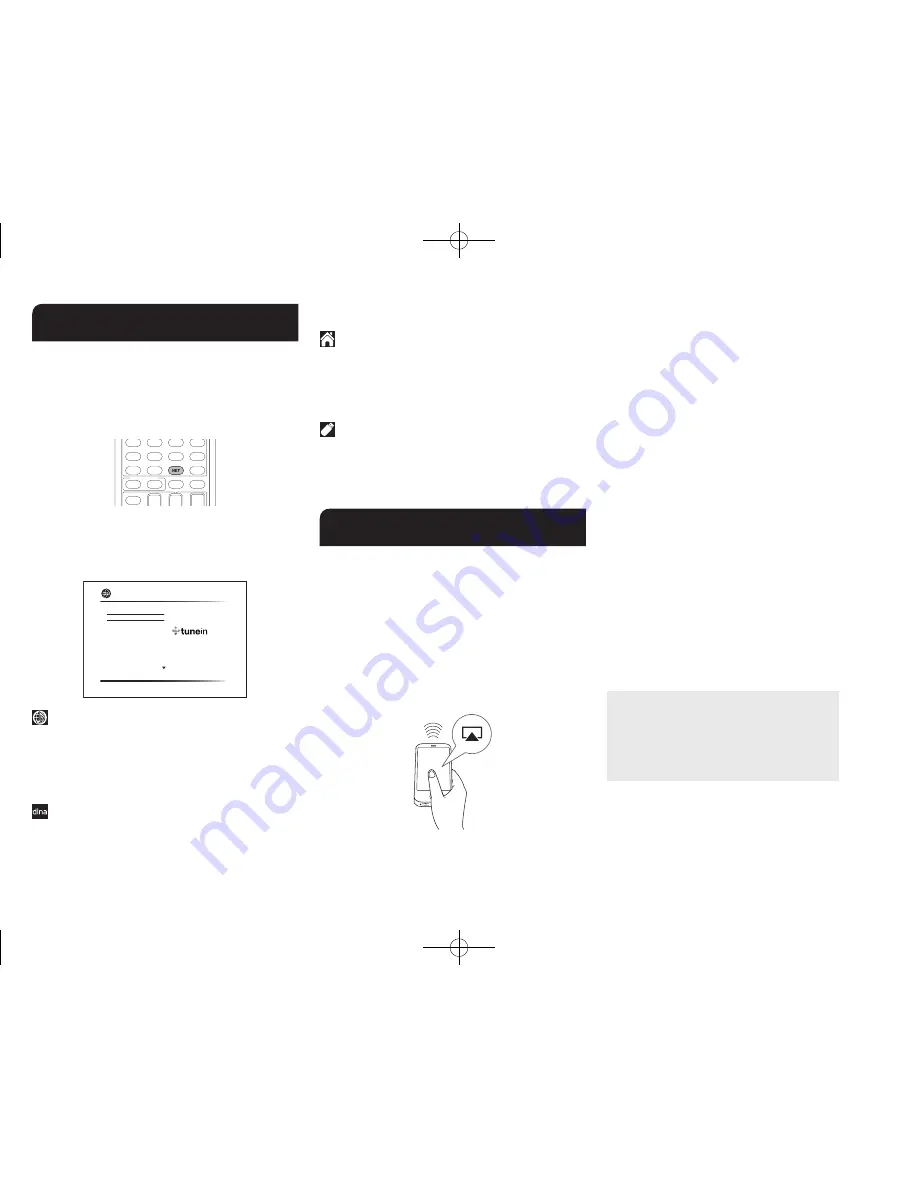
Step 3:
Playing Back
Step 3:
Playing Back
En-17
2
Network Functions
You can enjoy sources such as Internet radio by connecting
the unit to a network. For details on the operation, see the
Advanced Manual.
●
OSDs (the feature to show information such as setting
menus on the TV) are not displayed when the OSD
language is set to Chinese. Operate by confirming the
display on the main unit.
Press NET on the remote controller to display the NET TOP
screen on the TV. Select the item with the cursors of the
remote controller and press Enter to confirm your selection.
¼
To return to the previous screen, press Return.
¼
Available services may vary depending on your area of residence.
TuneIn Radio
Pandora
Spotify
SiriusXM Internet Radio
Slacker Personal Radio
Deezer
AirPlay
Network
Internet radio services
The unit comes preset with Internet radio services such as
TuneIn Radio. After selecting the desired service, follow
the on-screen instructions, using the cursors to select radio
stations and programs, then press Enter to play.
●
Network services or contents may become unavailable if
the service provider terminates its service.
DLNA
You can play music files stored in the computer or NAS
device connected to the network. Select the server with the
cursors, select the desired music file and press Enter to
start playback.
●
This unit needs to be connected to the same router as a
computer or NAS device.
Home media
You can play music files in a shared folder on the computer
or NAS device connected to the network. Select the server
with the cursors, select the desired music file and press
Enter to start playback.
●
This unit needs to be connected to the same router as a
computer or NAS device.
USB
You can play music files on a USB storage device. Connect
the USB storage device to the USB port on the rear of the
unit, select the desired folder or music file with the cursors,
and press Enter to confirm and start playback.
3
AirPlay
®
You can enjoy the audio from iPhone
®
, iPod touch
®
, iPad
®
and PCs with iTunes.
Important
: This unit needs to be connected to the network
through the same router as the iOS terminal or PC.
Playing music files from an iPhone, iPod touch, or
iPad
Update the OS version on your iOS device to the latest
version before connecting it to this unit.
1� Press NET on the remote controller�
2� Tap the AirPlay icon, select this unit from the list of
devices displayed, and click "Done"�
●
The AirPlay icon is displayed in the control center if you
are using iOS 7 and later. To display the control center,
swipe from the bottom of the screen of the iOS device.
●
If the AirPlay icon is not displayed, confirm that this unit
and the iOS device are both connected to the router
correctly.
3� Play music files from an iPhone, iPod touch, or iPad�
Playing music files from a computer
●
AirPlay is compatible with iTunes 10.2 or later.
1� Press NET on the remote controller�
2� Turn on your computer and start iTunes�
3� Click the AirPlay icon of iTunes and select this unit
from the list of devices displayed�
4� Play iTunes music files�
●
If "6. Hardware"-"Power Management"-"Network
Standby" is set to on in the Setup menu, then once
AirPlay starts, this unit turns on automatically and the
"NET" input source is selected. Even if this setting
is "Off", if the unit is already on then the "NET" input
source can be selected.
●
Due to the characteristics of AirPlay wireless technology,
the sound produced on this unit may slightly be behind
the sound played on the AirPlay-enabled device.
●
Information such as the name of the track is displayed
on the unit's display during AirPlay playback.
●
There may be some differences in how operations are
performed depending on the iOS or iTunes version.
●
The on-screen displays are not displayed when the
OSD language is set to Chinese. Operate by confirming
the display on the main unit.
Volume
: The volume of this unit and the AirPlay-
enabled device are linked. Take care that the
volume does not become too loud when you adjust
the volume on the AirPlay-enabled device. You may
damage the unit or the speakers. Stop play on the
AirPlay-enabled device immediately if the volume
becomes too loud at any point.
DTR-20.7_BAS_En_SN29401992_150417.indd 17
2015/05/14 16:41:21






























