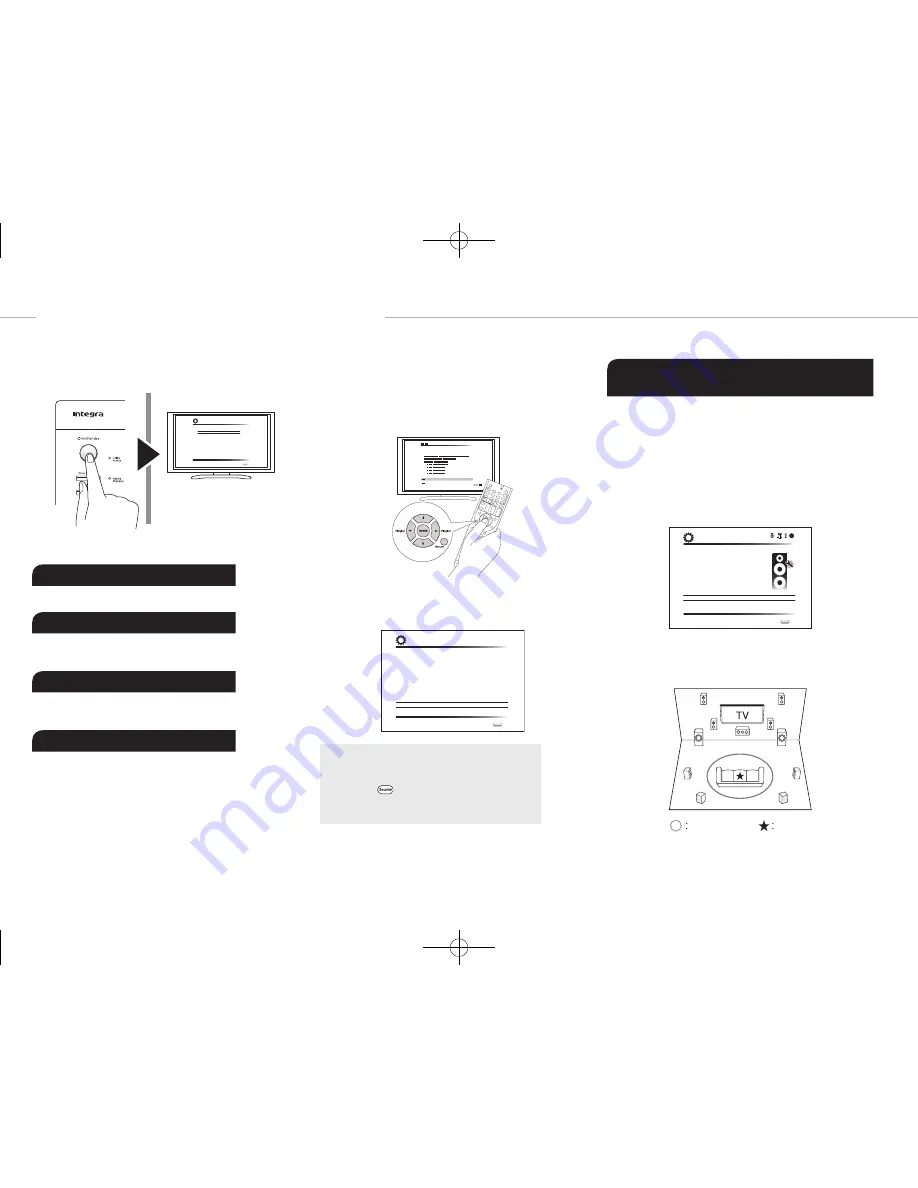
Step 2:
Initial Setup
En-12
"Initial Setup" automatically starts on the TV when you first
turn the unit on.
Language Select
English
Deutsch
Français
Español
Italiano
Nederlands
Svenska
Initial Setup
Exit
SETUP
Settings proceed in the following order:
1 AccuEQ Room Calibration
●
Automatic calibration for optimum speaker settings
2 Source Connection
●
Checking that each input source is connected correctly
●
HDMI link function settings
3 Remote Mode Setup
●
Settings required to operate other AV Components with
the Remote Controller
4 Network Connection
●
Checking network connections
●
Wi-Fi settings
¼
Firmware update notification
: If the unit is connected via LAN and there
is firmware update available, the "Firmware Update Available" message will
appear. To execute updating, select "Update Now" with the cursor buttons of
the remote controller and press Enter.
When "Completed!" appears, press
z
On/Standby on the main unit to turn
the unit into standby mode. Then updating will be completed. (The unit
automatically turns itself into standby mode after about 3 minutes even if
you do not press
z
On/Standby, and updating will be complete.)
Before Start
Setup is performed as a series of responses to questions
asked by the unit. Select the item with the cursors of the
remote controller and press Enter to confirm your selection.
To return to the previous screen, press Return.
●
Switch the input on the TV to that assigned to the unit.
Select the language first. Next, a summary of the initial
settings is displayed. Select "Yes" in this screen and press
Enter on the remote controller.
Welcome to initial setup.
Have you connected all the speakers and devices?
Before starting, please connect speakers and sources.
Now, would you like to start initial setup?
1st Step : AccuEQ Room Calibration
2nd Step : Source Connection
3rd Step : Remote Mode Setup
4th Step : Network Connection
Yes
No
Initial Setup
Exit
SETUP
Re-doing initial setup:
If you terminate the
procedure on the way or change the setting made in
the initial setup and want to call up the setup wizard
again, press
Receiver and then Setup on the
remote controller, select "8. Miscellaneous" - "Initial
Setup", and press Enter.
1
AccuEQ Room Calibration
The test tone coming from each speaker will be measured
to enable setting of the number of speakers, volume
level, each speaker's optimum crossover frequencies,
and distance from the primary listening position, and also
enable correction of distortion caused by the room acoustic
environment.
●
You cannot return to the previous screen during speaker
setup, even if you press Return.
1� Place the speaker setup microphone�
AccuEQ Room Calibration
This step you can automatically calibrate
your room to get correct surround sound.
Would you like to calibrate your room now
or later?
Do it Now
Do it Later
Initial Setup
Exit
SETUP
When the screen above is displayed, before starting the
procedure, place the supplied speaker setup microphone
at the measurement position
by referring to the following
figure.
Listening area
Measurement position
with microphone
¼
Correct measurement will not be possible if the microphone is held
by hand. Measurement is not possible if headphones are being used.
DTR-20.7_BAS_En_SN29401992_150417.indd 12
2015/05/14 16:41:19



























