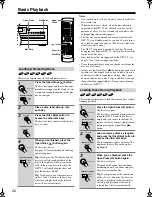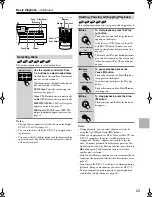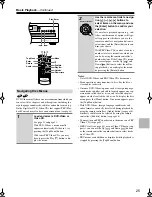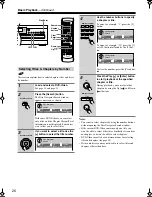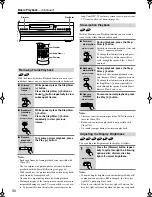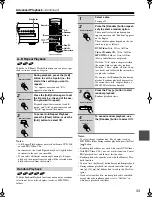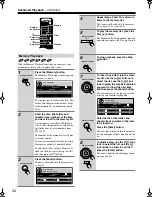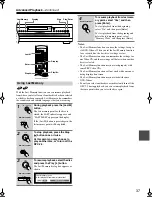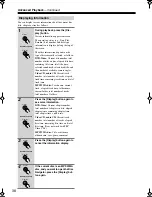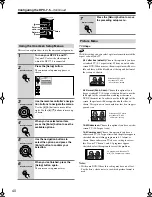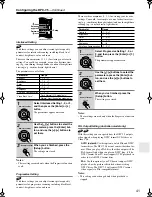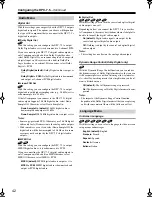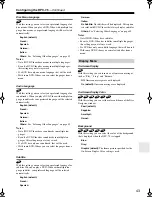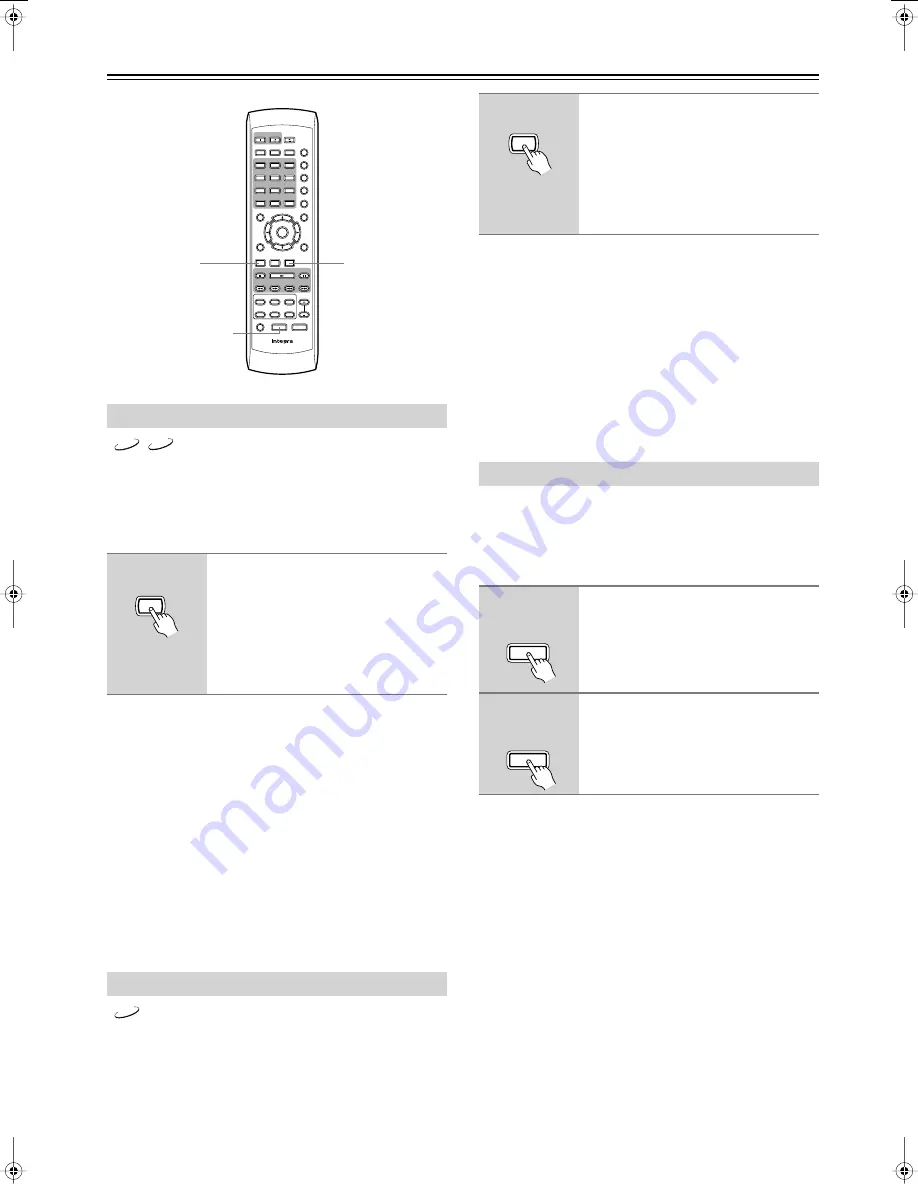
36
Advanced Playback
—Continued
Some DVD-Videos feature soundtracks in several languages
and audio formats (e.g., Dolby Digital or DTS). Music
DVD-Videos sometimes feature soundtracks in several audio
formats, such as PCM or Dolby Digital 5.1. See the disc’s
sleeve notes for details.
Notes:
• With DVD-Videos, when you stop playback and cancel the
Resume function (see page 23), or select another disc, the
soundtrack language will revert to your default language
(see page 43), or the disc’s default language.
• With some discs, selecting another soundtrack may cause
the picture to skip momentarily.
• To listen to just the accompaniment on a karaoke CD,
select the Mono L (left) or Mono R (right) channel. See the
disc’s sleeve notes for details.
• With some DVD-Videos you need to select soundtracks
from a menu, and you may not be able to select other
soundtracks during playback.
Some DVD-Videos feature subtitles in several languages.
See the disc’s sleeve notes for details.
Notes:
• With DVD-Videos, when you stop playback and cancel the
Resume function (see page 23), or select another disc, the
subtitle language will revert to your default subtile lan-
guage (see page 43), or the disc’s default subtitle language.
• With some DVD-Videos you can select subtitles from a
menu, and you may not be able to select subtitles during
playback.
• To check the subtitle language currently selected, press the
[Subtitle] button once. The current setting will appear
onscreen for several seconds.
With the Progressive Scanning function you can enjoy better
picture quality. To use Progressive Scanning, your TV or pro-
jector must support progressive scanning and you must con-
nect it to the DPC-7.5’s component video outputs (see
page 17).
Notes:
• If your TV or projector doesn’t support progressive scan-
ning and it’s connected to the DPC-7.5’s component video
outputs, if you turn on the Progressive Scanning function,
you’ll get no picture.
• The S-Video and composite video outputs are not affected
by the Progressive Scanning function.
• Progressive scanning cannot be turned on or off during
playback. You must stop playback first.
• Progressive scanning cannot be turned on or off while the
Disc Navigator is displayed.
• See also the Progressive Setting on page 41.
• On the Australian model, progressive scanning can be used
with NTSC format discs. To do this, set the PAL Output
Setting to “AUTO,” start playback of an NTSC disc, stop
playback, and then turn on the Progressive Scanning func-
tion.
Selecting Languages & Audio Formats
During playback, press the [Audio]
button repeatedly to cycle through
the available soundtracks.
The name of the selected soundtrack
appears onscreen for several seconds.
For Video CDs, you can select stereo,
Mono L (left), or Mono R (right).
Selecting Subtitles
+10
Disc 1
Disc
2
Disc
3
Disc
4
Disc
5
Disc
6
Disc Skip Progressive
Dimmer
Step/Slow
Clear
1
2
3
6
4
5
Setup
Top Menu
Return
Audio
Stop
Down
FF
FR
Up
Play
Pause
Angle Subtitle
RC-
543DV
Open/
Close
On
Standby
Enter
7
8
9
0
Search
Last M Memory Chain Mode
Repeat
A-B
Random
Display
Menu
Progressive
Audio
Subtitle
DVD
VCD
Audio
Remote controller
DVD
During playback, press the [Subti-
tle] button repeatedly to cycle
through the available subtitles.
The name of the selected subtitle appears
onscreen for several seconds.
To turn off subtitles, use the [Subtitle] but-
ton to select Off.
Using Progressive Scanning
1
Press the [Progressive] button.
Progressive scanning is enabled and the
PRGV indicator appears on the display.
2
To turn off progressive scanning,
press the [Progressive] button
again.
The PRGV indicator disappears.
Subtitle
Remote controller
Progressive
Remote controller
Progressive
Remote controller
DPC-7.5 DVD Changer Page 36 Tuesday, February 10, 2004 10:11 AM