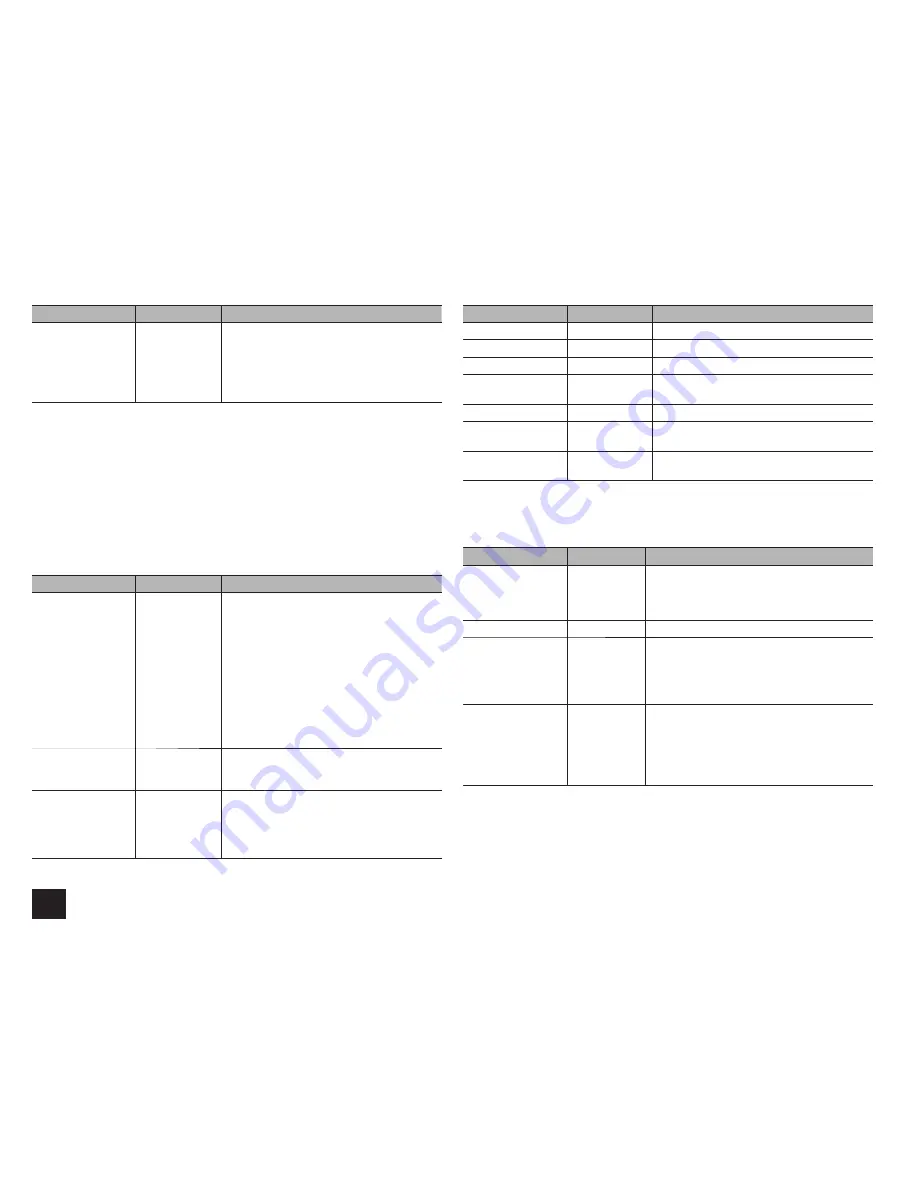
Advanced Settings
54
Setting Item
Default Value
Setting Details
HDMI Through
Off
Enable or disable "Auto Standby" while "HDMI
Through" is on.
"On": The setting will be enabled.
"Off": The setting will be disabled.
r
The setting cannot be changed, if "Auto
Standby" is set to "Off".
r
When "HDMI Through" is used, the power consumption increases even when the unit is on standby.
However, the increase in power consumption is kept to a minimum by automatically entering the
HYBRID STANDBY mode, where only the essential circuit is operating.
Network
Make the network setting.
r
When LAN is configured with a DHCP, set "DHCP" to "Enable" to configure the
setting automatically. ("Enable" is set by default) To assign fixed IP addresses to each
components, you must set "DHCP" to "Disable" and assign an address to this unit in
"IP Address" as well as set information related to your LAN, such as Subnet Mask and
Gateway.
Setting Item
Default Value
Setting Details
Network Standby
Off
You can turn on the power of the unit via
network using an application such as Integra
Remote.
"On": Use this function
"Off": Do not use this function
r
When "Network Standby" is used, the power
consumption increases even when the unit
is on standby. However, the increase in
power consumption is kept to a minimum
by automatically entering the HYBRID
STANDBY mode, where only the essential
circuit is operating.
MAC Address
–
This is the MAC address of the AV receiver.
This value is specific to the component and
cannot be changed.
DHCP
Enable
"Enable": Auto configuration by DHCP
"Disable": Manual configuration without DHCP
r
If selecting "Disable", you must set "IP
Address", "Subnet Mask", "Gateway", and
"DNS Server" manually.
Setting Item
Default Value
Setting Details
IP Address
–
Displays/Sets the IP address.
Subnet Mask
–
Displays/Sets the subnet mask.
Gateway
–
Displays/Sets the gateway address.
DNS Server
–
Displays/Sets the primary DNS server
(primary).
Proxy URL
–
Displays/Sets the proxy server URL.
Proxy Port
–
Displays/Sets the proxy server port number
when you enter "Proxy URL".
Network Check
–
You can check the network connection.
Press Enter when "Start" is displayed.
r
Wait for a while if "Network" cannot be selected. It will appear when the network function is started up.
Firmware Update
Setting Item
Default Value
Setting Details
Update Notice
Enable
Availability of a firmware update will be notified
via network.
"Enable": Notify updates
"Disable": Do not notify updates
Version
–
The current firmware version will be displayed.
Update via NET
–
Press Enter to select when you want to update
the firmware via network.
r
You will not be able to select this setting if you
do not have Internet access or there is nothing
to update.
Update via USB
–
Press Enter to select when you want to update
the firmware via USB.
r
You will not be able to select this setting if
a USB storage device is not connected or
there is nothing to update in the USB storage
device.
r
Wait for a while if "Firmware Update" cannot be selected. It will appear when the network function is
started up.
















































