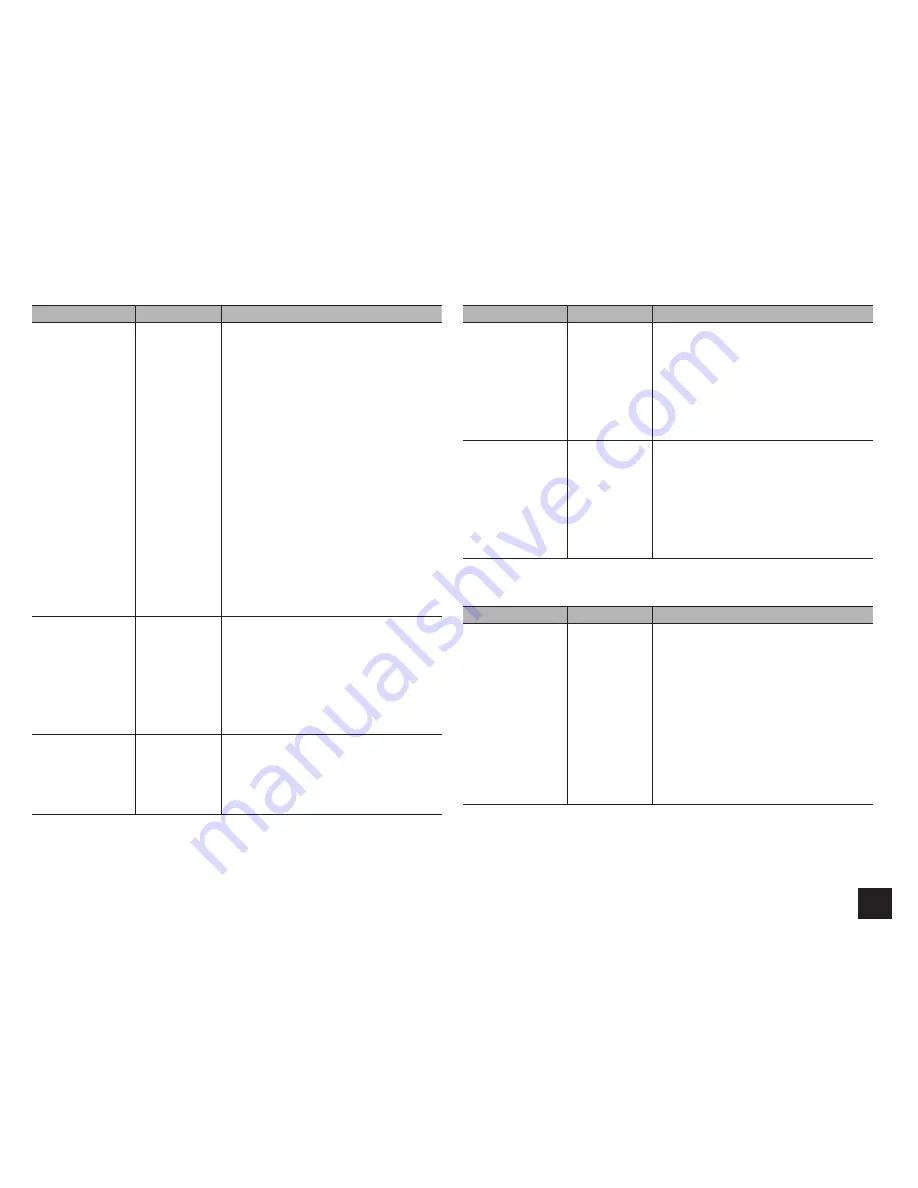
Advanced Settings
53
Setting Item
Default Value
Setting Details
Audio TV Out (SUB)
Off
You can enjoy audio through the speakers of
the HDMI connected TV while this unit is on.
"On": Use this function
"Off": Do not use this function
r
Listening mode cannot be changed while
"Audio TV Out (SUB)" is set to "On" and
audio is being output through the speakers
of the TV.
r
Depending on your TV set or input signal
of the component, audio may not output
through the speakers of the TV even if this
setting is set to "On".
r
If you operate the Master Volume control of
the unit when "Audio TV Out (SUB)" is set
to "On" and you are listening to the audio
through the speakers of your TV, audio will
be output from the unit. If you do not want to
output audio from the unit, change the unit
or TV settings, or reduce the volume of the
unit.
r
"Audio TV Out (SUB)" is fixed to "Off" if
%$Q{{
"Monitor Out" is set to "MAIN".
Audio Return
Channel
–
You can enjoy sound of the HDMI connected
ARC compatible TV through the speakers
connected to the unit. To use this function, set
"HDMI CEC (RIHD)" to "On" in advance.
"Auto": When enjoying the TV sound through
the speakers connected to the unit
"Off": When not using the ARC function
r
Set "Control Monitor" to "MAIN" when
changing this setting.
Lip Sync
On
This setting automatically corrects any
desynchronization between the video and audio
signals based on data from the HDMI LipSync
compatible TV.
"On": Automatic correction will be enabled.
"Off": Automatic correction will be disabled.
Setting Item
Default Value
Setting Details
InstaPrevue
Sub Window
Multi
Change the preview display of the video input
through HDMI, which will be displayed using
"InstaPrevue" in the HOME menu.
"Multi": Displays all the thumbnails of HDMI IN
1, 2, 3, 4 and Front at once.
"Single": Displays each thumbnail individually.
r
Depending on the video source, the preview
thumbnails configured in "InstaPrevue" may
not be displayed properly.
InstaPrevue
Position
Bottom/Lower
Right
Set the position to display preview thumbnails.
When "Multi" is selected for "Sub Window":
Select from "Top", "Bottom", "Left" and "Right".
When "Single" is selected for "Sub Window":
Select from "Upper Left", "Upper Right", "Lower
Left" and "Lower Right".
r
Depending on the video source, the preview
thumbnails configured in "InstaPrevue" may
not be displayed properly.
Auto Standby
Setting Item
Default Value
Setting Details
Auto Standby
On/Off
This setting places the unit on standby
automatically after 20 minutes of inactivity
without any video or audio input.
"On": The unit will automatically enter standby
mode ("ASb" will stay lit).
"Off": The unit will not automatically enter
standby mode.
r
"Auto Standby" is appeared on the display
and menu screen 30 seconds before the
Auto Standby comes on.
r
"Auto Standby" does not work when Zone 2/
Zone 3 is active.
r
Default values vary depending on the
regions.
















































