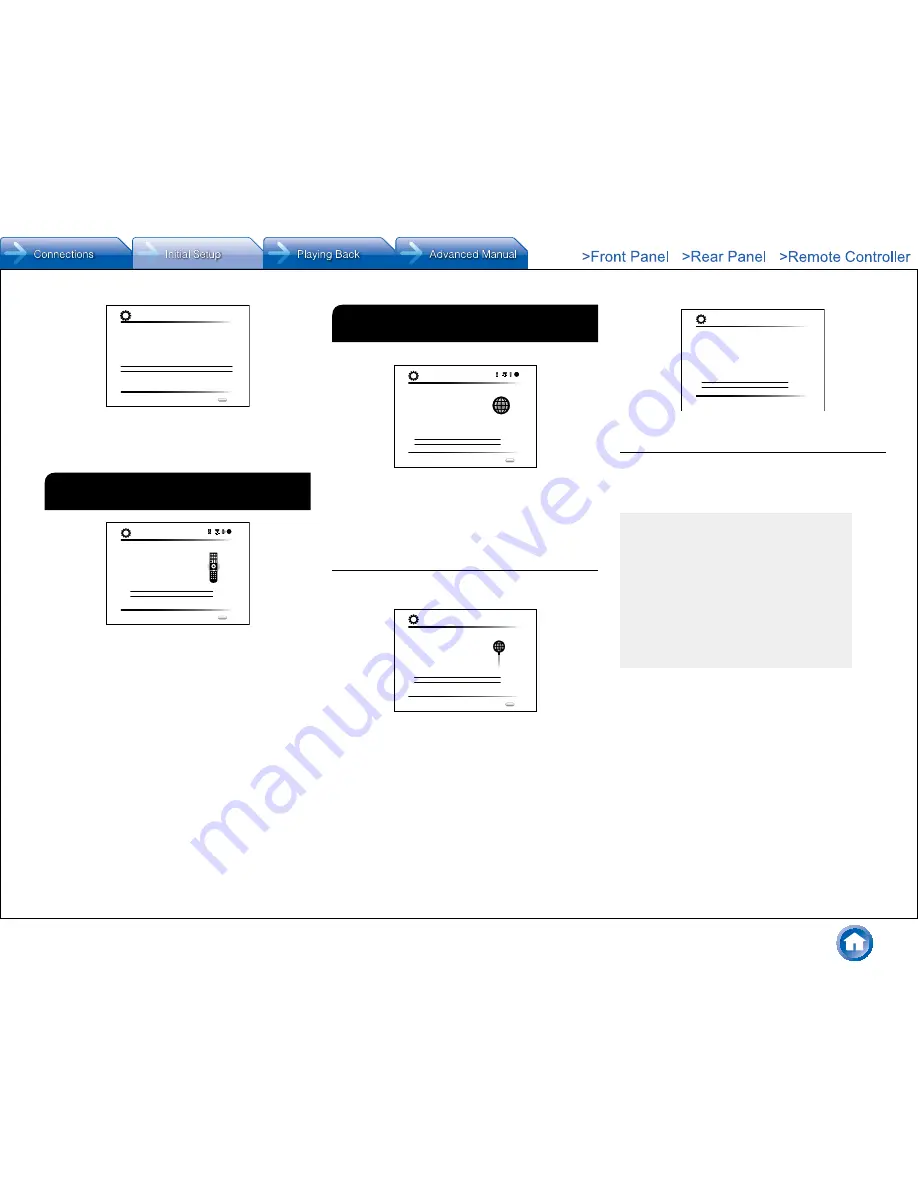
Step 2: Initial Setup
En-15
The following CEC-compatible devices are found;
Do you wish to turn on the CEC link?
xxxxxxxxxxx
Yes
No
Source Connection
Exit
SETUP
If you select "Yes", the connection with ARC compatible
TV and HDMI Standby Through function will be set to
"On" and enabled.
3
Remote Mode Setup
Remote Mode Setup
Preprograming remote will give you control
of other devices from AV receiver remote.
Would you like to setup your remote to
control your devices? This may take a while
depending on what and how many you have
connected. You can always come back to remote
setup from setup “7-2 Remote Mode Setup”.
Yes, Continue
No, Skip
Initial Setup
Exit
SETUP
You can enable operation of the other components using
the remote controller of the unit. When the Remote Mode
Setup start screen is displayed, select "Yes, Continue"
with the cursors and press Enter on the remote controller.
Follow the guidance to select the desired Remote Mode
button and in the keyboard screen, enter the first three
characters of the brand name of the device you are going
to program and search for the remote control code. The
guidance will also explain how to set the remote controller.
4
Network Connection
Network Connection
Do you want to connect network connection?
It gives you network services that our AV
receiver support. If you wish to skip this step.
select “No. Skip”.
Yes
No, Skip
Initial Setup
Exit
SETUP
You can check the network connection. When the Network
Connection start screen is displayed, select "Yes" with the
cursors and press Enter on the remote controller. If you
select "Yes" in the next screen, you can view the Ethernet
cable connection status.
■
If connection is successful
"Successfully Connected" is displayed on the screen.
MAC Address xxxxxxxxxxx
IP Address, Subnet Mask, Gateway, DNS Server
Gateway Ping
Internet Service Test
Successfully connected.
Next
Network Connection
Exit
SETUP
If this is not displayed, try doing the setting again.
*
Privacy policy
A confirmation screen asking you to agree to the privacy
policy is displayed during network setting. Select "Yes" and
press Enter to indicate agreement.
To improve our products and services of Onkyo Corporation,
Onkyo may collect information about your receiver usage.
To know more about what type of information we collect and
how we use it please review Onkyo’s Privacy Policy at
http://www.onkyo.com/privacy/
I have read Onkyo’s Privacy Policy and agree to its terms.
Yes
No
ONKYO PRIVACY STATEMENT
■
Terminating initial setup
After finishing the initial setup, keep "Finished" selected
and press Enter on the remote controller. Connection and
setting of the unit is now complete.
Audio output of connected players
To enjoy digital surround sound including Dolby
Digital and DTS, audio output should be set to
"Bitstream output" on the connected Blu-ray Disc
Player or other device. Depending on the settings
on the Blu-ray Disc Player there may be cases when
Dolby TrueHD, Dolby Atmos, and DTS-HD Master
Audio audio is not output according to the format of
the source. In this case, in the Blu-ray Disc Player
settings try setting "BD video supplementary sound"
(or secondary sound) to "Off". Change the listening
mode after changing the setting to confirm.






























