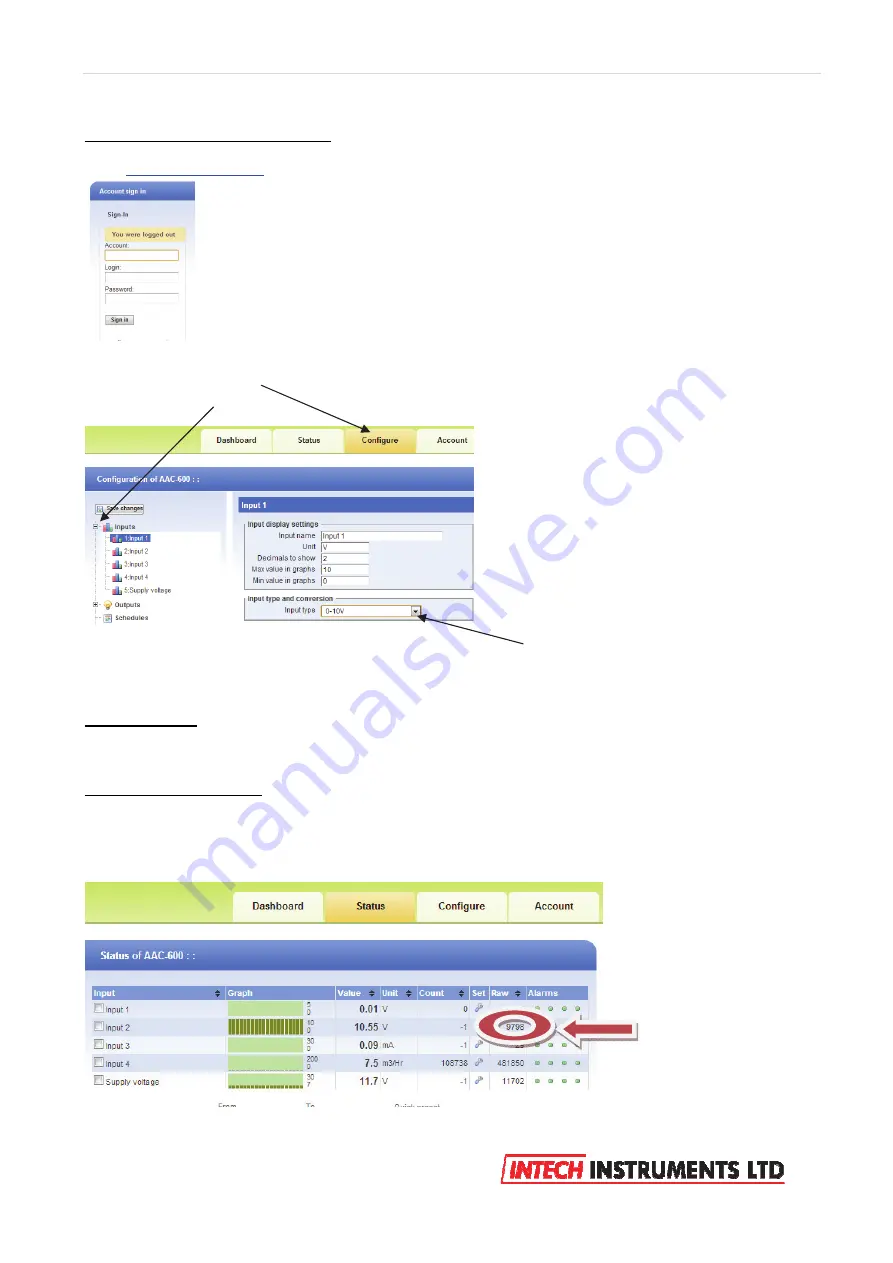
3 |
P a g e
Ezeio v9 - 120317
Getting started with configuration:
Go to
www.ezecontrol.com
Click on the ‘Configure’ tag
And then the + by the inputs:
Now select which input you wish to configure. Select the ‘Input Type’ to match the configuration of the
‘Jumper’ setting in the table above. Always remember to select ‘Save Changes’ after making a change.
Important Note:
The analogue inputs have a nominal calibration only (ex factory), and where accuracy is
required, individual calibration of each channel is required. This is done with the use of an accurate signal
calibrator.
Follow these easy steps:
1. As an example, on the Ezeio Controller Input 2, the analogue input is set to 0~10v dc. Apply an accurate
10v signal to this input and on the Ezeio ‘Status Page’, note the ‘Raw’ reading on channel 2.
In this example below the Raw reading = 9798.
Enter your Account number, Login and Password.


















