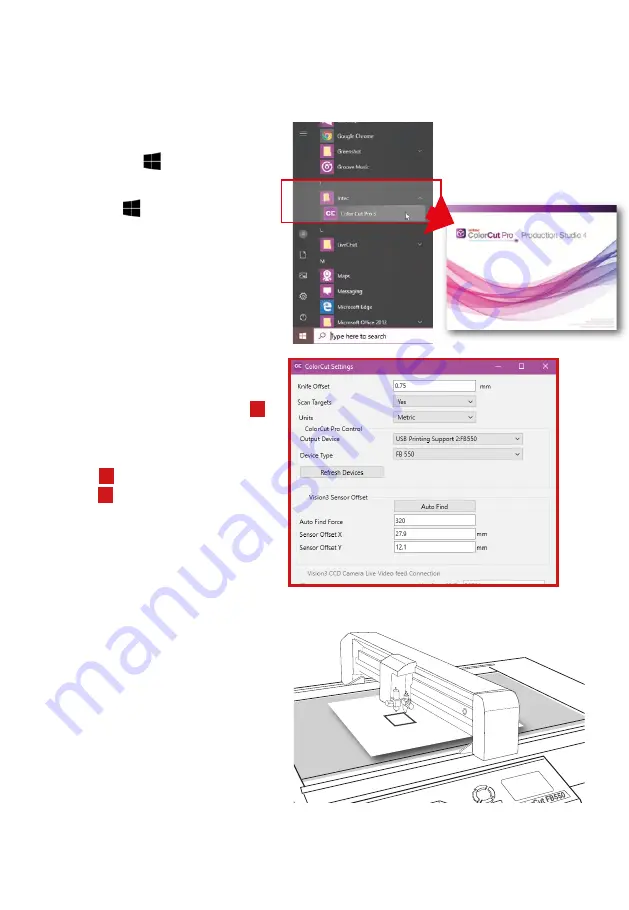
Intec Printing Solutions - Manual for ColorCut flat bed series FB550 ..................................................................................... Page No: 36
The Sensor Offset Calibration value, is stor ed in your ColorCut Pr o application and so
the calibration is perfomed by ColorCut Pr o. To continue the calibration pr ocess you
will need to launch the ColorCut Pro application and open the [SETTINGS] dialogue box
as shown below.
8.
Open ColorCut Pro from
Windows menu
Open the Windows [START]
menu
and select ColorCut
Pro from the Programs/Intec
folder.
The ColorCut Pro splash
screen will briefly appea ,
then the main ColorCut Pro
application will be displayed.
3.5.2 Calibration of the Sensor Offset to the Cutting Blade
B
C
9.
The “Vision Sensor Offset”
1
setting provides the
ability to calibrate the sensor offset
automatically by using the Auto-Find
feature
3
AND shows the current
setting
2
(which can be manually
adjusted if you prefer).
10
.
Click the [
AutoFind
] button
to start the automatic sensor
offset
calibration.
The
ColorCut FB550 will use
the Pen Calibration Tool to
repeatedly draw a box with a
thick frame
Ⓓ
. After drawing
the box, it will then scan the
frame and automatically enter
the values into your Sensor
Offset X and Y settings. It will
display a message when the
process is complete.
You can now close this window, the calibration for ColorCut Pro is now complete.
D
Ⓓ
Содержание ColorCut FB1150 Series
Страница 2: ...Intec Printing Solutions Manual for ColorCut flat bed series FB550 Page No 2...
Страница 4: ...Intec Printing Solutions Manual for ColorCut flat bed series FB550 Page No 4...
Страница 6: ...Intec Printing Solutions Manual for ColorCut flat bed series FB550 Page No 6...
Страница 40: ......
Страница 41: ......
Страница 42: ......
Страница 43: ......























