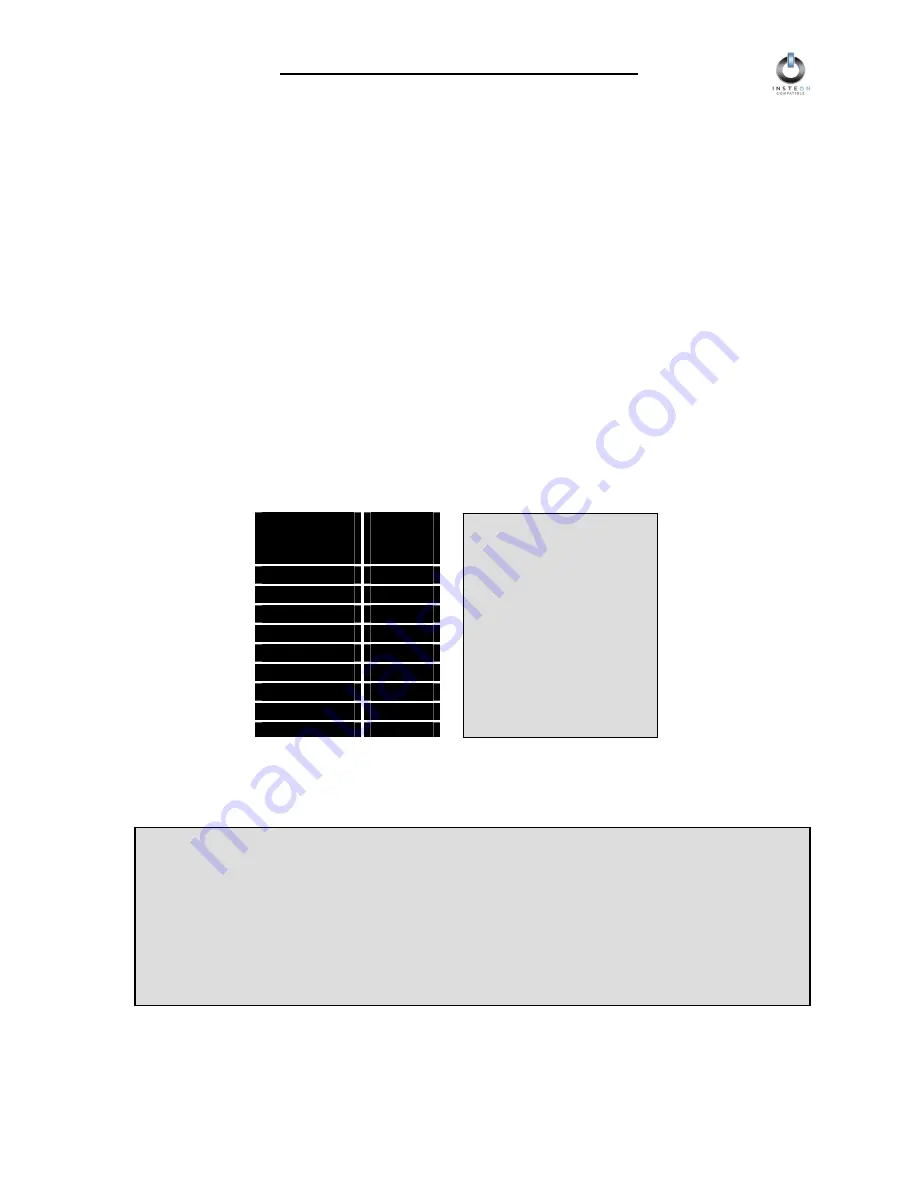
INSTEON LampLinc Dimmer User’s Guide
Page 12 of 21
Enabling X10 Resume Dim
If X10 Resume Dim is enabled, LampLinc Dimmer will remember the last brightness level to which it was
set. Then, when an X10 ON command is received from an X10 Controller, the lamp will go to the
remembered brightness, rather than to the X10 On-Level.
To enable X10 Resume Dim, set up an X10 Primary Address On-Level of OFF (or zero). To disable X10
Resume Dim, set up an X10 Primary Address On-Level of anything but OFF.
See the section
Setting the X10 On-Level for the X10 Primary Address
, above, for instructions (briefly, set
the brightness, then tap the SET Button).
Setting the X10 Ramp Rate for the X10 Primary Address
The X10 Ramp Rate sets the time it will take for the lamp you are controlling to go from OFF to the X10
On-Level brightness, or from the X10 On-Level brightness to OFF, when LampLinc Dimmer receives an
X10 ON or X10 OFF command. This time is adjustable from 0.1 to 9 seconds to ramp between full-ON
and full-OFF. The default is 0.1 second.
3. Use the BRIGHT or DIM Buttons on any Controller to
adjust the X10 Ramp Rate
of the lamp you are
controlling. Adjust the X10 Ramp Rate to be faster by pressing the BRIGHT Button, or adjust it to be
slower by pressing the DIM Button. The table below gives the approximate relationship between
brightness and Ramp Rate.
4. Tap
the
SET Button
on LampLinc Dimmer
TWICE
. The lamp you are controlling will blink to confirm
the X10 Ramp Rate setting.
NOTE
If the lamp is ramping to
less than full brightness,
then the time it will take
will be proportionately
less. For instance, if the
lamp is going to half
brightness, the time it will
take for a given Ramp
Rate will be halved.
Approximate
Brightness
Level
Ramp
Rate in
Seconds
90-100%
0.1
77-87%
0.2
65-74%
0.3
52-61%
0.5
39-48%
2.0
26-35%
4.5
13-23%
6.5
1-10%
8.5
0%
9.0
NOTE
When adjusting LampLinc Dimmer’s Ramp Rate using an INSTEON Controller, the INSTEON
setting will override any previous X10 Ramp Rate set up for the X10 Primary Address. If you need
separate Ramp Rates for INSTEON and X10, simply set up an additional X10 address, known as
an X10 Scene Address, then set the desired X10 Ramp Rate for that X10 Scene Address. Each
X10 Address can have its own X10 On-Level and X10 Ramp Rate. For detailed instructions on
programming these additional X10 Scene Addresses, please refer to the next section,
ADVANCED X10 PROGRAMMING OPTIONS
.





















