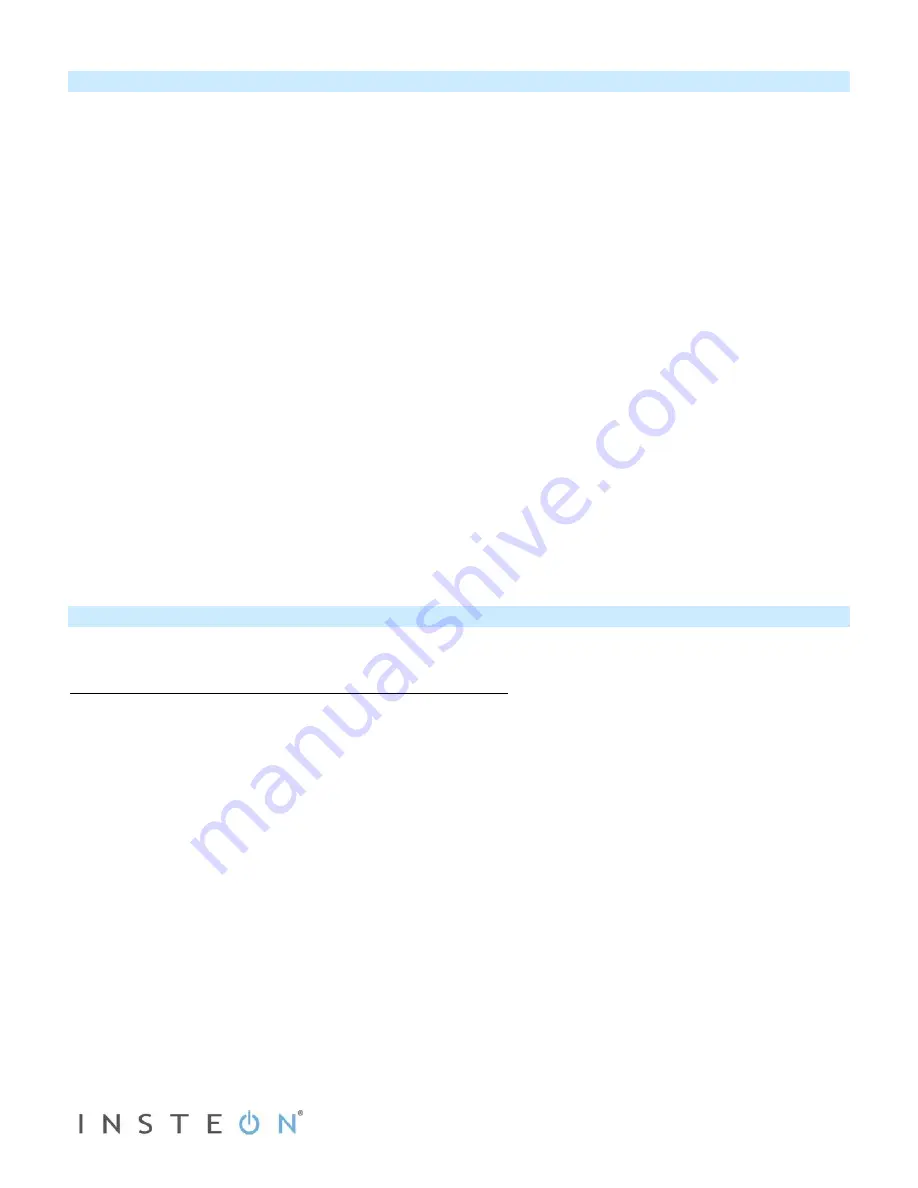
Page 8 of 16 2475DA2, 2442-422, 2442-522 Rev: 1/21/2014 8:31 AM
Changing Operating Modes (Dimmer or Switch)
Relay Mode:
By default, the Ballast Dimmer comes in Dimmer mode. Use the Relay mode for use with non-dimmable ballasts.
Ballast Dimmer provides two relays to control individual ballasts or a multi-state ballast light fixture. In the multi-state
ballast light fixture, either half could be off or on allowing brightness at 0%, 50%, and 100%. This mode also allows a
form of course dimming as a combination of the relays: Off = both open, 50% = 1 closed/1 open, 100% = both
closed.
To change to relay mode, follow these steps:
1) Press and hold set button until it beeps
LED will start blinking green
2) Quickly tap the set button twice
Ballast Dimmer will beep once and LED will stop blinking
Dimmer Mode:
Used with dimmable ballasts that dim based on a DC control signal that ranges from 0 to 10 V DC. When the
dimmer goes down to a preset voltage, the load control relay will open removing power from the load (turning ballast
off entirely). To change back to Dimmer Mode, follow these steps:
1) Press and hold set button until it beeps
LED will start blinking green
2) Quickly tap the set button three times
Ballast Dimmer will double-beep and LED will stop blinking
To determine current operation mode, tap Ballast Dimmer set button 4 times:
•
Red, Green, Red, Green = Dimmer Mode
•
Red, Green, Green, Green = Relay Mode
Scenes
INSTEON scenes allow a controller to conveniently adjust multiple responders to any number of desired levels, all
simultaneously. Software is recommended when setting up and maintaining scenes, especially larger scenes.
Create a scene with 1 controller and Ballast Dimmer as a member
1) Press and hold controller button until it beeps
Controller LED will start blinking
2) Tap controller set button
Controller LED will start double-blinking
3) Tap Ballast Dimmer on and adjust to desired scene state
Ballast Dimmer LED will turn green
4) Press and hold Ballast Dimmer set button until it double-beeps
5) For each additional scene member
a. Adjust member to desired scene brightness/state
b. Press and hold set button until it double-beeps
6) Press and hold controller set button until it double-beeps
Controller LED will stop blinking
7) Test by tapping controller button on and off
Ballast Dimmer and other scene responders will all respond appropriately
















