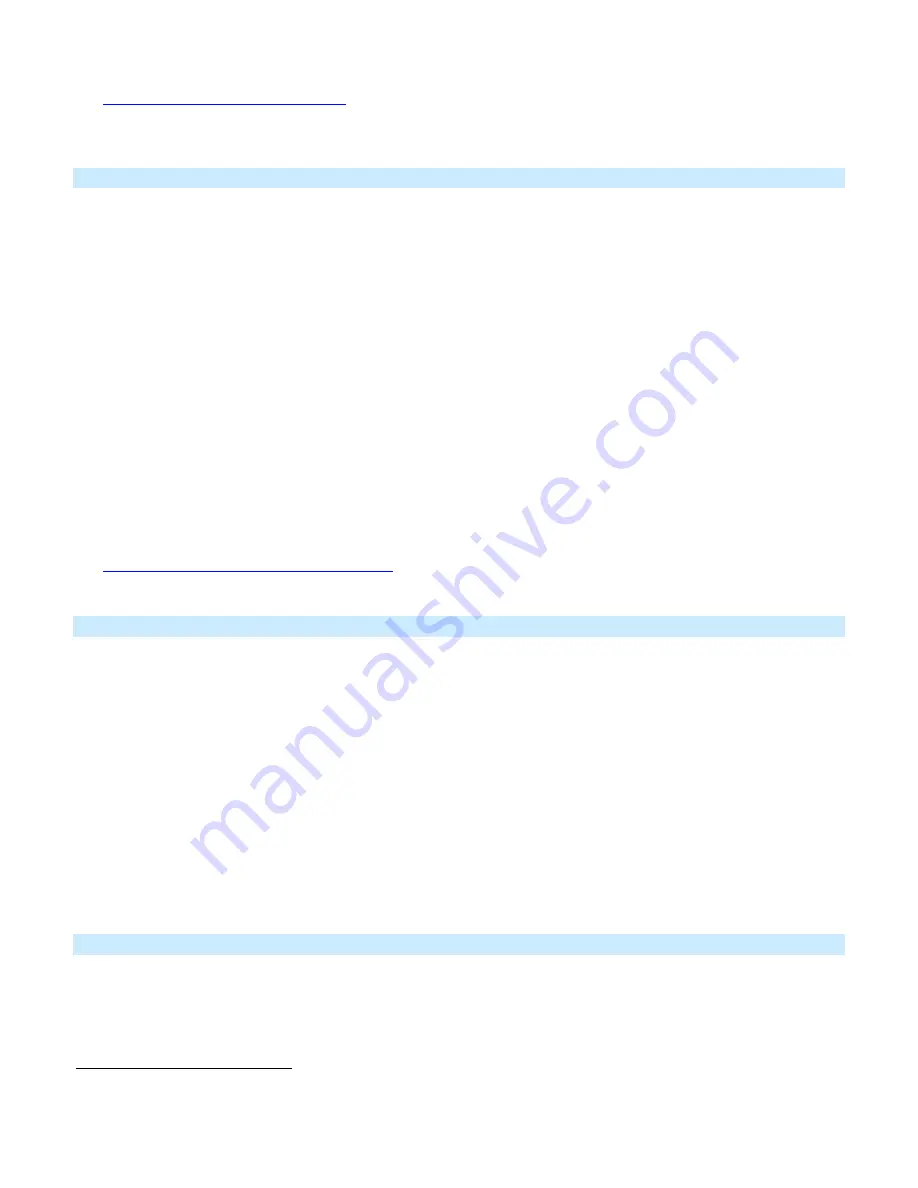
Page 9 of 24 Rev: 6/19/2013 10:26 AM
6) If you wish to add more responders to the scene, repeat steps 1-5 for each additional scene responder (or see
Add Multiple Responders to a Scene
).
1
If the responder is a multi-scene device such as a Keypad, tap the scene button you wish to control until its LED is in the desired scene state (on or off).
Remove Keypad Button from a Scene as a Controller
If you are disabling (or removing) any scene responders of Keypad, it is very important that you remove it from the
Keypad scene before disabling if at all possible. Otherwise, delays and error blinks / reports may result. If the
device is not available to disable using this technique please use software to remove it from Keypad.
1) Tap the Keypad scene button (ON for 6-button main scene).
The responder(s) will respond.
2) Press and hold the Keypad’s Set button until it beeps.
Keypad’s scene button LED will blink and the Set button LED will blink green.
3) Press and hold the Keypad’s Set button until it beeps again.
Keypad’s scene button LED will continue blinking and Set button LED will blink red.
4) Press and hold the responder’s Set button until it double-beeps and/or LED blinks.
Keypad will double-beep and its scene button and Set button LEDs will stop blinking.
5) Confirm that Unlinking was successful by tapping the scene button on and off.
The responder will not respond.
6) If you wish to remove multiple responders from Keypad, repeat steps 1-5 for each additional responder (or see
Remove Multiple Responders from a Scene
).
Adding Keypad Button To a Scene as a Responder
1) Press and hold the scene controller button until it beeps.
12
Controller’s LED will blink.
2) Tap the Keypad button you wish to be a responder of the scene at least once.
3) Tap the button again if necessary to get the button’s LED to the desired state for the scene (press and hold if
adding the main scene at a dimmed level).
4) Press and hold Keypad’s Set button until it double-beeps.
Keypad’s scene button LED will flash once and return to previous state.
Controller LED will stop blinking and it will double-beep.
13
5) Confirm that scene addition was successful by tapping on then off on the controller’s scene button.
Keypad button LED will toggle between on and off (and load if main scene).
Removing Keypad From a Scene as a Responder
If you are going to discontinue using Keypad, it is very important that you remove it from all of its scene controllers.
Otherwise, the controllers will resend commands, causing delays and possible error reports.
1) Press and hold the controller’s set button until controller beeps
14
Controller’s LED will blink.
12
If the controller does not have a beeper, wait until its LED begins blinking.
13
Most models
14
For devices without beepers hold until its LED begins blinking (this may take 10+ seconds).
























