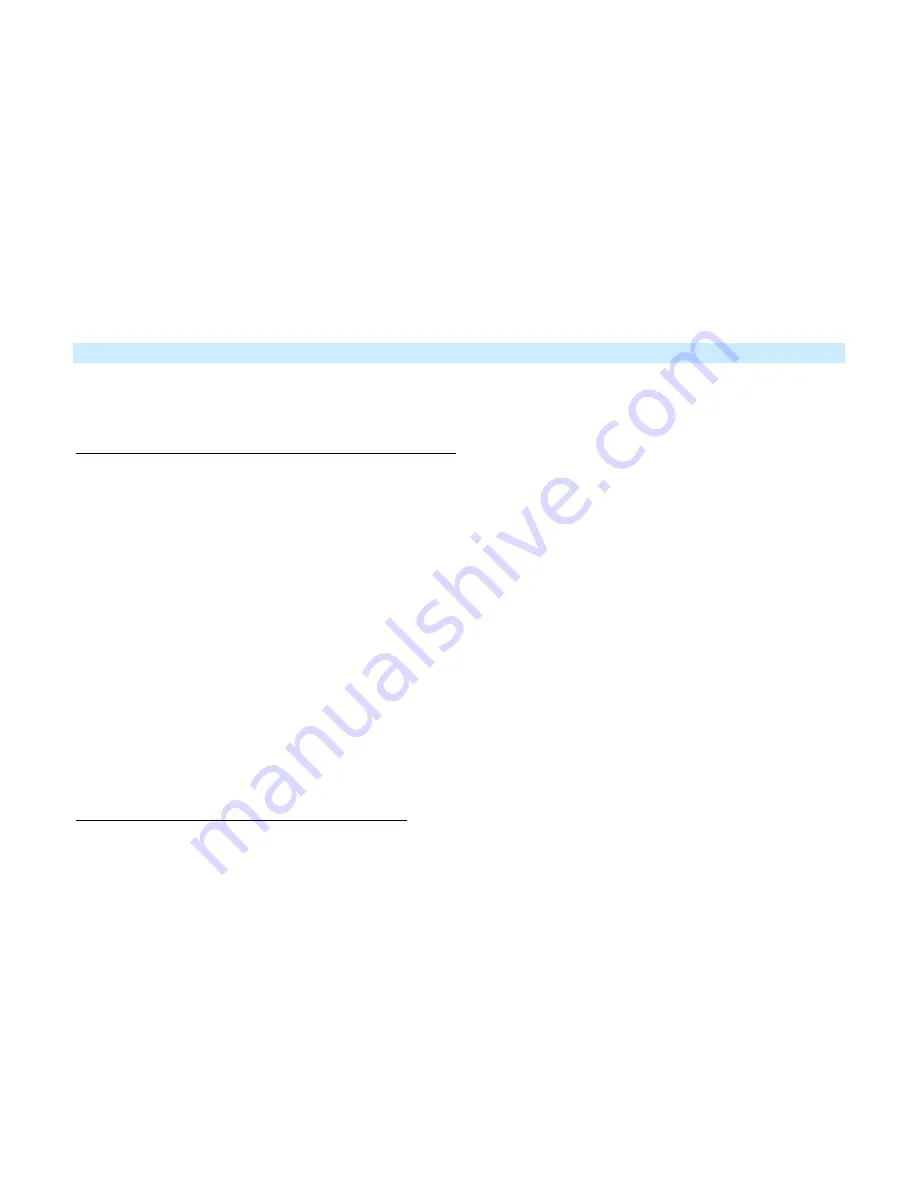
Page 11 of 24 Rev: 6/19/2013 10:26 AM
Keypad’s scene button and Set button LEDs will continue blinking red.
5) For each responder you are removing:
-
If it’s a Keypad button, tap the button.
-
Otherwise, press and hold responder’s Set button until it beeps and/or LED flashes.
6) After all responders have been removed, Tap Keypad’s Set button.
Keypad’s scene button and Set button LEDs will stop blinking.
Keypad’s LEDs will return to normal brightness.
7) Test scene by tapping the scene button a couple of times.
All the responders added above will respond.
Synchronized Scenes
Synchronized scenes are scenes where all members stay synchronized. Common examples include 3-way lighting
circuits and scenes with a single load-bearing device.
Example: 3-Way Circuit (Circuit with 2 Keypads, A and B)
1)
Turn both loads on to the desired (and same) scene level.
2)
Press and hold A’s Set button until it beeps.
A’s scene controller button will blink and Set button LED will blink green.
3)
Press and hold B’s Set button until it double-beeps.
B’s scene controller button and Set button LED will flash.
A will double-beep and its LEDs will stop blinking.
4)
Press and hold Switch B’s Set button until it beeps.
B’s scene controller LED will blink and Set button LED will blink green.
5)
Press and hold Switch A’s Set button until it double-beeps (or LED flashes)
A will double-beep and its scene controller button and Set button LED will flash.
B will double-beep and its LEDs will stop blinking.
6)
Test the group by controlling the load from A and then B.
The load and A’s and B’s scene controller button LEDs will all remain in sync.
Example: Scene with any number of “N” members
We recommend using home-management software such as HouseLinc to create multi-member synchronized
scenes. However, the following steps, when carefully followed, will also work.
1) Turn all switches/dimmers on to the desired (and same) scene level.
2) For each switch “X” where X goes from A through N:
a. Press and hold Switch X Set button until it beeps (or LED blinks)
Switch X’s LED will blink.
b. Tap Switch X Set button
Switch X LED will continue blinking.
c. For every other switch in scene, press and hold the Set button until it double-beeps and/or its LED
flashes.
Switch will double-beep and its LED will flash once.
























