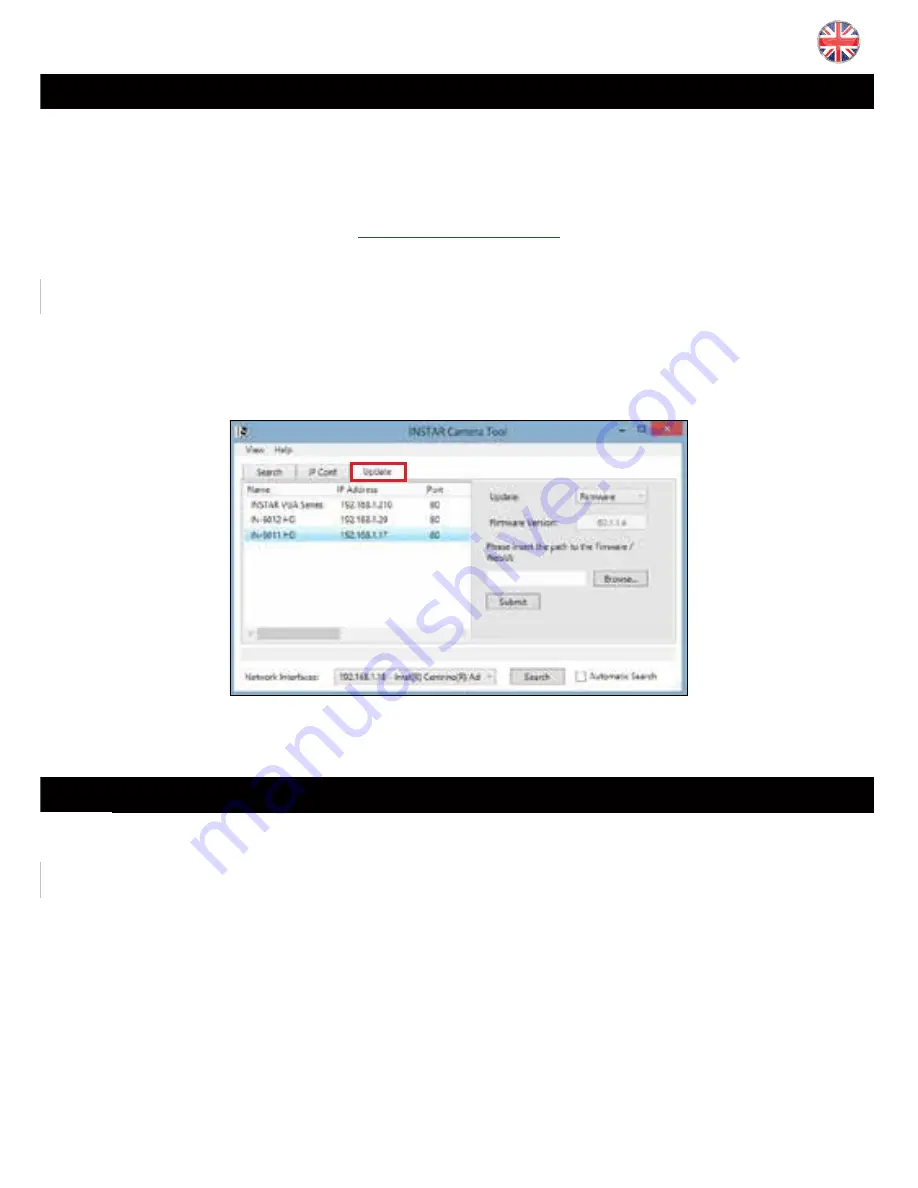
25
-
EN
6 RESET YOUR CAMERA
l
In order to reset your camera (if you have lost your password), please hold the small
camera reset button for min. 15 seconds. Make sure the camera is connected to the
power supply. If a reset was incomplete the camera might become inresponsive. Please
repeat the reset for
min. 15 s
and unplug the camera
over night
from the power supply
before trying to restart it again.
5.9 WEB USER INTERFACE UPDATE
l
Please download the newest version of the WebUI or Firmware from our website. Please
follow the link below to our homepage´s download section:
http://download.instar.de
Simply select your camera model, scroll to the bottom part of the website and choose the
newest So
ft
ware/Firmware for your IP camera.
Th
e
fi
rmware
fi
le can be uploaded to your camera via the web user interface (s.5.1.4) or
by using the INSTAR camera tool.
How to upgrade to a new WebUI or Firmware
5.9.2 PAN&TILT CONTROL/POSITIONS
You can save up to 8 camera orientations by moving the camera
into the desired direction and clicking on one of the numbered
slots a
ft
er choosing
Save Position
. Clicking on the slots 1-8 when
Go to Position
is activated will move the camera back to the saved
position. You can delete all positions by clicking on
Reset all Po-
sitions.
Position 1
de
fi
nes the startup position of your camera!
6 RESET YOUR CAMERA
l
In order to reset your camera (if you have lost your password), please hold the small
camera reset button for min. 15 seconds. Make sure the camera is connected to the
power supply. If a reset was incomplete the camera might become inresponsive. Please
repeat the reset for
min. 15 s
and unplug the camera
over night
from the power supply
before trying to restart it again.
5.9 WEB USER INTERFACE UPDATE
l
Please download the newest version of the WebUI or Firmware from our website. Please
follow the link below to our homepage´s download section:
http://download.instar.de
Simply select your camera model, scroll to the bottom part of the website and choose the
newest So
ft
ware/Firmware for your IP camera.
Th
e
fi
rmware
fi
le can be uploaded to your camera via the web user interface (s.5.1.4) or
by using the INSTAR camera tool.
How to upgrade to a new WebUI or Firmware
Содержание IN-5905 HD
Страница 38: ...www instar de ...












































