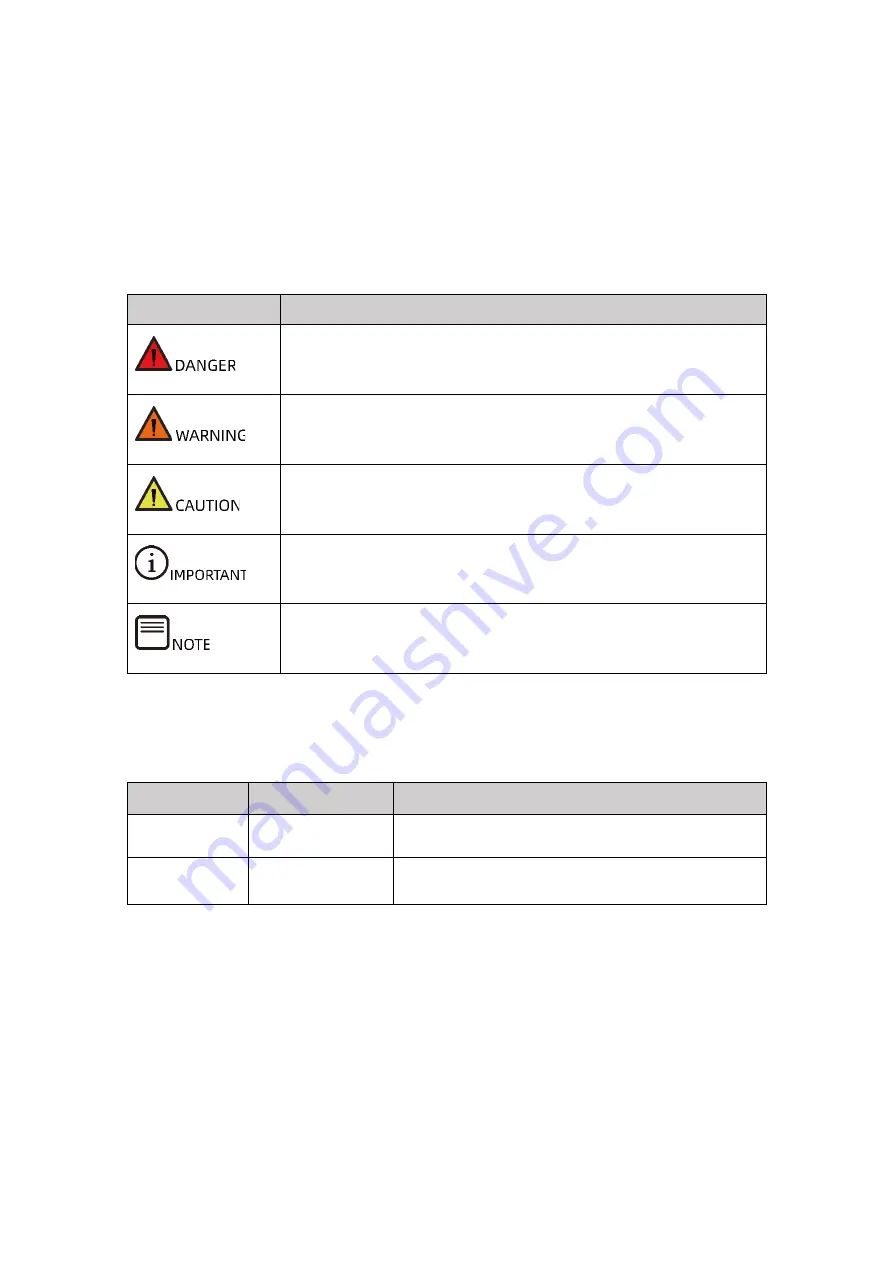
iv
there are no special requirements, it is suggested to use the Default Values and not
alter the parameter settings arbitrarily. After the first login, please change the BMC
user password in time.
Symbol Conventions
The symbols that may be found in this document are defined as follows.
Symbol
Description
A potential for serious injury, or even death if not properly
handled
A potential for minor or moderate injury if not properly handled
A potential loss of data or damage to equipment if not properly
handled
Operations or information that requires special attention to
ensure successful installation or configuration
Supplementary description of manual information
Revision History
Version
Date
Description of Changes
V1.0
2021/04/23
Initial release
V1.1
2021/07/23
Corrected some descriptions and improved the
figures






































