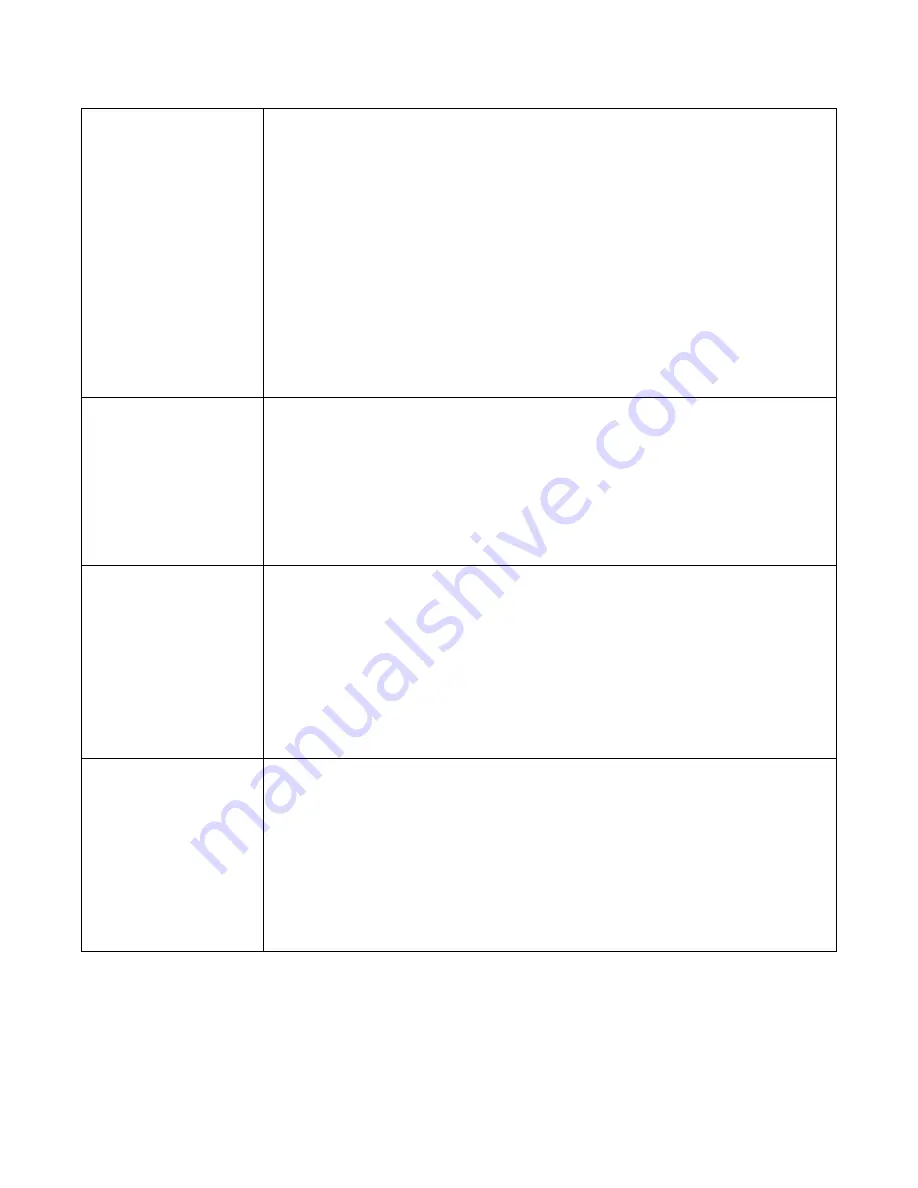
12
G-Sensor
Your AW5 has a built-in G-Sensor which continually monitors for impact or
sudden changes in direction or speed, so it can sense whether your vehicle
has been involved in an incident or accident. Upon such event, your AW5 will
automatically lock and save the preceding length of video recorded so that
you will have a permanent record of the event.
Your unit comes with the G-Sensor set to Medium sensitivity. To change the
G-Sensor sensitivity, press the menu button, and use the ‘Up’ and ‘Down’
buttons to highlight ‘G-Sensor’. Select it by pressing the ‘OK’ button and use
the ‘Up’ and ‘Down’ button to choose between Off, High, Medium or Low.
Press the ‘OK’ button to save your selection and return to the menu. A higher
sensitivity setting will trigger the G-Sensor from a lighter impact to your
vehicle, and vice versa.
WB (White Balance)
You can adjust the White balance setting to improve the video or photograph
quality based on weather conditions.
Enter the menu and use the ‘Up’ or ‘Down’ buttons to highlight ‘WB’. Select it
by pressing the ‘OK’ button and use the ‘Up’ and ‘Down’ buttons to choose
between Auto, Incandescent, Sunny, Cloudy and Fluorescent. Press the ‘OK’
button to make your selection and return to the menu. By default, this
setting is set to Auto.
EV Bias (Exposure)
you can adjust the exposure you require. For example, during the winter you
may want to change the exposure to account for the darker days.
To change the exposure, enter the menu and use the ‘Up’ and ‘Down’ buttons
to highlight ‘EV Bias’. Select it by pressing the ‘OK’ button and use the ‘Up’ or
‘Down’ buttons to choose b2.0,+1.7,+1.3,+1.0,+0.7,+0.3,+0.0,-0.3,-
0.7,-1.0,-1.3,-1.7 and -2.0. Press the Video record /OK button to save your
selection and return to the menu.
Time Setup
It is important to set the date and time, so that any accidents or incidents
recorded are saved with the appropriate time and date information attached
to them.
To set the date and time, enter the menu and use the ‘Up’ or ‘Down’ button
to highlight ‘Time Setup’. Select it by pressing the ‘OK’ button and use the ‘Up’
or ‘Down’ buttons to change each value and press the ‘OK’ button to save
your selection and move on to the next value. Once you have completed all
sections, press the ‘OK’ button or SOS/Photo/Return button to save and exit.
Содержание AW5
Страница 1: ...1 AW5 User Manual...
Страница 7: ...7 Suggested Installation Location...















