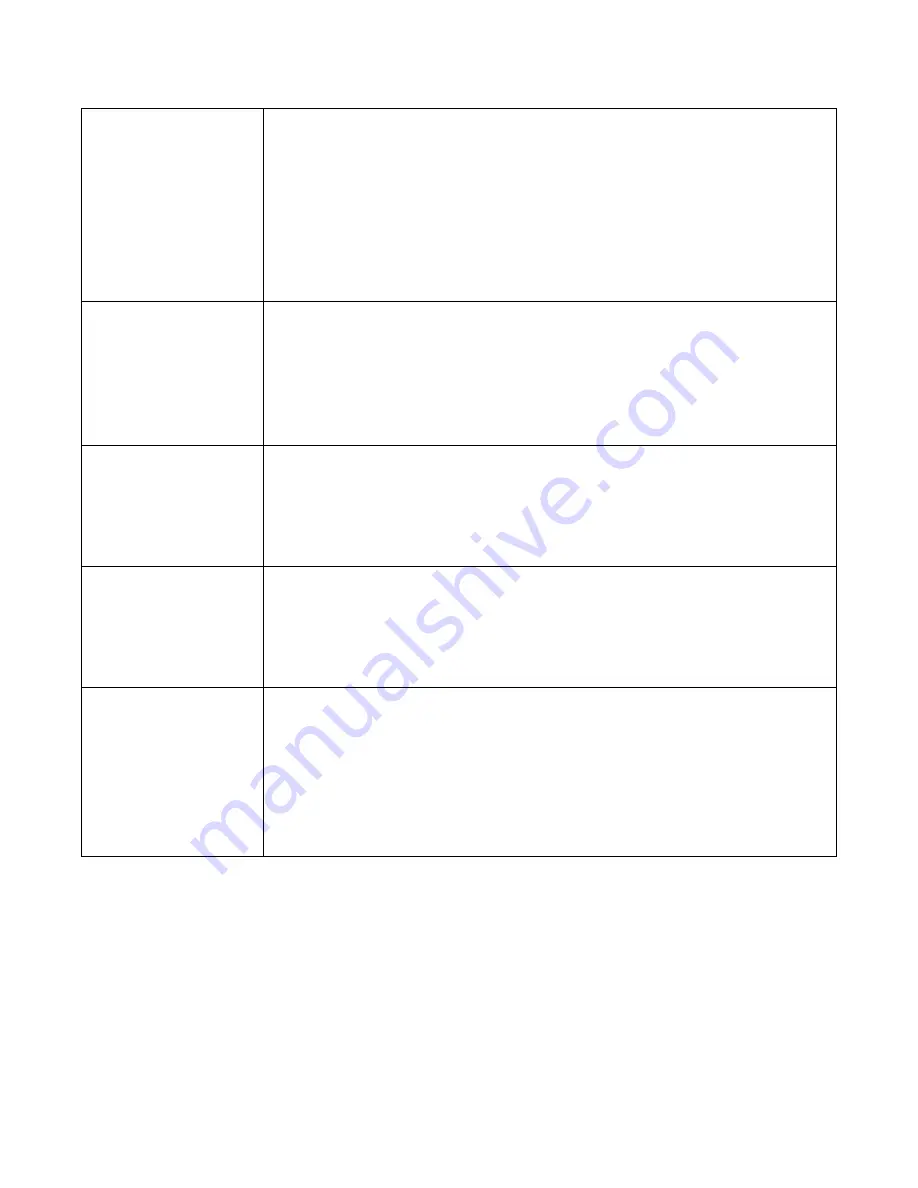
11
Motion Detection
While Motion Detection is active, the AW5 will turn on and start recording
automatically if an object crosses its line of sight, while the vehicle is parked
and when the engine is off.
To switch Motion Detection on or off, enter the menu and use the ‘Up’ or
‘Down’ buttons to highlight ‘Motion Detection’. Select it by pressing the ‘OK’
button and use the ‘Up’ or ‘Down’ buttons to choose between ‘On’ or ‘Off’.
Press the ‘OK’ button to save your selection and return to the menu.
To exit the menu, press the SOS/Photo/Return button, button #1.
Image Quality
Use this setting to select the quality of the video or photograph you would
like to capture.
Enter the menu and use the up and down buttons to highlight ‘Image
Quality’. Press ‘OK’ to select it and use the ‘Up’ or ‘Down’ buttons to choose
between Super Fine, Fine and Normal. Press the ‘OK’ button to save your
selection and return to the menu.
Mic Setup
Use this setting to switch the microphone on or off.
Enter the menu and use the ‘Up’ or ‘Down’ buttons to highlight ‘Mic’. Select it
by pressing the ‘OK’ button and use the ‘Up’ or ‘Down’ buttons to choose
between ‘On’ or ‘Off’. Press the ‘OK’ button to save your selection and return
to the menu.
Stamp Setting
Use this setting to choose whether the Date / Time / Driver ID details show
on the LCD display or not.
Enter the menu and use the up and down buttons to highlight ‘Stamp
setting’. Select Date, Time, Driver ID.
Press the ‘OK’ button to save your selection and return to the menu.
Driver ID Setting
Use this feature to set-up a Driver ID for your AW5. If added, this Driver ID can
be ‘stamped’ on all photographs and video recorded, together with the date
and time if required.
To add a Driver ID, enter the menu and use the ‘Up’ or ‘Down’ buttons to
highlight ‘Driver ID’. Using the keyboard and the ‘Up’ and ‘Down’ buttons
enter the Driver ID. Press ‘OK’ or the menu/return button to save your Driver
ID and return to the menu.
Содержание AW5
Страница 1: ...1 AW5 User Manual...
Страница 7: ...7 Suggested Installation Location...















