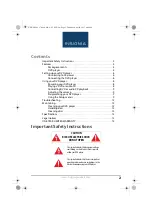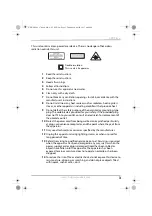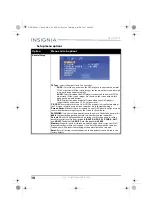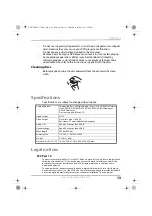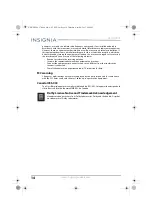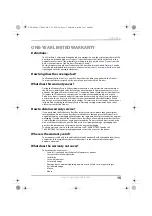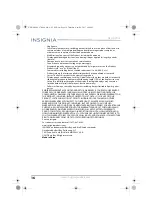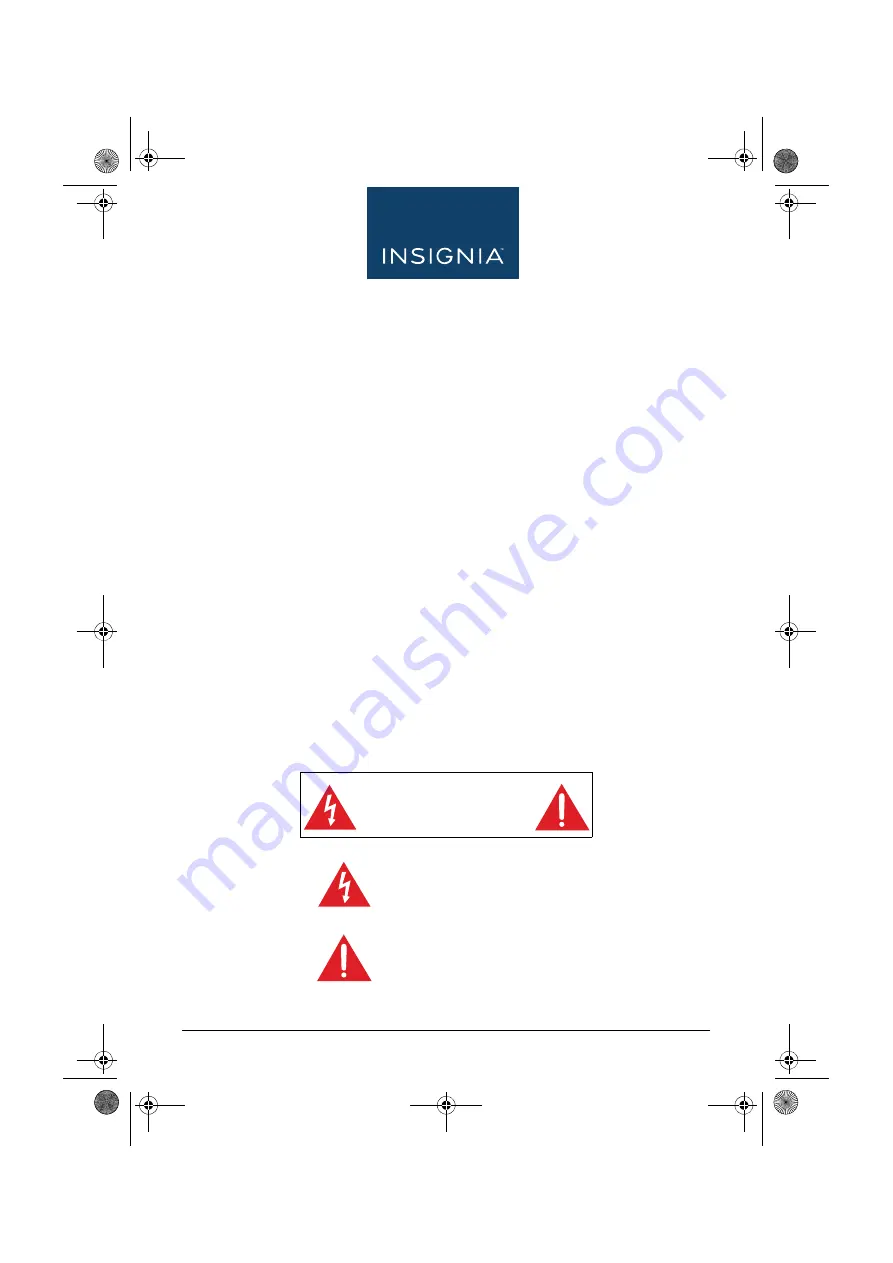
www.insigniaproducts.com
2
Contents
Important Safety Instructions. . . . . . . . . . . . . . . . . . . . . . . . . . . . . . . . . . . . . 2
Features . . . . . . . . . . . . . . . . . . . . . . . . . . . . . . . . . . . . . . . . . . . . . . . . . . . . . . . . . 4
Powering your DVD player . . . . . . . . . . . . . . . . . . . . . . . . . . . . . . . . . . 8
Playing a DVD or audio CD . . . . . . . . . . . . . . . . . . . . . . . . . . . . . . . . . . 8
Controlling DVD or audio CD playback. . . . . . . . . . . . . . . . . . . . . . . 9
Adjusting the volume . . . . . . . . . . . . . . . . . . . . . . . . . . . . . . . . . . . . . . . 9
Programming your DVD player . . . . . . . . . . . . . . . . . . . . . . . . . . . . . . 9
Using the Setup menus . . . . . . . . . . . . . . . . . . . . . . . . . . . . . . . . . . . . . 9
Cleaning your DVD player . . . . . . . . . . . . . . . . . . . . . . . . . . . . . . . . . .12
Handling discs . . . . . . . . . . . . . . . . . . . . . . . . . . . . . . . . . . . . . . . . . . . . .12
Cleaning discs . . . . . . . . . . . . . . . . . . . . . . . . . . . . . . . . . . . . . . . . . . . . .13
Specifications . . . . . . . . . . . . . . . . . . . . . . . . . . . . . . . . . . . . . . . . . . . . . . . . . . .13
Legal notices. . . . . . . . . . . . . . . . . . . . . . . . . . . . . . . . . . . . . . . . . . . . . . . . . . . .13
ONE-YEAR LIMITED WARRANTY . . . . . . . . . . . . . . . . . . . . . . . . . . . . . . . . . .15
Important Safety Instructions
CAUTION
RISK OF ELECTRIC SHOCK
DO NOT OPEN
This symbol indicates that dangerous voltage
constituting a risk of electric shock is present
within your DVD player.
This symbol indicates that there are important
operating and maintenance instructions in the
literature accompanying your DVD player.
NS-HDVD18_17-0080_MAN_V1_ENG.fm Page 2 Thursday, April 20, 2017 4:08 PM