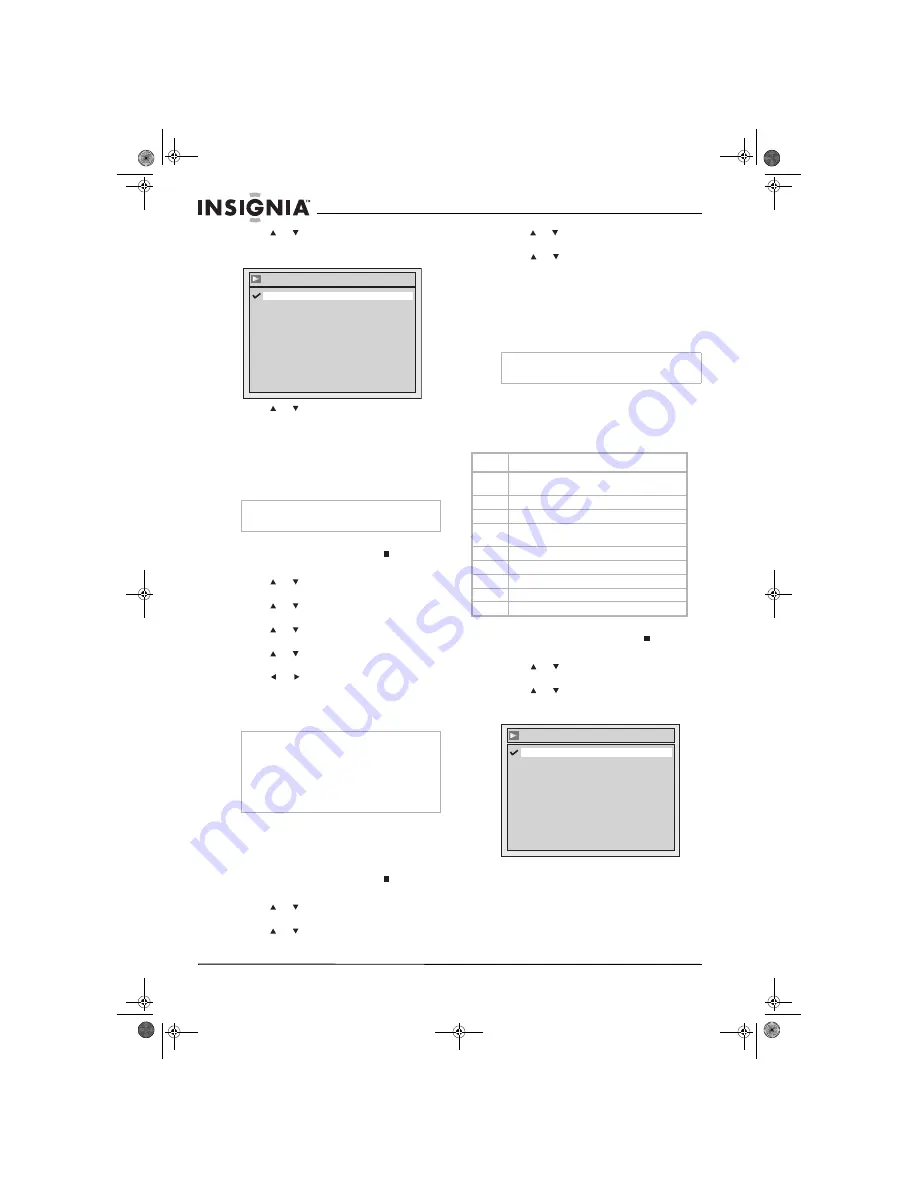
26
Insignia NS-FSDVDR DVD recorder
www.insignia-products.com
5
Press or
to
select
Dynamic Range
Control
, then press
ENTER
. The
Audio -
Dynamic Range Control
screen opens.
6
Press or
to
select
ON
or
OFF
.
7
Press
SETUP
to close the menu.
Using progressive scan
If your TV is compatible with progressive scan,
you can turn on progressive scan for higher
definition video images than you get with a
standard TV.
To use progressive scan:
1
If a DVD is playing, press
STOP
.
2
Press
SETUP
. The
Setup
menu opens.
3
Press
or to select
Playback
, then press
ENTER
. The
Playback
menu opens.
4
Press or
to
select
Video
, then press
ENTER
. The
Video
screen opens.
5
Press or
to
select
Progressive
, then
press
ENTER
.
6
Press or
to
select
ON
or
OFF
. A
confirmation screen opens.
7
Press or to select
Yes
or
No
.
8
If you selected
Yes
, within 15 seconds select
Yes
again, then press
ENTER
.
9
Press
SETUP
to close the menu.
Selecting the still mode
You can select the video quality of still images
(when your recorder is paused).
To select the still mode:
1
If a DVD is playing, press
STOP
.
2
Press
SETUP
. The
Setup
menu opens.
3
Press
or to select
Playback
, then press
ENTER
. The
Playback
menu opens.
4
Press or
to
select
Video
, then press
ENTER
. The
Video
menu opens.
5
Press
or to select
Still Mode
, then press
ENTER
.
6
Press
or to select a still mode, then
press
ENTER
. You can select:
•
Auto
—Your recorder automatically
selects the best still mode.
•
Field
—Provides flicker-free images.
•
Frame
—Provides higher resolution
images.
7
Press
SETUP
to close the menu.
Setting parental controls
You can set parental controls to prevent specific
types of DVD movies from playing.
Rating levels
To set parental controls:
1
If a DVD is playing, press
STOP
.
2
Press
SETUP
. The
Setup
menu opens.
3
Press
or to select
Playback
, then press
ENTER
. The
Playback
menu opens.
4
Press or
to
select
Parental Lock
, then
press
ENTER
. The
Parental Lock
screen
opens.
Note
Your TV must be connected the component jacks
on your recorder.
Note
If your TV is compatible with progressive scan
(525p/480p), you must connect your TV to the
component jacks on your recorder.
If your TV is not compatible with progressive scan,
connect your TV to the A/V jacks on your recorder
and turn cable off and set progressive scan off or
press and hold
SETUP
for more than three
seconds during DVD playback.
Audio - Dynamic Ran
g
e Control
OFF
ON
Note
A “frame” is one complete video image made up of
two fields. NTSC video has 30 frames per second.
Level
Description
All
Parental controls are not turned on. All discs will
play.
8
[Adult]
All discs will play.
7
[NC-17]
Not suitable for anyone under 17.
6
[R]
Not suitable for anyone under 17 unless
supervised by a parent or adult guardian.
5
[PGR]
Parental guidance recommended.
4
[PG13]
Not suitable for anyone under 13.
3
[PG]
Parental guidance suggested.
2
[G]
General audiences.
1
[Kid Safe]
Suitable for all children.
Parental Lock
8
7
6
5
4
3
2
1
All
08-1031_NS-FSDVDR.fm Page 26 Wednesday, March 12, 2008 2:53 PM






























