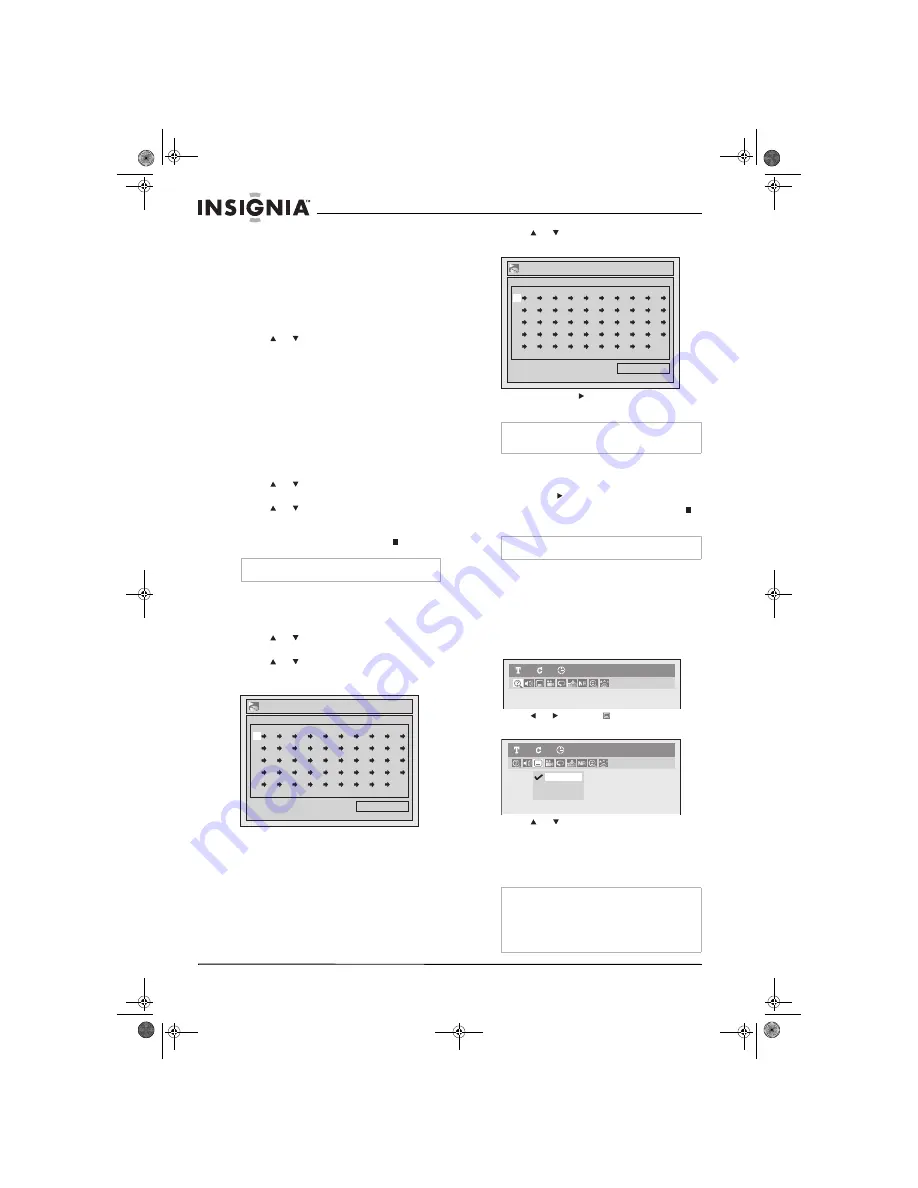
20
Insignia NS-FSDVDR DVD recorder
www.insignia-products.com
•
A-B
—Repeats a playback loop you
create. For more information, see
“Creating a playback loop” on page 20.
•
Track
—Repeats the current track.
Creating a playback loop
To create a playback loop:
1
During playback, press
REPEAT
. The
Repeat
menu opens.
2
Press or
to
select
A-B
, then press
ENTER
.
3
When playback reaches the starting point for
your playback loop, press
ENTER
.
4
When playback reaches the ending point for
your playback loop, press
ENTER
.
5
To cancel the playback loop, press
REPEAT
,
then select
OFF
.
Using random play
To use random play:
1
Press
SETUP
. The
Setup
menu opens.
2
Press or
to
select
CD Playback Mode
,
then press
ENTER
.
3
Press or
to
select
Random Play
, then
press
ENTER
. Your recorder plays the CD
tracks in random order.
4
To stop random play, press
STOP
twice.
Programming a playback list
To program a playback list:
1
Press
SETUP
. The
Setup
menu opens.
2
Press or
to
select
CD Playback Mode
,
then press
ENTER
.
3
Press or
to
select
Program Play
, then
press
ENTER
. The
Program Play
screen
opens.
4
Press
or or press the number buttons to
select a track number.
5
Press
ENTER
or to move to the next track
field.
6
Repeat Step 4 and Step 5 to add additional
tracks to your playback list. You can add as
many as 50 tracks.
7
Press
PLAY
to start playback.
8
To cancel the playback loop, press
STOP
twice.
Using subtitles
Many DVDs are recorded with one or more
subtitle languages. You can turn subtitles on and
off and select a subtitle language, if available.
To use subtitles:
1
During playback, press
DISPLAY
. The
Display
menu opens.
2
Press or to select
. The
Subtitle
menu
opens.
3
Press
or to select a language or
OFF
(turns off subtitles), then press
ENTER
. A
four-digit code may appear in the list of
subtitle languages. This code represents a
language. For more information, see
“Language codes” on page 49.
Note
You cannot use random play with DVDs.
Pro
g
ram Play
0:00:00
Total
--
--
--
--
--
--
--
--
--
--
--
--
--
--
--
--
--
--
--
--
--
--
--
--
--
--
--
--
--
--
--
--
--
--
--
--
--
--
--
--
--
--
--
--
--
--
--
--
--
--
Note
If you want to remove a track, highlight the track
number, then press
CLEAR
.
Note
You cannot create a playback loop with DVDs.
Note
Some DVDs let you select a subtitle language
from the DVD disc menu only. Press
TOP MENU
or
MENU/LIST
to open the DVD disc menu.
You can also select the subtitle language from the
Setup
menu. Select
Playback
,
Language
,
Subtitle
, then select the language.
Pro
g
ram Play
0:06:11
Total
09
--
--
--
--
--
--
--
--
--
--
--
--
--
--
--
--
--
--
--
--
--
--
--
--
--
--
--
--
--
--
--
--
--
--
--
--
--
--
--
--
--
--
--
--
--
--
--
--
--
DVD-Video
1
1
0:00:00
OFF
1.En
g
li
s
h
2.Japane
s
e
DVD-Video
1
1
0:00:00
08-1031_NS-FSDVDR.fm Page 20 Wednesday, March 12, 2008 2:53 PM






























