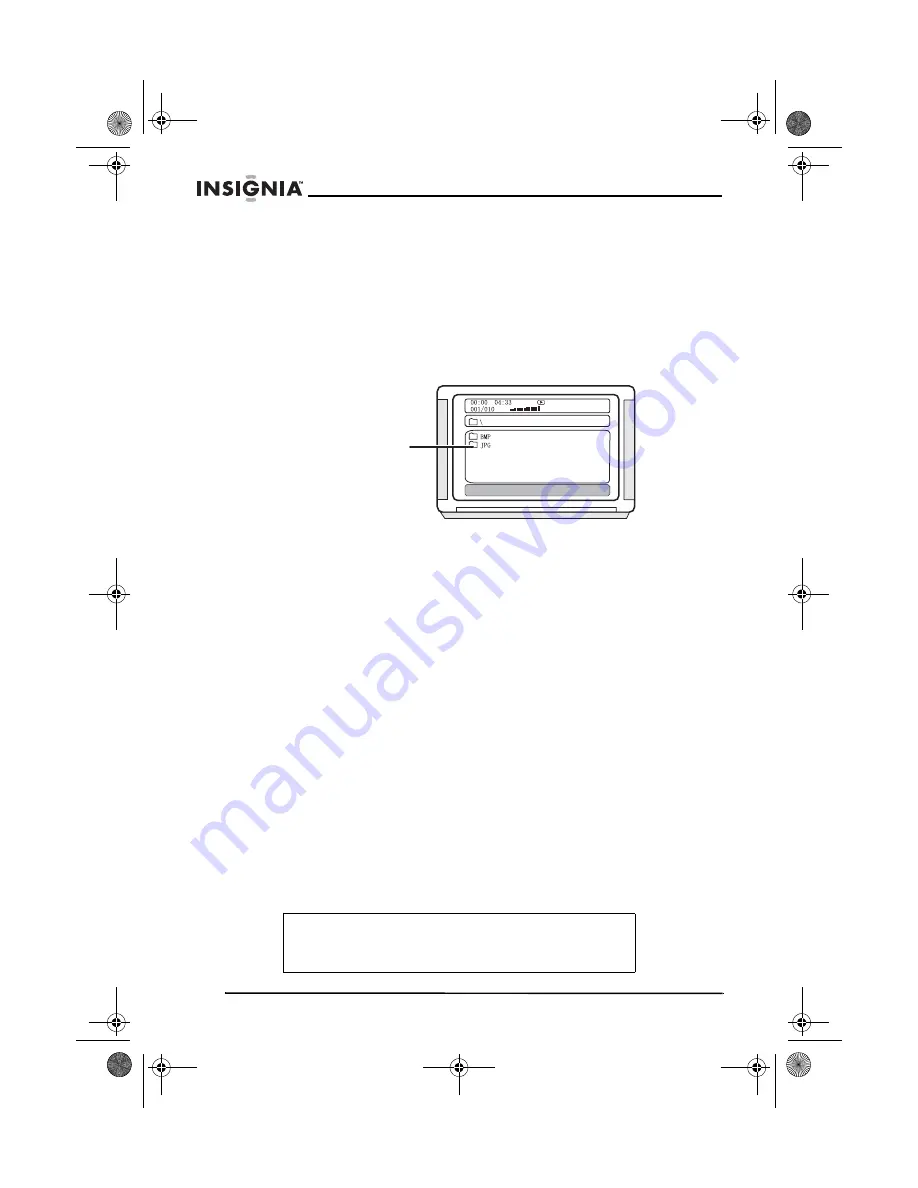
22
Welcome
www.insignia-products.com
•
To change directories during playback, press the left direction
button to move the icon to the directory symbol, press the
up/down direction button to select other directories, then press
the Enter button.
Playing a JPG photo disc
1 Place the JPG disc into the tray. The system reads the disc, then
the main directory is displayed on the TV screen.
2 Press the direction button to move the cursor to the corresponding
directory, press the ENTER button to enter the next layer, and so
on, until the desired photo is found for play.
•
During playback, use the number buttons or CH+/- to select
photos.
•
JPG photos may distort at the edge of some TV sets. This is
caused by the TV and not your system.
•
This system can play digital photo discs with the
extension.JPG, and also supports photos created with Adobe
Photoshop.
•
Press REP AB to play selected photos repeatedly.
Accessing the DVD setup menu
To access the DVD menu:
1 Press SETUP.
2 Press the direction buttons to switch between the different setup
pages.
3 Press the direction buttons to move the cursor to the position you
want, then press ENTER to enter the subdirectory.
4 Press ENTER again to enter the next subdirectory.
Note
In any menu, you can press the up and down direction
buttons to move the cursor and press ENTER to enter the
selected items. Pressing SETUP exits System setup.
Kbps
Root directory area
NS-A2111.fm Page 22 Friday, January 26, 2007 6:59 AM
Содержание NS-A2111 - AV System
Страница 2: ...NS A2111 fm Page 2 Friday January 26 2007 6 59 AM...
Страница 30: ...30 Welcome www insignia products com NS A2111 fm Page 30 Friday January 26 2007 6 59 AM...
Страница 64: ...64 Bienvenue www insignia products com NS A2111 fm Page 64 Friday January 26 2007 6 59 AM...
Страница 101: ...NS A2111 fm Page 101 Friday January 26 2007 6 59 AM...
















































