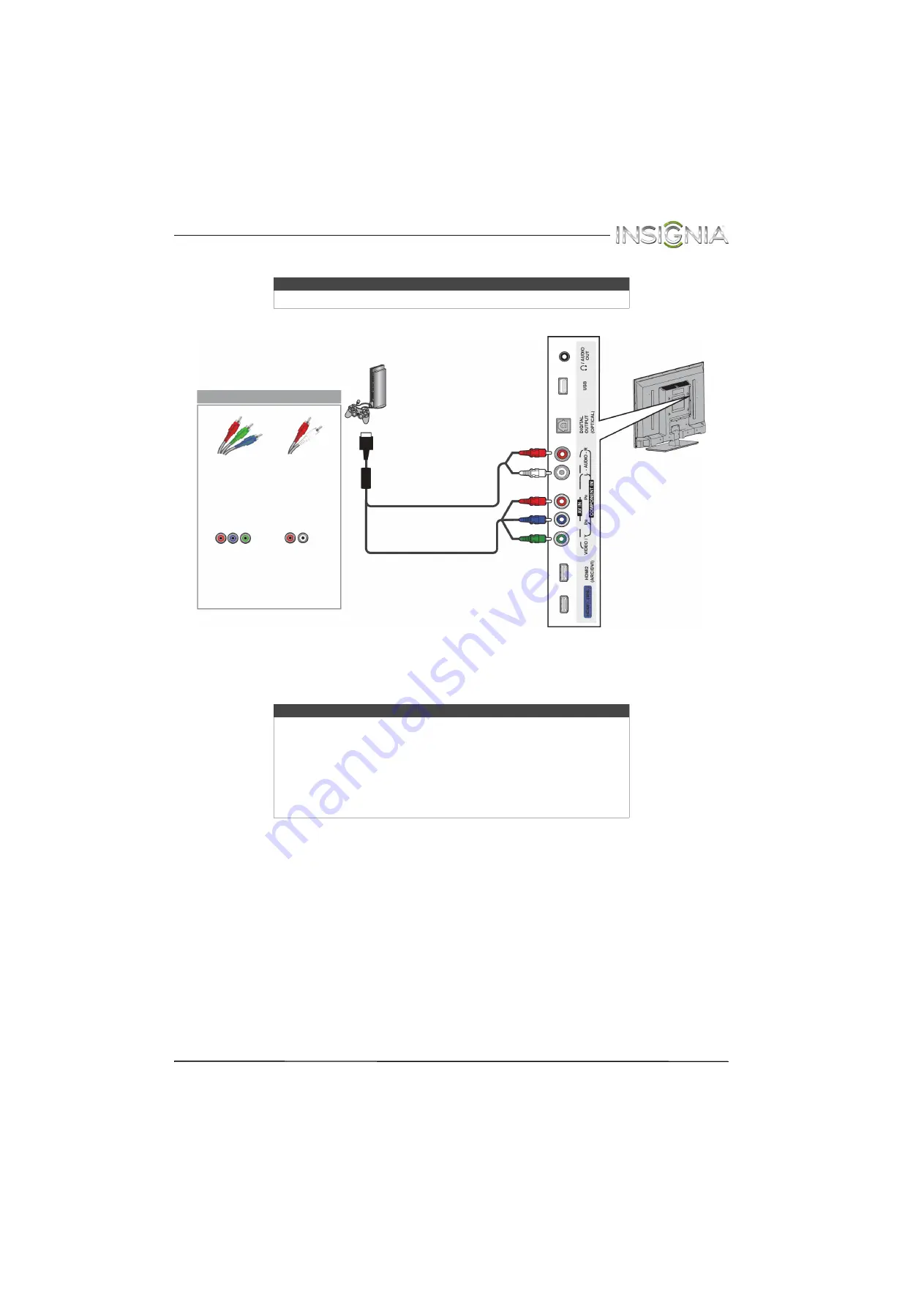
26
Insignia 32" LED TV
www.insigniaproducts.com
Component video (better)
1
Make sure that your TV’s AC power adapter is unplugged and the game console is turned off.
2
Connect the video and audio connectors on the component video cable (not provided) to the
VIDEO/Y
,
P
B
, and
P
R
video jacks and
AUDIO
L
and
R
jacks on the side of your TV and to the component jack(s) on the game
console.
3
Plug your TV’s AC power adapter into a power outlet, then turn on your TV.
4
Turn on the game console, then set it to the correct output mode. For more information, see the documentation
that came with the console.
5
Press
INPUT
to open the
INPUT SOURCE
list.
6
Press
S
or
T
to select
Component/AV
, then press
ENTER
.
Note
Cables are often color-coded to match color-coded jacks.
Note
• Your game console may require a special component video cable. See
the documentation that came with your game console or check the
manufacturer’s website.
• The
VIDEO/Y
,
P
B
, and
P
R
video jacks (used to connect a component
device) share the
AUDIO
L
and
R
jacks with the
VIDEO/Y
jack (used to
connect an AV (composite video) device).
• When you connect the audio using the
AUDIO
L
and
R
jacks, the audio
output is analog.
Game
console
Side of TV
Console-specific component
video and audio cable
On your TV
Component
video cable
connectors
Audio cable
connectors
Component
video jacks
Analog
audio jacks
















































