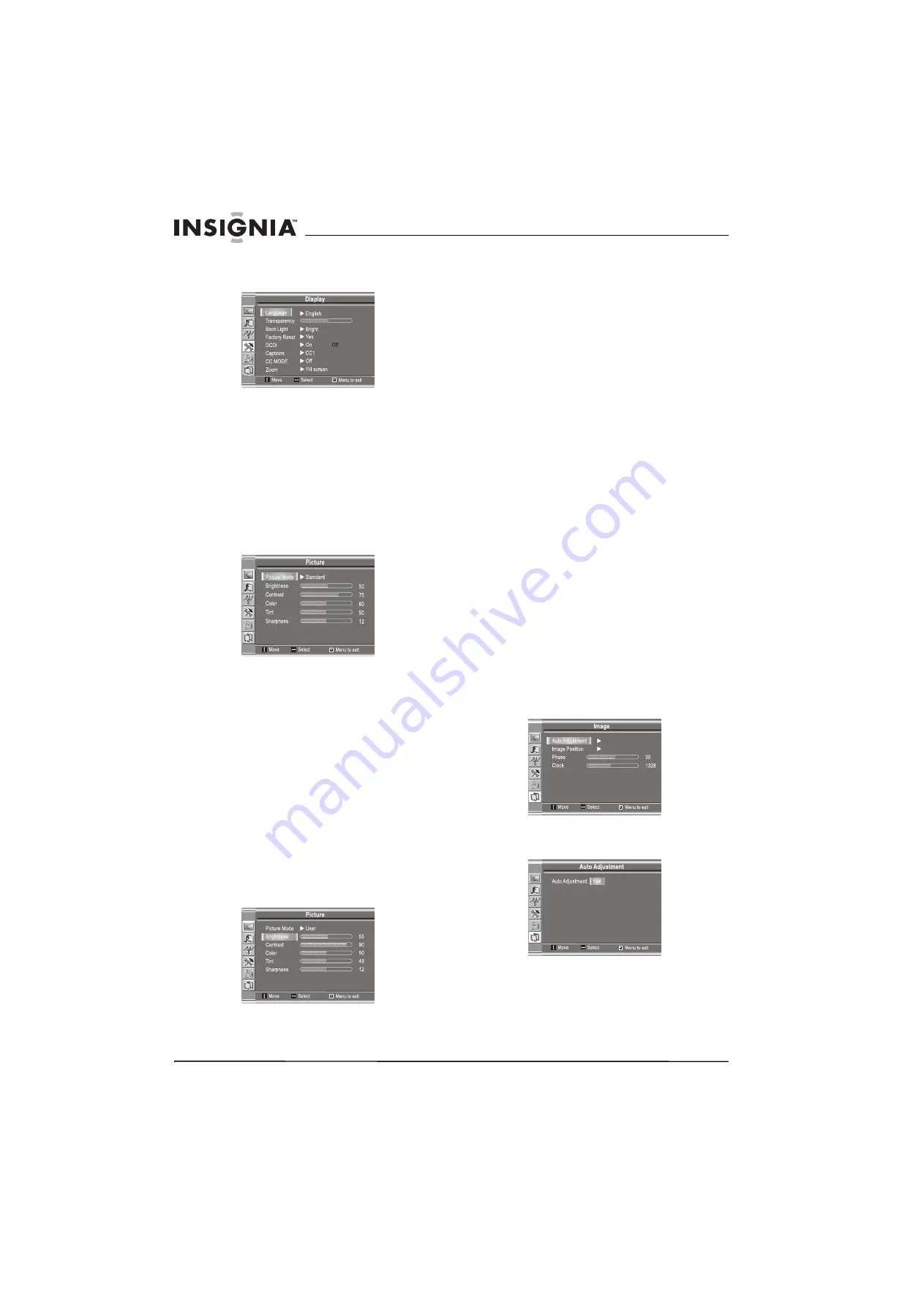
12
Insignia NS-20WLCD 20” LCD TV
www.insignia-products.com
3
Press the
ENTER
,
VOL+
, or
VOL–
button to
open the Display menu.
Language
is
highlighted.
4
Press the
ENTER
,
VOL+
, or
VOL–
button
one or more times to select
English
,
French
,
or
Spanish
.
Using preset picture mode
To use the preset picture mode:
1
Press the
MENU
button to open the OSD.
2
Press the
CH+
or
CH–
button one or more
times to select
Picture
.
3
Press the
ENTER
,
VOL+
, or
VOL–
button to
open the Picture menu.
Picture Mode
is
highlighted.
4
Press the
ENTER
,
VOL+
, or
VOL–
button to
select the picture mode you want. You can
select:
•
Bright
–Select for a bright picture.
•
Soft
–Select for a finely detailed picture.
•
Standard
–Select for a normal picture.
•
User
–Select to use picture settings you
have customized. For more information
about the settings you can customize, see
“Customizing the picture” on page 12.
You can also press the
PICTURE
button to
select a picture mode.
Customizing the picture
To customize the picture:
1
Press the
MENU
button to open the OSD.
Picture
is highlighted.
2
Press the
ENTER
,
VOL+
, or
VOL–
button to
open the Picture menu.
3
Press the
CH+
or
CH–
button one or more
times to select the option you want to adjust.
4
Press the
VOL+
or
VOL–
button one or more
time to adjust the option.
If you are in TV or Video mode, you can
adjust the following options:
•
Brightness
–Adjusts the screen
brightness.
•
Contrast
–Adjusts the screen contrast.
•
Color
–Adjusts the color saturation.
•
Tint
–Adjusts the image tint.
•
Sharpness
–Adjusts the sharpness.
If you are in D-Sub mode, you can adjust the
following options:
•
Brightness
–Adjusts the screen
brightness.
•
Contrast
–Adjusts the screen contrast.
•
Color
–Adjusts the color saturation.
For information about other options you can
change in D-Sub mode, see “Adjusting the
image in D-Sub mode” on page 12.
5
Press the
MENU
button.
Adjusting the image in D-Sub mode
If you are using the D-Sub mode, you can adjust
the:
•
Picture (automatically)
•
Clock and phase
•
Image position
Adjusting the picture automatically
To adjust the picture automatically:
1
Press the
MENU
button to open the OSD.
2
Press the
CH+
or
CH–
button one or more
times to select
Image
.
3
Press the
ENTER
,
VOL+
, or
VOL–
button to
open the Image menu. The
Auto
Adjustment
option is highlighted.
4
Press the
ENTER
,
VOL+
, or
VOL–
button to
open the Auto Adjustment menu. The
Auto
Adjustment/Yes
option is highlighted.
5
Press the
ENTER
,
VOL+
, or
VOL–
button to
start the auto adjustment.
Содержание NS-20WLCD
Страница 1: ...20 LCD TV T l viseur ACL de 20 po Televisor con Pantalla LCD de 20 NS 20WLCD...
Страница 2: ......
Страница 22: ...22 Insignia NS 20WLCD 20 LCD TV www insignia products com...
Страница 44: ...44 T l viseur ACL de 20 po Insignia NS 20WLCD www insignia products com...
Страница 66: ...66 Televisor con Pantalla LCD de 20 Insignia NS 20WLCD www insignia products com...
Страница 67: ......
Страница 68: ......



























