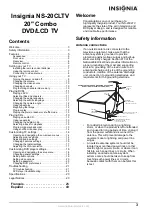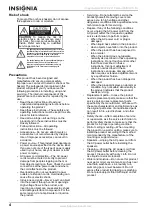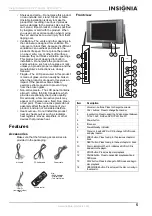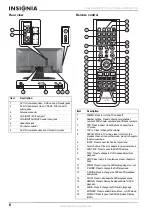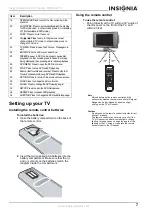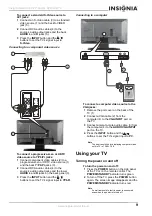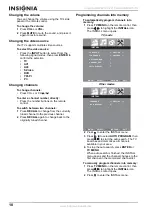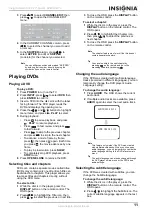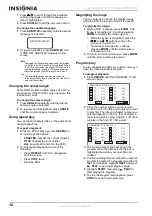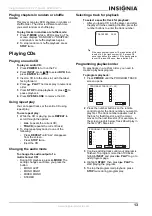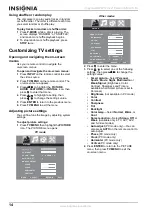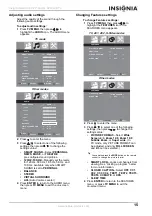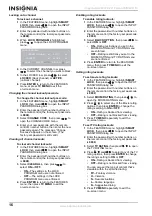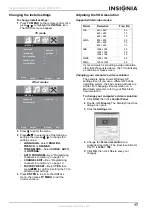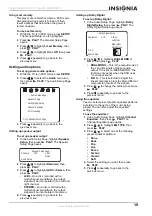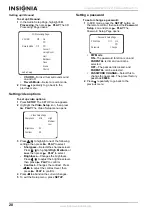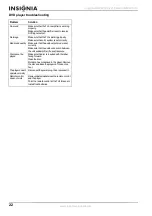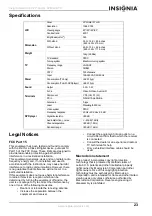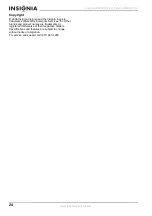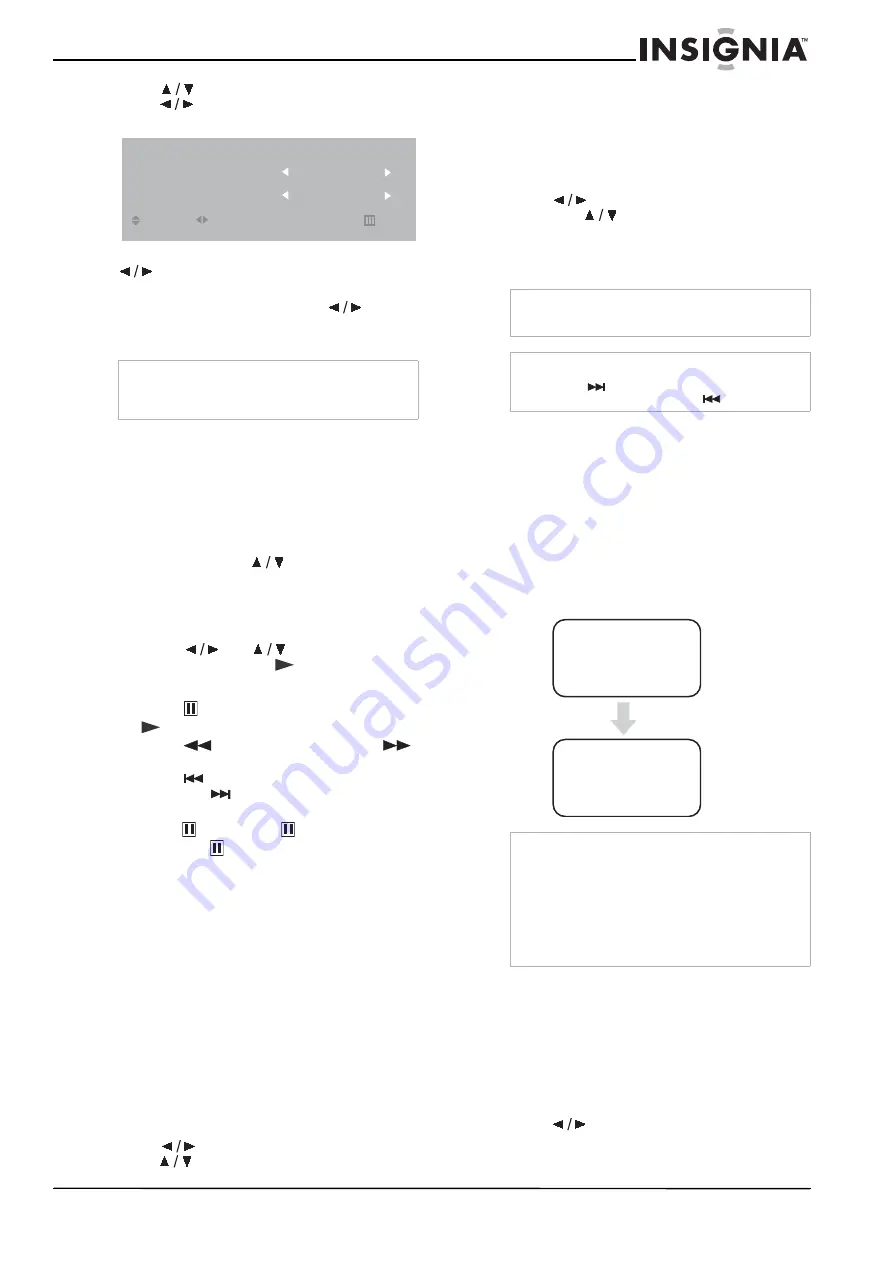
11
Insignia NS-20CLTV 20" Combo DVD/LCD TV
www.insignia-products.com
3 Press
to select CHANNEL EDIT, then
press
to open the CHANNEL EDIT
menu.
4 In the CURRENT CHANNEL column, press
to select the channel you want to add
or remove.
5 In the SKIPPED column, press
to
select ACTIVE (to add) or SKIPPED
(to delete) for the channel you selected.
Playing DVDs
Playing a DVD
To play a DVD:
1 Press POWER to turn on the TV.
2 Press INPUT, press
to select DVD, then
press ENTER to confirm.
3 Insert a DVD into the disc slot, with the label
facing forward. The DVD player reads the
DVD and displays the opening menu.
4 Press the
and
buttons to highlight
menu items, and press
PLAY to select.
5 During playback:
•
Press
to pause playback, and press
PLAY to resume playback.
•
Press
to fast review, and press
to fast forward.
•
Press
to skip to the previous chapter,
and press
to skip to the next chapter.
•
To advance a movie frame by frame,
press
, then press
again. Each time
you press
, the movie advances by one
frame.
•
To play in slow motion, press SLOW.
•
To completely stop DVD playback, press
STOP twice.
6 Press OPEN/CLOSE to remove the DVD.
Selecting titles and chapters
DVDs can contain separate movies called
titles
.
(DVDs may contain only one title.) Each title can
be divided into
chapters
. This player allows you
to access titles and chapters directly, without
using the DVD menu.
To select a title:
1 While the disc is in the player, press the
DISPLAY button on the remote control. The
OSD opens.
2 Press
to highlight the Title icon, then
press
to select the previous or next title.
3 To close the OSD, press the DISPLAY button
on the remote control.
To select a chapter:
1 While the disc is in the player, press the
DISPLAY button on the remote control. The
OSD opens.
2 Press
to highlight the Chapter icon,
then press
to select the previous or
next chapter.
3 To close the OSD, press the DISPLAY button
on the remote control.
Changing the audio language
If the DVD was created with multiple language
tracks (recorded in different languages), you can
temporarily change the DVD player’s Audio
Language setting.
To change the audio language:
1 Press AUDIO. The OSD shows the current
audio track.
2 If multiple audio tracks are available, press
AUDIO again to select the next audio track.
Selecting the subtitle language
If the DVD was created with subtitles, you can
change the Subtitle language.
To change the subtitle language:
1 While the disc is in the player, press the
DISPLAY button on the remote control. The
OSD opens.
2 Press
to highlight the Subtitle icon. The
current subtitle language appears in the text
box.
Note
You can still access channels marked “SKIPPED”
by entering their number directly by using the
number buttons on the remote control.
CHANNEL EDIT
CURRENT CHANNEL
SKIPPED
ENTER
MOVE
SELECT
RETURN
EXIT
CATV 1
ACTIVE
Note
The chapter feature won’t work if the title doesn’t
contain separate chapters.
Tip
You can also skip to the next chapter by
pressing
on the remote and go to the
preceding chapter by pressing
.
Note
This feature only works if the DVD was created
with multiple audio tracks. When you choose an
audio language, you only temporarily override the
audio language setting in the DVD player’s main
menu.
Tip
The audio language can also be changed through
the DVD player’s main menu or the DVD’s own
audio settings.
AUDIO 1/2:AC-3 5.1CH
AUDIO 2/2:AC-3 5.1CH
Содержание NS-20CLTV
Страница 1: ...20 Combo DVD LCD TV Ensemble DVD TV ACL de 20 po Combo DVD TV con Pantalla LCD de 20 NS 20CLTV ...
Страница 2: ......
Страница 73: ...73 Insignia NS 20CLTV Combo de 20 DVD TV con pantalla LCD www insignia products com ...
Страница 74: ...R1 ...