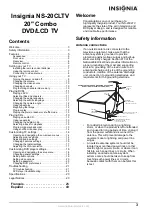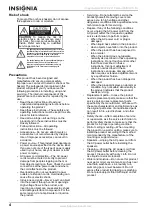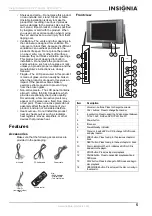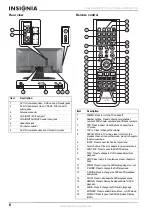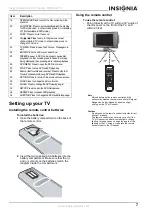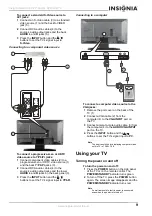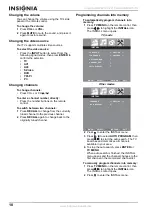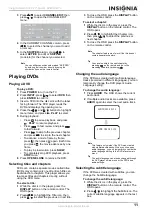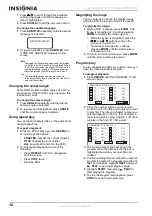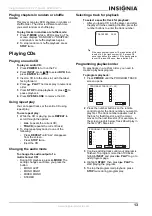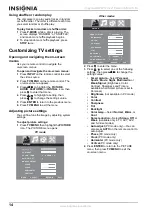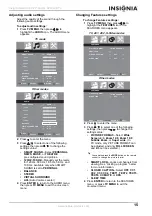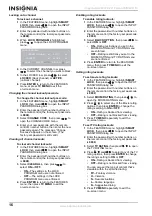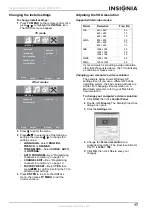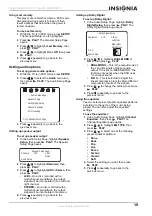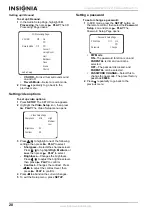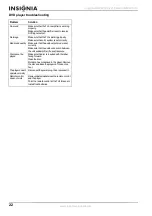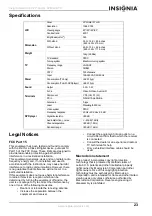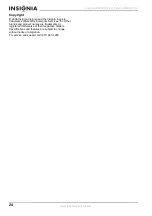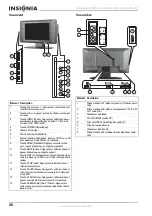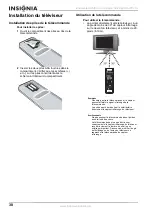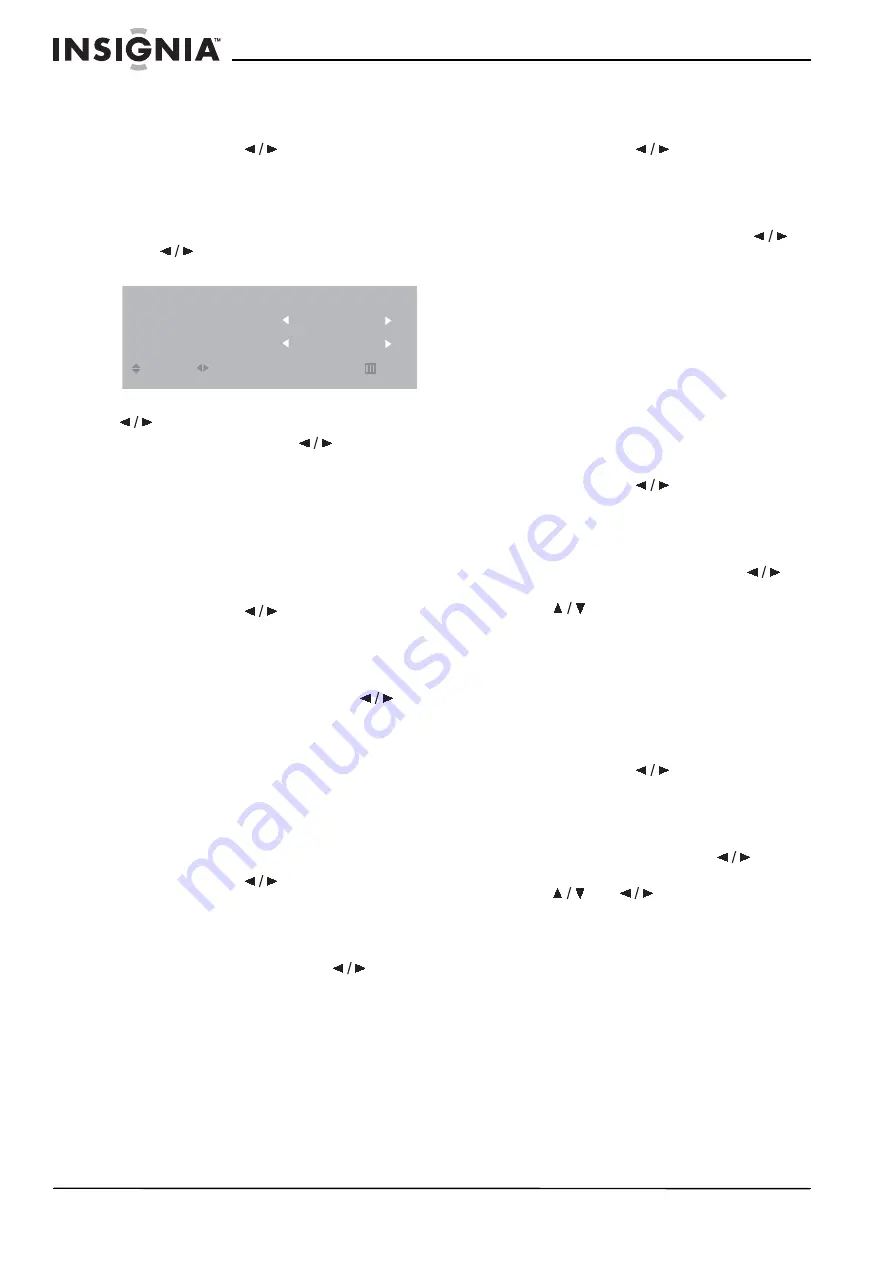
16
Insignia NS-20CLTV 20" Combo DVD/LCD TV
www.insignia-products.com
Locking out a channel
To lock out a channel:
1 In the FEATURES menu, highlight SMART
LOCK, then press
to open the INPUT
PASSWORD dialog box.
2 Enter the password with number buttons on
the remote control (the factory-set passcode
is 9999).
3 When LOCK PROGRAM is highlighted,
press
to open the LOCK PROGRAM
menu.
4 In the CURRENT CHANNEL row, press
to select the channel you want to block.
5 In the LOCKED row, press
to select
LOCKED (block channel) or ACTIVE
(unblock channel).
6 Press ENTER to return to the FEATURES
menu, or press TV MENU to exit the
on-screen menu.
Changing the channel lockout passcode
To change the channel lockout passcode:
1 In the FEATURES menu, highlight SMART
LOCK, then press
to open the INPUT
PASSWORD dialog box.
2 Enter the password with number buttons on
the remote control (the factory-set passcode
is 9999).
3 Select CHANGE CODE, then press
to
open the CHANGE CODE menu.
4 Enter your new passcode with the remote
control’s number buttons, then enter the new
passcode again. The message “Change
Success” appears on the screen. (The
factory-set password is still valid.)
Clearing all channel lockouts
To clear all channel lockouts:
1 In the FEATURES menu, highlight SMART
LOCK, then press
to open the INPUT
PASSWORD dialog box.
2 Enter the password with number buttons on
the remote control (the factory-set passcode
is 9999).
3 Select CLEAR ALL, then press
to
select ON or OFF.
•
ON—The settings in the LOCK
PROGRAM menu are not enforced.
•
OFF—The settings in the LOCK
PROGRAM menu are enforced.
4 Press ENTER to return to the FEATURES
menu, then press TV MENU to exit the
on-screen menu.
Enabling rating lockouts
To enable rating lockouts:
1 In the FEATURES menu, highlight SMART
LOCK, then press
to open the INPUT
PASSWORD dialog box.
2 Enter the password with number buttons on
the remote control (the factory-set passcode
is 9999).
3 Select BLOCK OPTION, then press
to
select ON or OFF.
•
ON—Rating restrictions you set in the
MOVIE RATING and TV RATING menu
are enforced.
•
OFF—Rating restrictions you set in the
MOVIE RATING and TV RATING menu
are not enforced.
4 Press ENTER to return to the FEATURES
menu, then press TV MENU to exit the
on-screen menu.
Setting rating lockouts
To set movie rating lockouts:
1 In the FEATURES menu, highlight SMART
LOCK, then press
to open the INPUT
PASSWORD dialog box.
2 Enter the password with number buttons on
the remote control (the factory-set passcode
is 9999).
3 Select MOVIE RATING, then press
to
open the MOVIE RATING menu.
4 Press
to select any of the Movie rating
options, then press ENTER to change the
rating’s setting to ON or OFF:
•
ON—Rating is blocked from viewing.
•
OFF—Rating is not blocked from viewing.
5 Press TV MENU repeatedly to exit the
on-screen menu.
To set TV rating lockouts:
1 In the FEATURES menu, highlight SMART
LOCK, then press
to open the INPUT
PASSWORD dialog box.
2 Enter the password with number buttons on
the remote control (the factory-set passcode
is 9999).
3 Select TV RATING, then press
to open
the TV RATING menu.
4 Press
and
to select any of the TV
rating options, then press ENTER to change
the rating’s setting to ON or OFF:
•
ON—Rating is blocked from viewing.
•
OFF—Rating is not blocked from viewing.
You can also set the type of content that’s
viewable within the specified rating:
•
FV—Fantasy violence
•
V—Violence
•
S—Sexual situations
•
L—Coarse language
•
D—Suggestive dialog
5 Press TV MENU repeatedly to exit the
on-screen menu.
LOCK PROGRAM
CURRENT CHANNEL
LOCKED
ENTER
MOVE
SELECT
RETURN
EXIT
CATV 1
ACTIVE
Содержание NS-20CLTV
Страница 1: ...20 Combo DVD LCD TV Ensemble DVD TV ACL de 20 po Combo DVD TV con Pantalla LCD de 20 NS 20CLTV ...
Страница 2: ......
Страница 73: ...73 Insignia NS 20CLTV Combo de 20 DVD TV con pantalla LCD www insignia products com ...
Страница 74: ...R1 ...