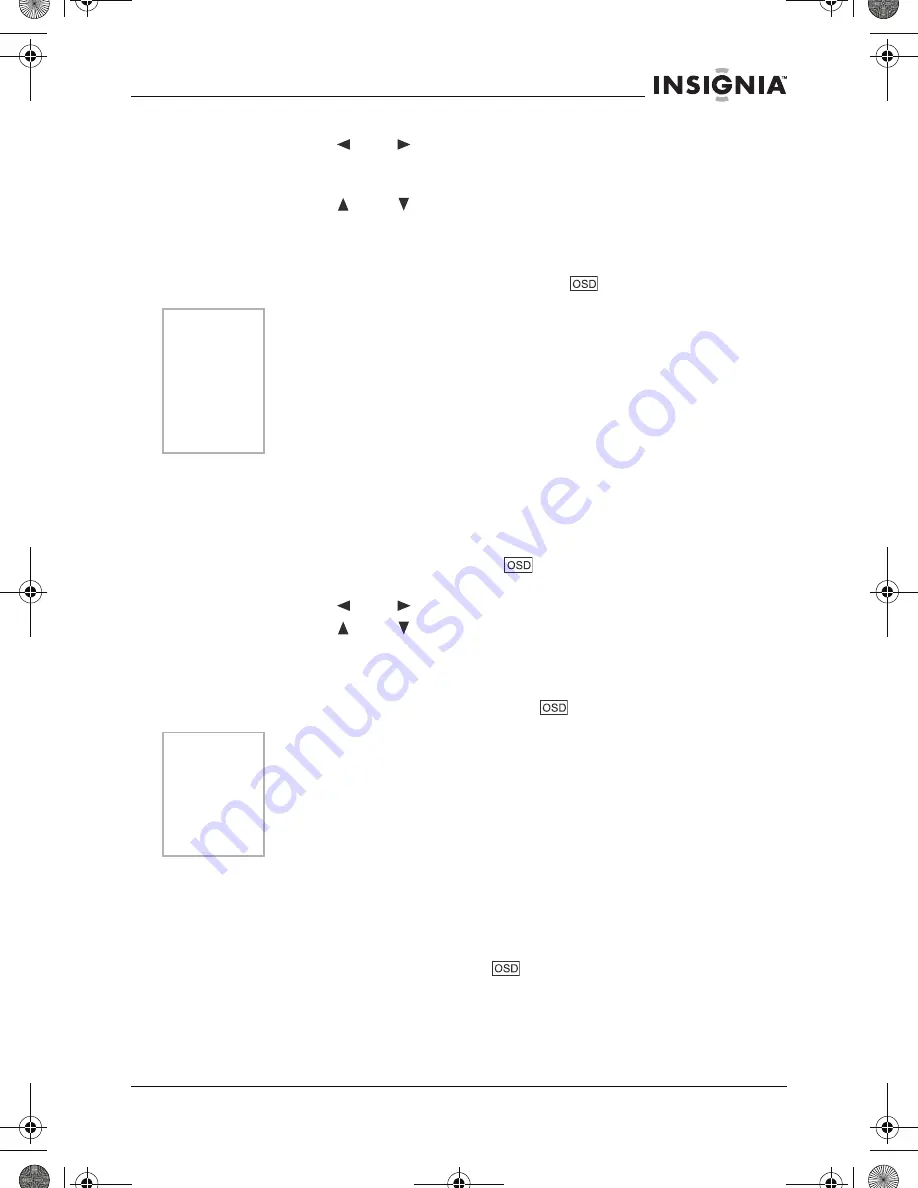
41
IS-PDVD10 monitor portable DVD player
www.insignia-products.com
2
Press the
or
buttons to highlight the Audio icon. The
current audio language appears in the text box below the row of
icons.
3
Press the
or
buttons to scroll through the audio
languages that are available on the disc until the audio language
you want to use appears in the text box. Audio will be played in
that language.
4
To make the OSD disappear, press the
button on the remote.
Selecting the Subtitle Language
If the disc was created with subtitles, you can use the OSD to change
the Subtitle language.
To change the Subtitle language:
1
When the disc is playing, press
on the remote to bring up the
OSD.
2
Press the
or
buttons to highlight the Subtitle icon.
3
Press the
or
buttons to scroll through the subtitle
languages that are available on the disc until the subtitle language
you want to use appears in the text box. The subtitles will be
shown in that language.
4
To make the OSD disappear, press
on the remote.
Changing the Camera Angle
Some discs contain multiple angles of a particular scene or
sequence. If the disc only has one angle, this feature won’t work.
To change the camera angle:
1
When a disc is playing, press
on the remote to bring up the
OSD.
2
The Angle icon will display the number of angles available. For
example, if there are three different angles available, the icon will
read 1 of 3, meaning that angle 1 is currently being played.
Notes
The language feature only works if the disc was created with
multiple audio tracks.
When you choose an audio language from the OSD, you only
override the audio language setting in the DVD player’s main menu
temporarily.
The audio language can also be changed through the DVD player
menu.
Notes
Changing the subtitle language with the OSD will only affect the
disc currently being played. When the disc is removed or the player
is turned off, the subtitle language will revert to the language setting
specified through the DVD player main menu.
The subtitle language can also be changed through the DVD player
menu.
10-2 inch swivel screen DVD.book Page 41 Tuesday, June 21, 2005 7:37 AM






























