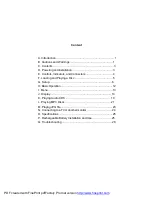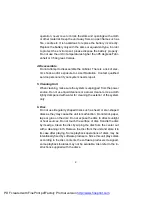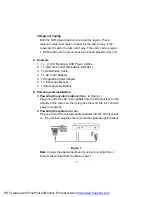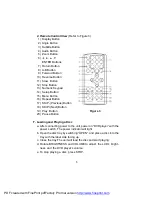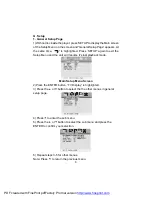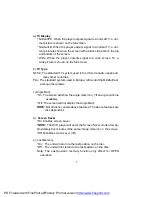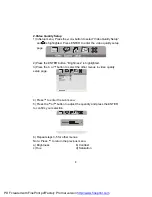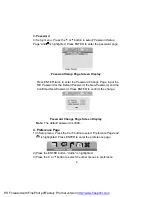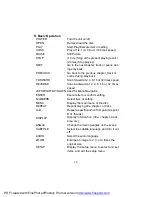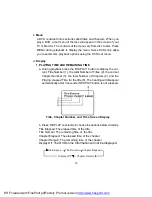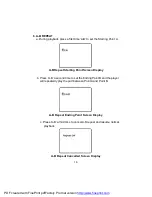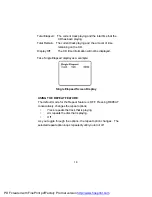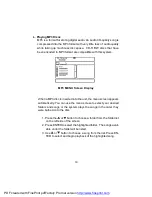4
E. Controls, Indicators, and Connectors
1. Unit View
(Refer to Figure 2)
Figure 2
1) LCD Panel Shut Off Switch
2) Stop Button
3) Previous Button
4) Next Button
5) MENU Button
6) Wide Button
7) Up Button
8) Right Button
9) Play/OK Button
10) Left Button
11) Down Button
12) DC 9V Input Jack
13) AV Jack
14) AV in/out SW
15) Power On/Off Switch
16) Power LED
17) Remote Control Sensor
18) Open Switch
19) Brightness Up/Down Control
20) Volume Up/Down Control
21) Headphone Jack 1
22) Headphone Jack 2
PDF created with FinePrint pdfFactory Pro trial version
http://www.fineprint.com