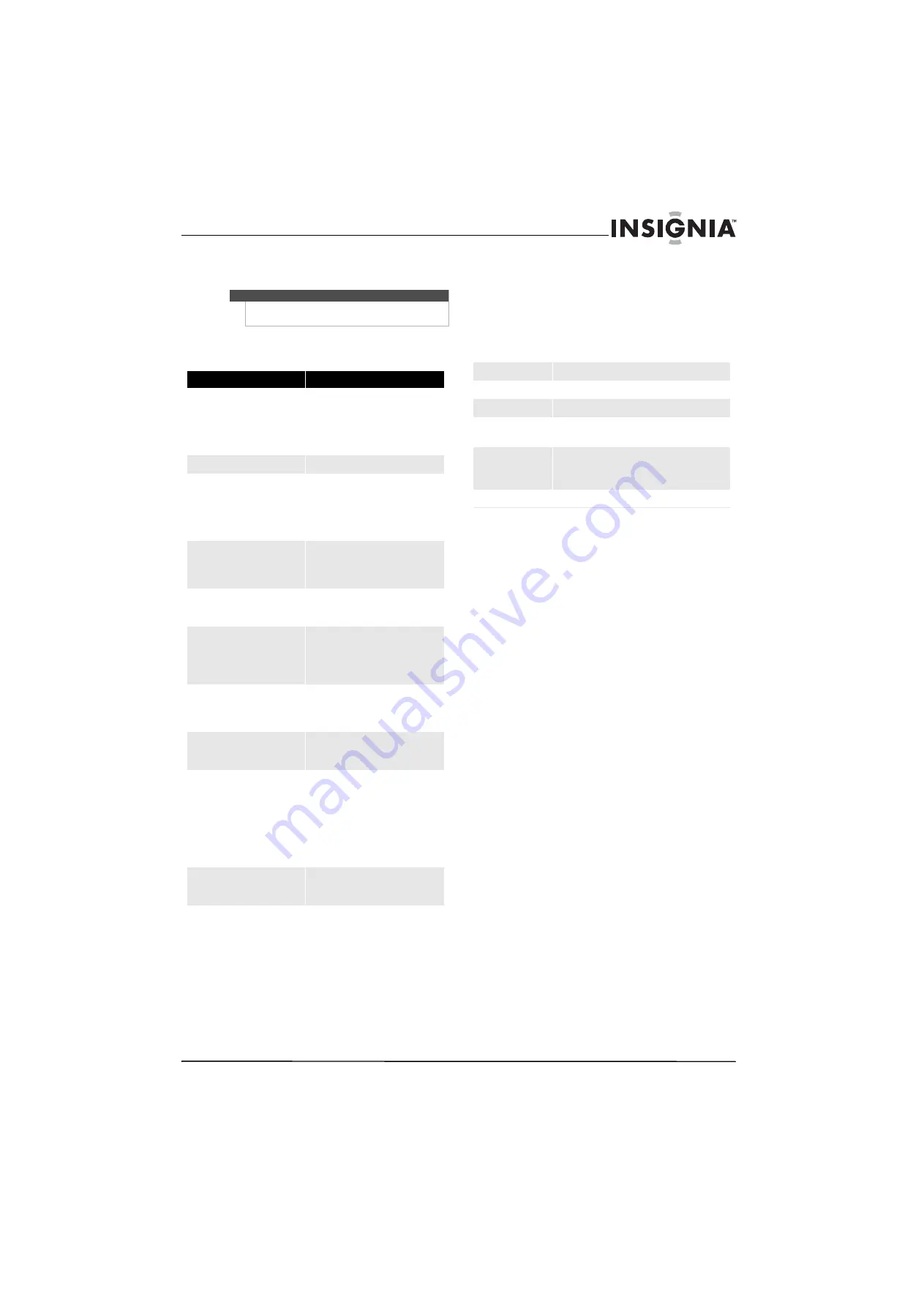
19
www.insigniaproducts.com
4
Press
MENU
one or more times to return to the
previous menu or press
EXIT
to close the menu.
Troubleshooting
Specifications
Design and specifications are subject to change
without notice.
Weight and dimensions shown are approximate
values only.
Legal notices
FCC Part 15
This device complies with Part 15 of the FCC Rules. Operation of
this product is subject to the following two conditions: (1) this
device may not cause harmful interference, and (2) this device
must accept any interference received, including interference
that may cause undesired operation.
This equipment has been tested and found to comply within the
limits for a class B digital device, pursuant to Part 15 of the FCC
Rules. These limits are designed to provide reasonable
protection against harmful interference in a residential
installation. This equipment generates, uses, and can radiate
radio frequency energy and, if not installed and used in
accordance with the instructions, may cause harmful
interference to radio communications. However, there is no
guarantee that interference will not occur in a particular
installation. If this equipment does cause harmful interference to
radio or television reception, which can be determined by
turning the equipment off and on, the user is encouraged to try
to correct the interference by one or more of the following
measures:
•
Reorient or relocate the receiving antenna.
•
Increase the separation between the equipment and
receiver.
•
Connect the equipment into an outlet on a circuit different
from that to which the receiver is connected.
•
Consult the dealer or an experienced radio/TV technician
for help.
FCC warning
Changes or modifications not expressly approved by the party
responsible for compliance with the FCC Rules could void the
user’s authority to operate this equipment.
DHHS and FDA safety certification
This product is made and tested to meet safety standards of the
FCC, requirements and compliance with safety performance of
the U.S. Department of Health and Human Services, and also
with FDA Radiation Performance Standards 21 CFR Subchapter J.
Canada ICES-003 statement
This Class B digital apparatus complies with Canadian ICES-003.
Standard Television Receiving Apparatus — Appareil de
réception télévision ordinaire, Canada BETS-7 / NTMR-7
RSS 310 statement
To reduce potential radio interference to other users, the
antenna type and its gain should be so chosen that the
equivalent isotropically radiated power (e.i.r.p.) is not more than
that permitted for successful communication.
Note
The
Audio Only
function becomes active about
three seconds after the TV menu closes.
Problem
Solution
No picture or sound
•
Make sure that your TV is turned
on.
•
You may not be getting a signal.
Follow the advice on page 3.
Remember to run the channel scan,
if you haven’t done so already.
Picture is OK, but there is no sound
•
Increase the volume.
Sound is OK, but there is no color
•
Check the program’s color features.
The broadcast may be in black and
white.
•
Adjust the color. For more
information, see “Adjusting the
picture” on page 10.
Picture has overlapped images
•
Make sure that the antenna is
installed correctly. If not, adjust the
antenna towards the broadcasting
station.
Picture has snow
•
The picture will have snow if the
broadcast is analog and the signal
is weak.
Stripes on picture
•
Check for interference from other
electronic devices, such as radios
and televisions. Keep magnetic or
electronic devices away from your
TV.
Picture is pixellated and jumpy
•
You are not getting a strong
enough signal. Try moving the
antenna to another location or
using a stronger antenna.
Remote control does not work
•
Remove obstacles between the
remote control and your TV.
•
Install fresh batteries.
“No Signal” appears on the screen
•
If
TV
is selected as the input
source, make sure that the antenna
or cable TV is firmly connected.
•
If
VIDEO
is selected as the input
source, make sure that the AV cable
is firmly connected to your TV.
•
Reception may be poor. To improve
reception, Follow the advice on
page 3.
Picture has a few bright or dark spots
•
A few bright or dark dots on an LCD
screen are normal. It does not
affect the operation of your TV.
LCD panel
7-inch LCD screen
Dimensions
8.5 × 6.3 × 1.5 in. (21.5 × 16 × 3.9 cm)
Weight
1.8 lbs (0.8 kg)
TV standard
ATSC/NTSC
Power source
Input: DC 9V 1.8A
Consumption: 10 W (max.)
Inputs/outputs
Video (composite)
F type antenna in
Headphones (mini jack) × 2
Operating temperature
41° ~ 95°F(5° ~ 35°C)
Содержание 10-0499
Страница 1: ...7 Portable Digital TV NS L7HTV 10A UserGuide...
Страница 2: ......
Страница 26: ...22 NS L7HTV www insigniaproducts com...
Страница 27: ...23 www insigniaproducts com...






































