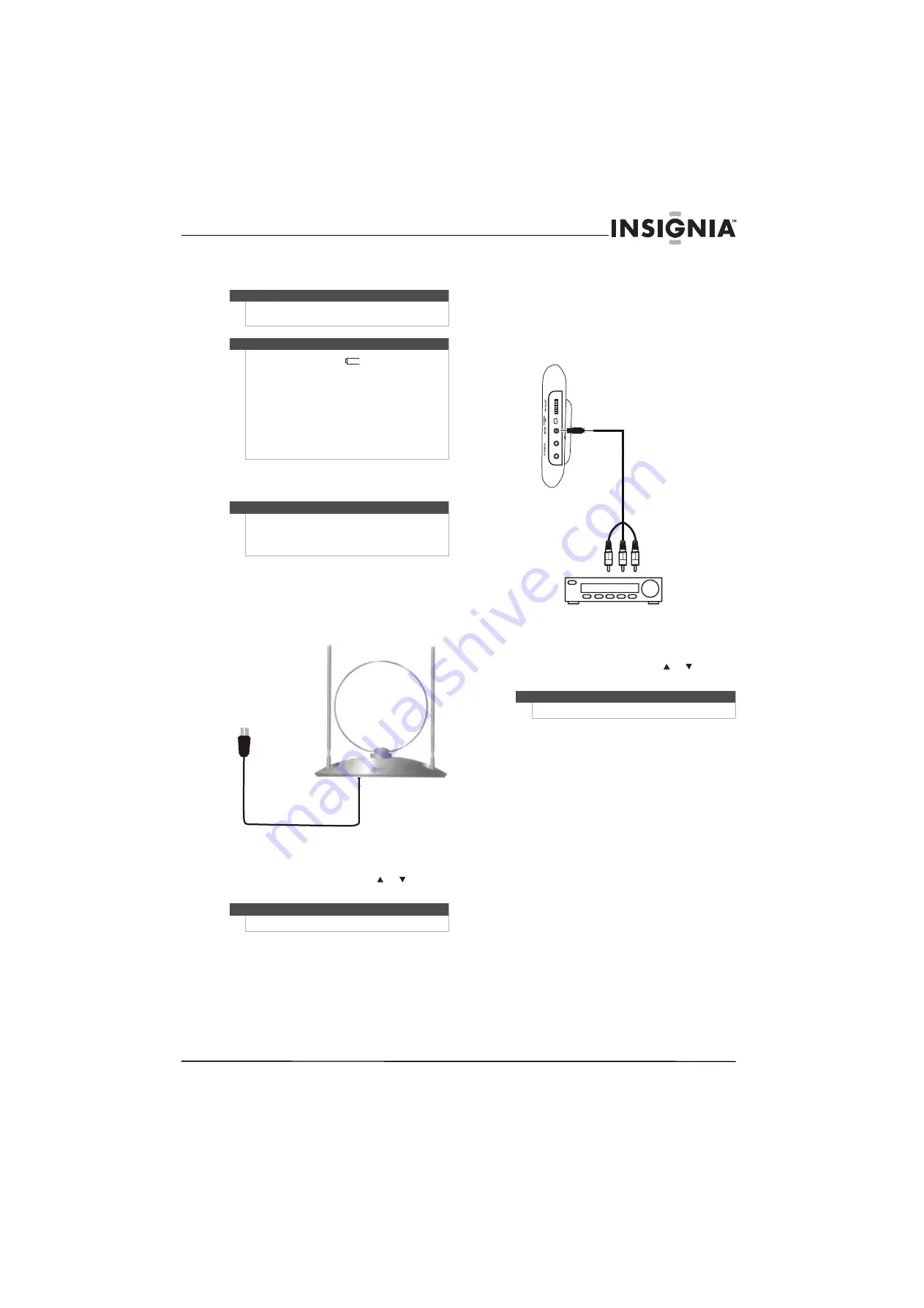
7
www.insigniaproducts.com
3
When charging is complete, disconnect the AC
adapter.
Connecting an antenna, cable TV, or
satellite TV
To connect an antenna, cable TV, or satellite TV:
1
Make sure that your TV is turned off and the AC
adapter is unplugged.
2
Connect a coaxial cable between the
Antenna
jack on the back of your TV and an antenna,
cable TV, or satellite TV jack.
3
Turn on your TV, then press
INPUT
on the
remote control to open the
Input Source
list.
4
Press
INPUT
repeatedly or press or to select
TV
, then press
OK/ENTER
.
Connecting a standard video device
To connect a standard video device:
1
Make sure that your TV is turned off and the AC
adapter is unplugged.
2
Connect an AV cable between the
VIDEO IN
jack
on the right side of your TV and the
AV OUT
jacks on the video device.
3
Turn on your TV, then press
INPUT
on the
remote control to open the
Input Source
list.
4
Press
INPUT
repeatedly or press or to select
VIDEO
, then press
OK/ENTER
.
Caution
Do not disconnect the AC adapter or car adapter until the
POWER ON/CHR
indicator turns off.
Notes
•
The battery indicator (
) appears on the screen
when the power is running low.
•
Charge the built-in, rechargeable battery with a
surrounding temperature of 41°F and 95°F
(5 and 35°C).
•
The built-in battery may get warm when you are
charging it or operating your TV. This is not defect.
•
Batteries contain chemical substances, so they should
be disposed of correctly. Follow the hazardous waste
guidelines in you area.
Note
If you are in an area with weak TV signals, you may
need an HDTV antenna to improve reception.
Unscrew the rod antenna, then connect an
HDTV
antenna to this jack.
Note
You can also press
TV
to view TV.
HDTV antenna
Note
You can also press
VIDEO
to select the video device.
Standard video device
Содержание 10-0499
Страница 1: ...7 Portable Digital TV NS L7HTV 10A UserGuide...
Страница 2: ......
Страница 26: ...22 NS L7HTV www insigniaproducts com...
Страница 27: ...23 www insigniaproducts com...


























