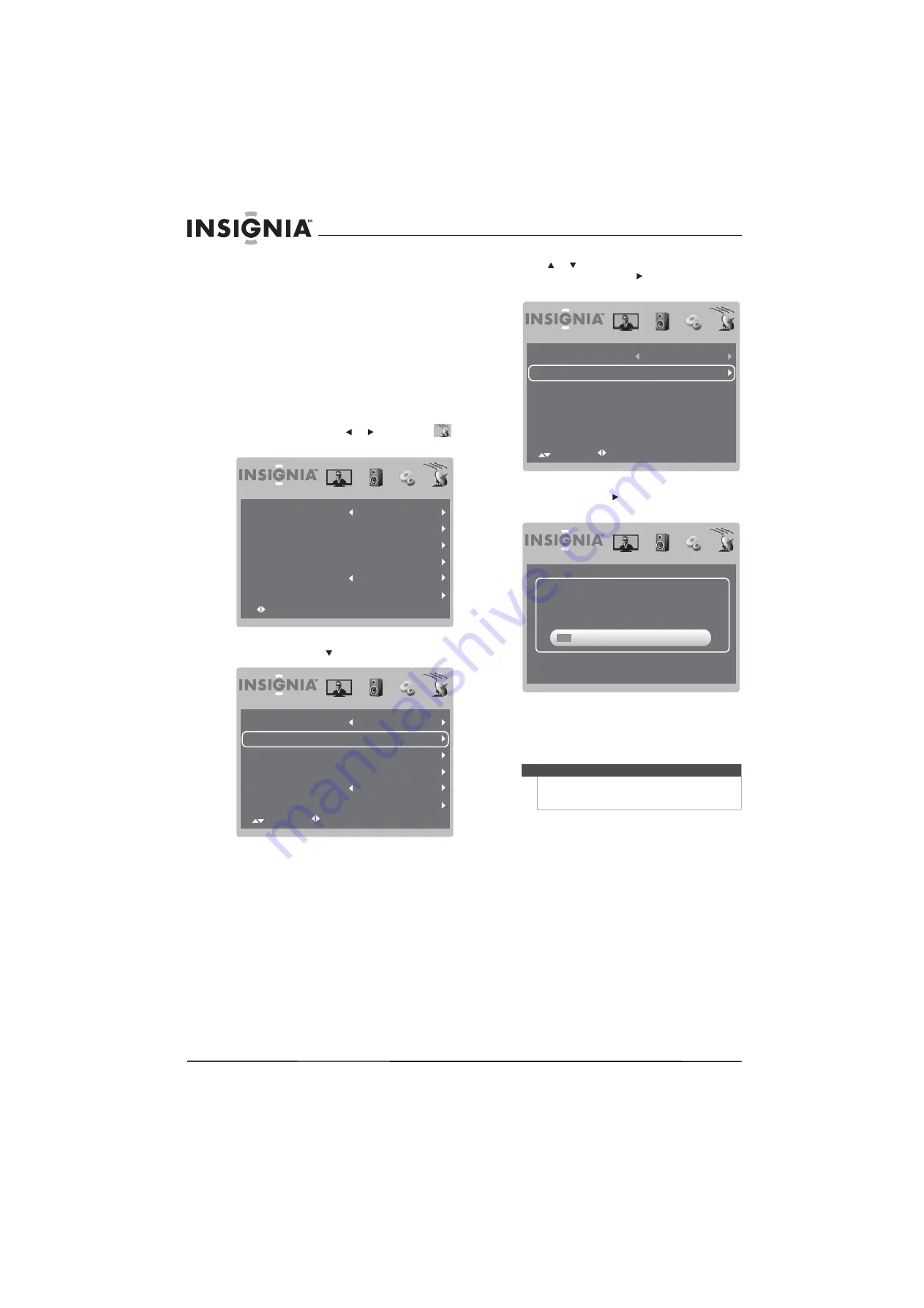
12
NS-L7HTV
www.insigniaproducts.com
Automatically scanning for TV channels using
the antenna
When you scan for channels, your TV searches for
channels available in your viewing area and stores
the channel information in the channel list. When
you press
CH+
and
CH–
, your TV tunes to the next
or previous channel in the channel list and skips any
channels that were not stored in the list.
To automatically scan for TV channels using the
antenna:
1
Make sure that you have selected the TV signal
source. For more information, see “Selecting the
TV signal source” on page 11.
2
Press
MENU
, then press or to highlight
(TV mode icon). The channel menu opens.
3
Press
OK/ENTER
or to access the menu.
4
Press or to highlight
Auto Channel Search
,
then press
OK/ENTER
or . The following
screen opens with
Start to Scan
highlighted.
5
Press
OK/ENTER
or to start scanning. A
progress screen appears.
Your TV scans for analog and digital channels
and stores the information in the channel list.
When the scan is complete, your TV tunes to the
first channel in the channel list.
Select
OK:Enter
Menu:Exit
Antenna/Cable
Antenna
8.2
WFAA-SD
Auto Channel Search
Add/Skip Channels
Favorites
Channel No.
Channel Label
Antenna/Cable
Antenna
8.2
WFAA-SD
Auto Channel Search
Add/Skip Channels
Favorites
Channel No.
Channel Label
Select
Adjust
Menu:Return
Note
You can press
MENU
or
EXIT
to exit the scan, but you
must run the scan again to create a complete
channel list.
Select
Adjust
Menu:Return
Cable System
AUTO
Start to Scan
Select
Adjust
Menu:Return
RF
CH
12
4
Found
Menu/Exit: Exit
Содержание 10-0499
Страница 1: ...7 Portable Digital TV NS L7HTV 10A UserGuide...
Страница 2: ......
Страница 26: ...22 NS L7HTV www insigniaproducts com...
Страница 27: ...23 www insigniaproducts com...



























