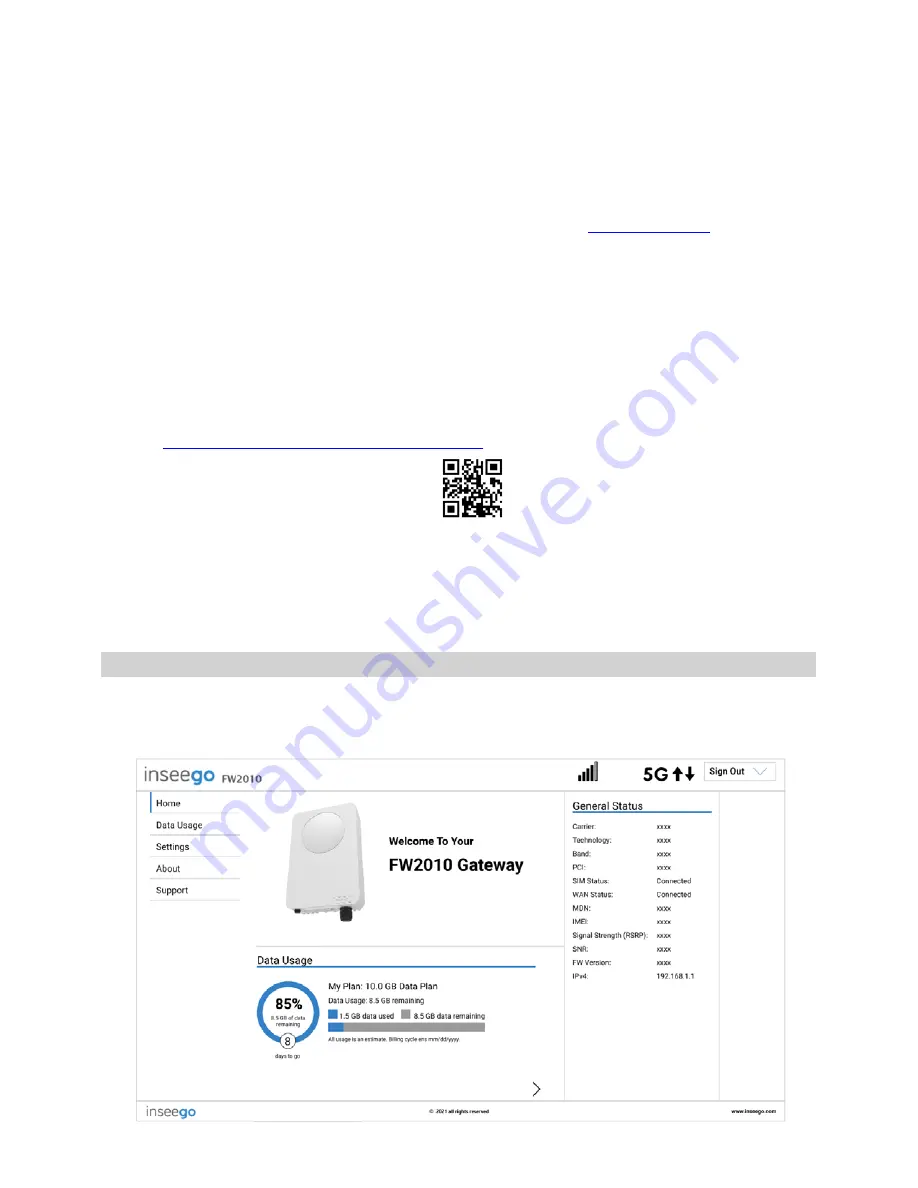
5G OUTDOOR CPE FW2010 USER GUIDE
8
Overview
You can use multiple tools to configure and troubleshoot your FW2010:
•
Admin Web UI
– Provides a local gateway to configure and manage your FW2010. On a device
connected to your FW2010, open any Web browser and go to
http://192.168.1.1
. Select
Sign
In
(in the top-right corner of the screen), and enter the
Admin Password
(see
Error!
Reference source not found.
on page
Error! Bookmark not defined.
).
•
Inseego Connect
–Provides the fullest experience for monitoring and managing FW2010
devices from anywhere in the world with access to a web browser. Go to
connect.inseego.com
to sign up for a free Inseego Connect account.
•
Inseego Mobile App
– Allows you to perform basic device monitoring and management.
Scan the QR code to install the Inseego Mobile App from AppStore or Google Play, or visit
https://inseego.com/inseego-connect-get-app
This chapter provides the configuration options available for your FW2010. The configurations shown
are from the Admin Web UI, unless otherwise noted. Many options are also available with Inseego
Mobile App and Inseego Connect. Some configurations are available only with Inseego Connect, and
are marked as such.
Home Page
The Home page of the Admin Web UI is the local gateway to configuring and managing your FW2010.
It displays data usage and general status information.
Содержание Wavemaker FW2010
Страница 1: ...Inseego WavemakerTM 5G Outdoor CPE FW2010 USER GUIDE...
Страница 4: ...5G OUTDOOR CPE FW2010 USER GUIDE 4 1 Introduction and Getting Started Overview Getting Started...
Страница 46: ...5G OUTDOOR CPE FW2010 USER GUIDE 46...
Страница 50: ...5G OUTDOOR CPE FW2010 USER GUIDE 50 5 Glossary...









































