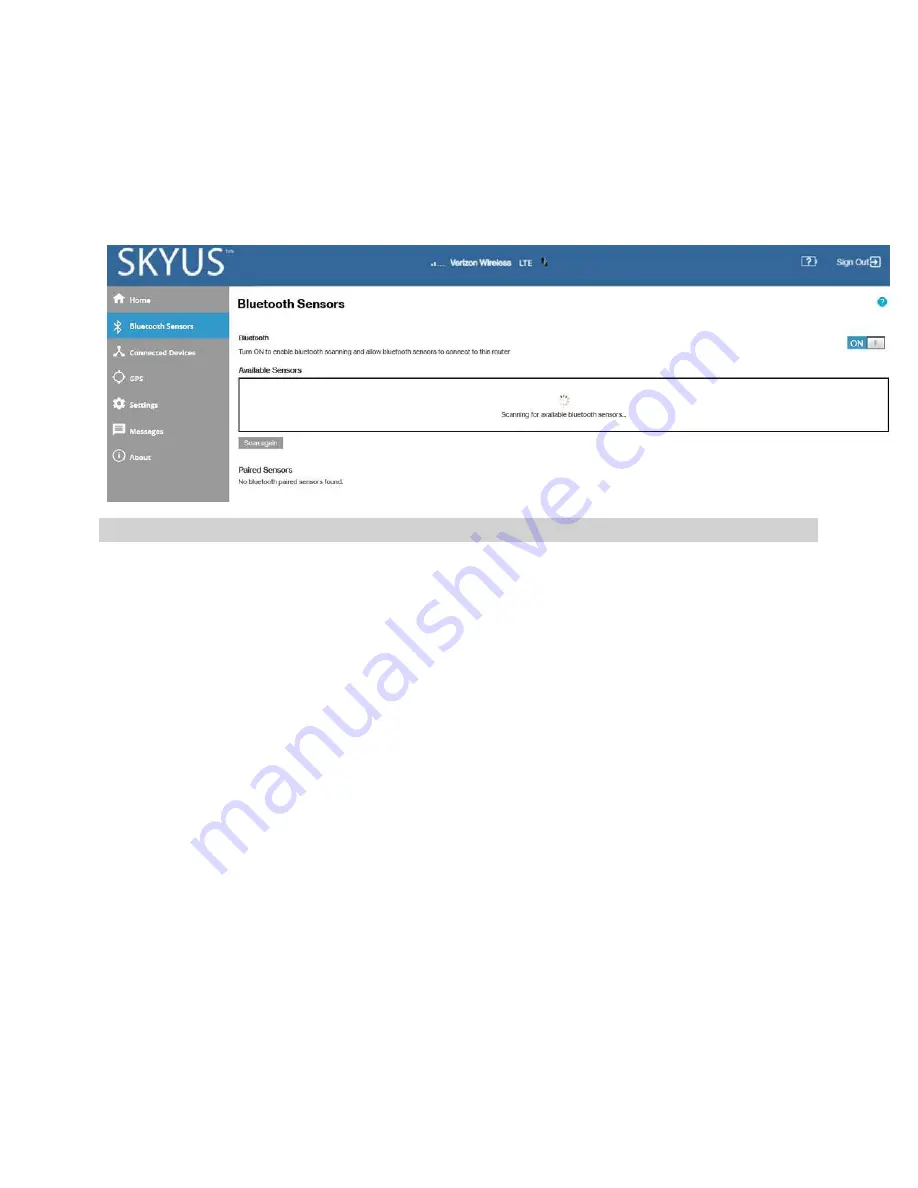
SKYUS 100BSERIES USER GUIDE
27
Managing BluetoothSensors
To manage Bluetooth sensors, select
Bluetooth Sensors
from the Web UI side menu. The Bluetooth
Sensors page appears.
NOTE:
This feature is only available for Bluetooth enabled models.
Bluetooth Sensors Page
UsethispagetoenableBluetoothscanningandallowBluetoothsensorstoconnecttoyourSkyus
100B Seriesrouter.
Bluetooth
Usethe
ON/OFF
slidertoenableordisableBluetooth.DetailsintheBluetoothpagearehidden
when turned off; all details are displayed when turned on. Bluetooth scanning starts immediately
when turnedon.
Available Sensors
Lists all of the available Bluetooth sensors. Use the
Pair
button to pair a sensor with your Skyus device.
Click
Scan again
to restart the scan for available sensors. It may take a few seconds to complete the
scan and update the available sensors list.
Paired Sensors
Lists all of the Bluetooth sensors that are paired with your Skyus device.
Use the
View
button view the following details of paired sensors.
Name:
The name of the sensor.
Serial Number:
The serial number of the sensor.
Model:
The model number of the sensor.






























