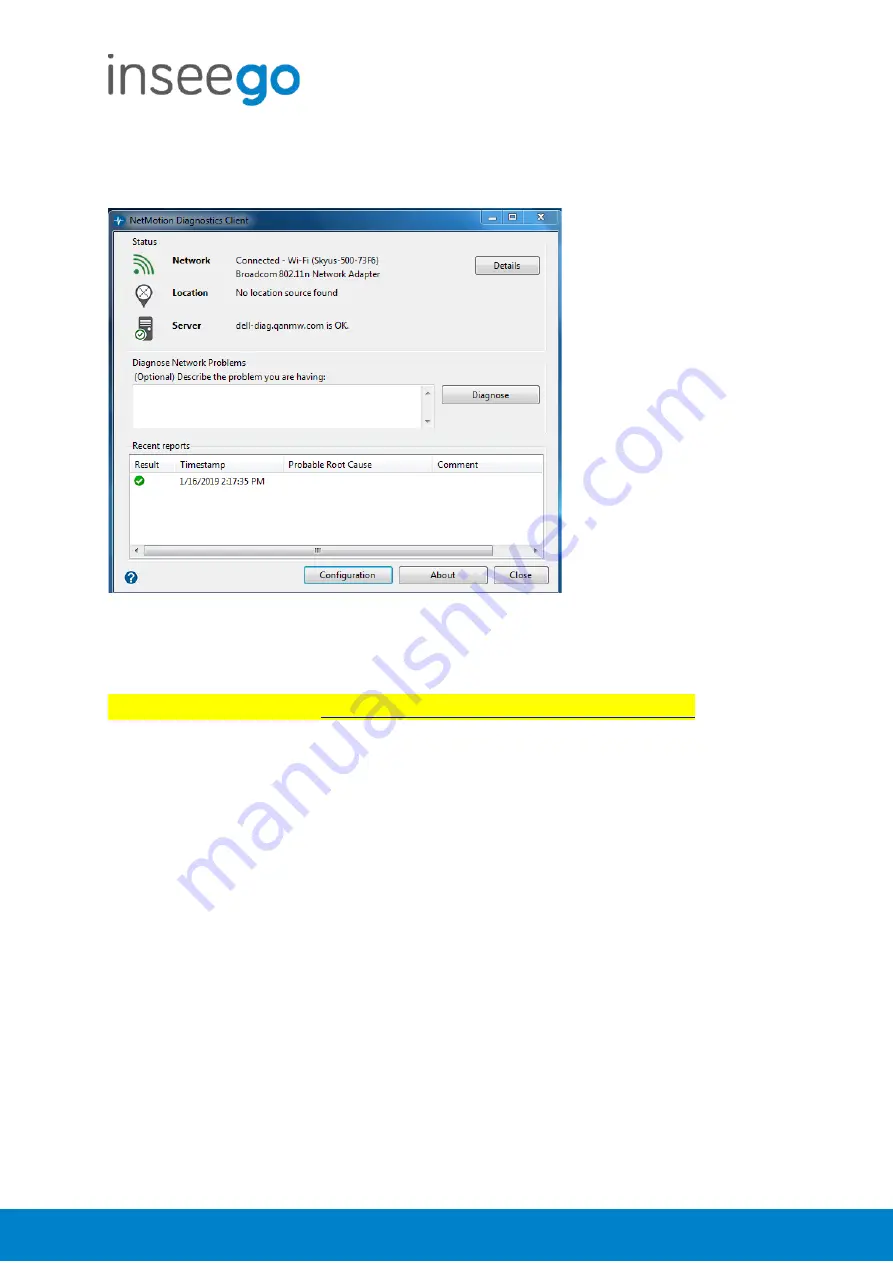
User Guide
Skyus 500 (Ninkasi)
Rev 1
Page
64
of
78
inseego.com
4.
Ensure Laptop is connected to Ninkasi device and NetMotion Diagnostics Client should
populating info
GPS Enablement:
The screenshot in this location
\\nvtlsdsfile01\temp\GPS_ninkasi\GPS.zip
1.
First you need to check if GPS engine is up
•
telnet to the device, then enter “i2cget -y 0 0x42 0x00”
if return 0xff then GPS is up (see screenshot i2cget.PNG) then go to step 2, if
not then do the following
1.
telnet to the device and you need to set the root password
a.
enter passwd
b.
then press enter
c.
then press enter again
d.
here we set empty password (see screenshot root.PNG)
2.
open WINSCP if you don’t have then you can download from
https://winscp.net/eng/download.php
e.
open it and set is based of screenshot winscp.PNG
f.
press login then press ok again since we have empty
passcode then you should be in
g.
click on etc folder then scroll till you see file rc.local (se
screenshot etcroot.PNG)
h.
double click on it
i.
now under Enable GPS, BT
Содержание SKR5MD8800
Страница 1: ...inseego com User Guide Skyus 500 Inseego 9605 Scranton Road Suite 300 San Diego CA 92121 858 812 3400...
Страница 4: ...User Guide Skyus 500 Ninkasi Rev 1 Page 4 of 78 inseego com Right Side View...
Страница 14: ...User Guide Skyus 500 Ninkasi Rev 1 Page 14 of 78 inseego com Delete Delete an access point from the list...
Страница 16: ...User Guide Skyus 500 Ninkasi Rev 1 Page 16 of 78 inseego com...
Страница 55: ...User Guide Skyus 500 Ninkasi Rev 1 Page 55 of 78 inseego com 7 IOTC s Shell should also post Successful Status...
Страница 60: ...User Guide Skyus 500 Ninkasi Rev 1 Page 60 of 78 inseego com...
Страница 61: ...User Guide Skyus 500 Ninkasi Rev 1 Page 61 of 78 inseego com...
Страница 63: ...User Guide Skyus 500 Ninkasi Rev 1 Page 63 of 78 inseego com...





























