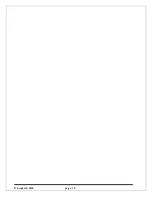©
Inscale Ltd. 2010
p a g e
1
CONTENTS
1.0
INTRODUCTION............................................................................................ 3
2.0
SPECIFICATIONS ............................................................................................ 4
3.0
SAFETY
PRECAUTIONS ................................................................................... 5
4.0
SET
UP............................................................................................................ 6
4.1
ASSEMBLING
OF
SCALE................................................................................. 6
4.2
ASSEMBLING
OF
BATTERY
AND
POWER ....................................................... 6
5.0
WEIGHING ..................................................................................................... 7
5.1
BEFORE
WEIGHING ........................................................................................ 7
5.2
WEIGHING..................................................................................................... 7
5.3
USER
FUNCTIONS ......................................................................................... 8
5.3.1
PARTS COUNTING FUNCTION................................................................ 8
5.3.2
PERCENTAGE WEIGHING....................................................................... 8
5.3.3
CHECK WEIGHING ................................................................................... 9
5.3.4
HOLD FUNCTION.................................................................................... 10
5.3.5
CALIBRATION ......................................................................................... 10
6.0
FUNCTION
SETTING ..................................................................................... 11
6.1
ENTERING
THE
FUNCTION
SETTING
MODE.................................................. 11
6.2
SETTING
OF
AUTO
SHUT
OFF
FUNCTION ..................................................... 11
6.3
BACKLIGHT
SETTING
MODE ......................................................................... 11
6.4
HOLD
FUNCTION
MODE ............................................................................... 12
6.5
PARTS
COUNTING
FUNCTION ...................................................................... 12
6.6
PERCENTAGE
WEIGHING
FUNCTION ........................................................... 12
6.7
CHECK
WEIGHING
FUNCTION ...................................................................... 12
6.8
USER
CALIBRATION
FUNCTION .................................................................... 13
6.9
SELECTION
OF
WEIGHING
UNITS ................................................................. 13
7.0
CALIBRATION............................................................................................... 14
7.1
AUTOMATIC
EXTERNAL
CALIBRATION ....................................................... 14
8.0
ERROR
MESSAGE ......................................................................................... 15
Содержание IBW 15
Страница 1: ... Inscale Ltd 2010 IBW SERIES Revision B2 January 2010 ...
Страница 4: ... Inscale Ltd 2010 p a g e 2 ...
Страница 18: ... Inscale Ltd 2010 p a g e 16 ...