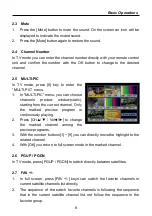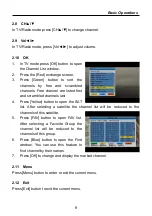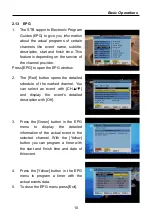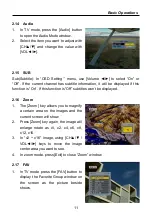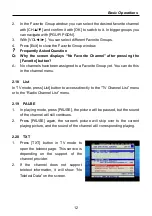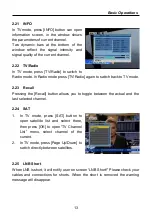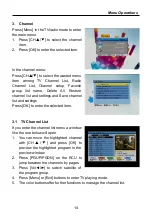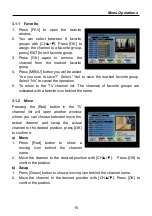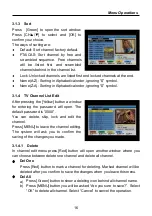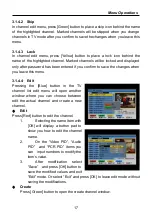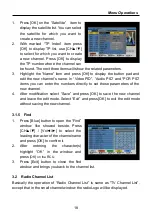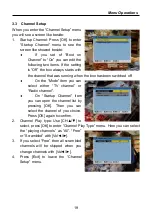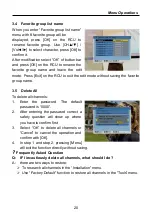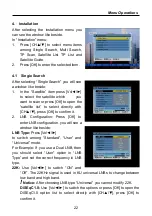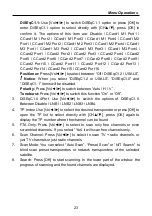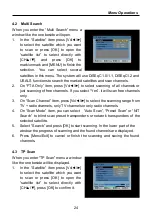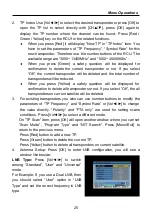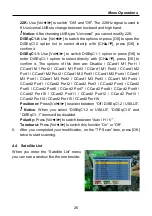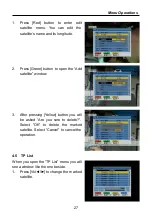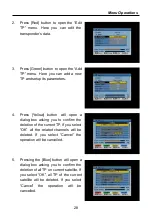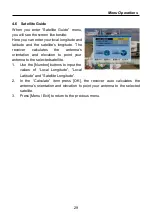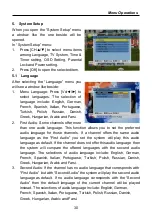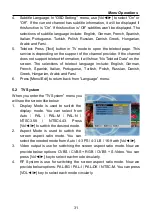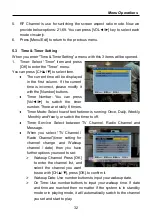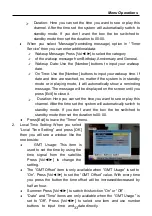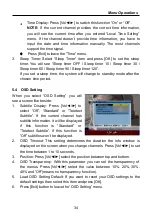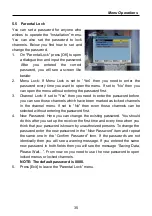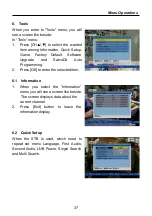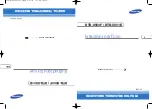Menu Operations
22
4.
Installation
After selecting the installation menu you
can see the window like beside.
In “Installation” menu;
1.
Press [CH▲/▼] to select menu items
among Single Search, Multi Search,
TP Scan, Satellite List, TP List and
Satellite Guide.
2.
Press [OK] to enter the selected item.
4.1
Single Search
After selecting “Single Search” you will see
a window like beside:
1.
In the “Satellite” item press [Vol◄/►]
to select the satellite which
you
want to scan or press [OK] to open the
“satellite list” to select directly with
[CH▲/▼], press [OK] to confirm it.
2.
LNB Configuration: Press [OK] to
enter LNB configuration, you will see a
window like beside:
LNB Type:
Press [Vol◄/►]
to switch among “Standard”, “User” and
“Universal” mode.
For Example: If you use a Dual LNB, then
you should select “User” option in “LNB
Type” and set the correct frequency in LNB
type.
22K:
Use [Vol◄/►] to switch “ON” and
“Off”. The 22KHz signal is used in KU universal LNBs to change between
low band and high band.
!
Notice:
After choosing LNB type “Universal” you cannot modify 22K.
DiSEqC1.0:
Use [Vol◄/►] to switch the options or press [OK] to open the
DiSEqC1.0 option list to select directly with [CH▲/▼], press [OK] to
confirm it.