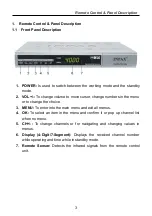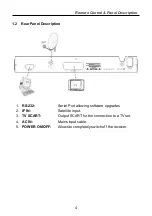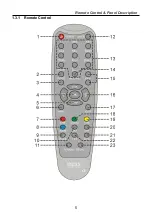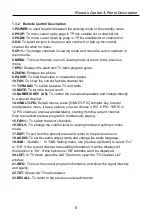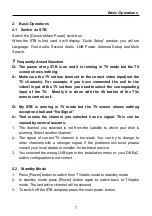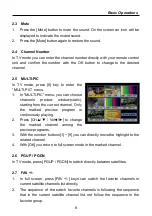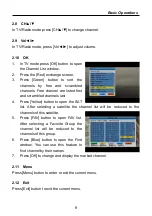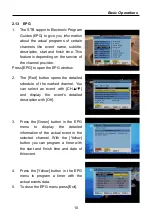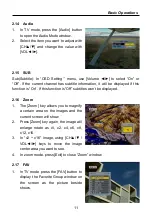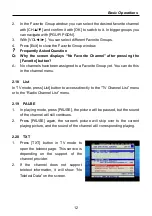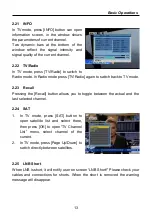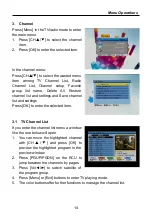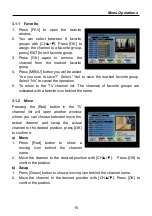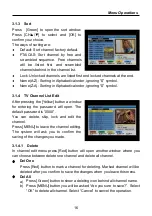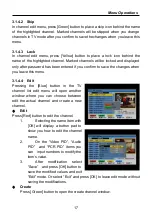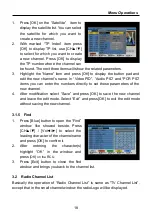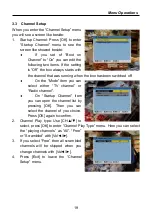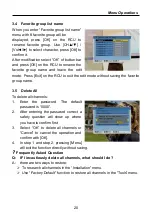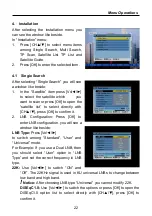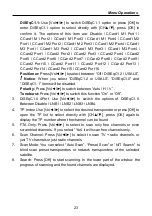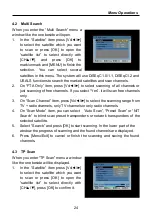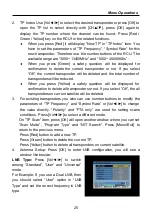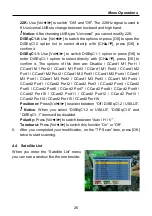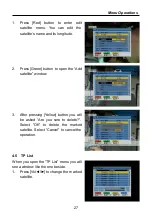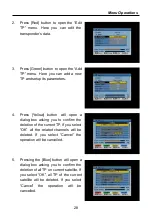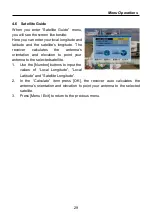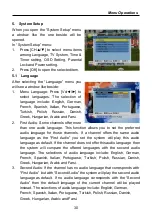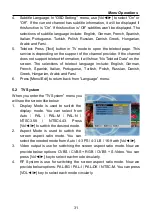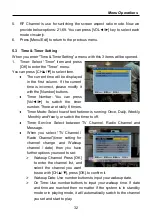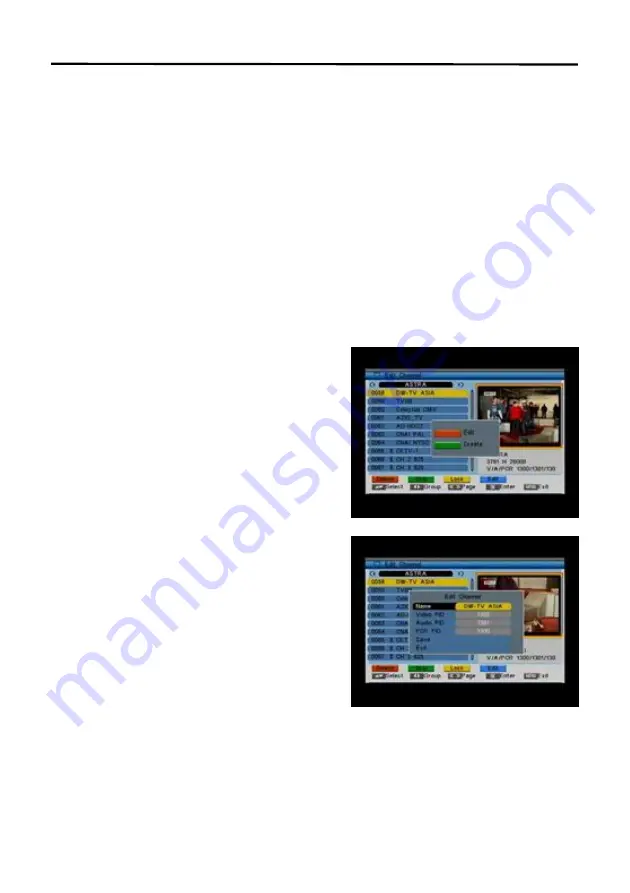
Menu Operations
17
3.1.4.2
Skip
In channel edit menu, press [Green] button to place a skip icon behind the name
of the highlighted channel. Marked channels will be skipped when you change
channels in TV mode after you confirm to save the changes when you leave this
menu.
3.1.4.3
Lock
In channel edit menu, press [Yellow] button to place a lock icon behind the
name of the highlighted channel. Marked channels will be locked and displayed
only after password has been entered if you confirm to save the changes when
you leave this menu.
3.1.4.4
Edit
Pressing the [Blue] button in the TV
channel list edit menu will open another
window where you can choose between
edit the actual channel and create a new
channel.
Edit
Press [Red] button to edit the channel.
1.
Selecting the name item with
[OK] will display a button pad to
show you how to edit the channel
name.
2.
On the “Video PID”, “Audio
PID”
and “PCR PID” items you
can
input numbers to modify the
item’s value.
3.
After
modification
select
“Save”
and press [OK] button to
save the modified values and exit
“Edit” mode. Or select “Exit” and press [OK] to leave edit mode without
saving the modifications.
Create
Press [Green] button to open the create channel window.