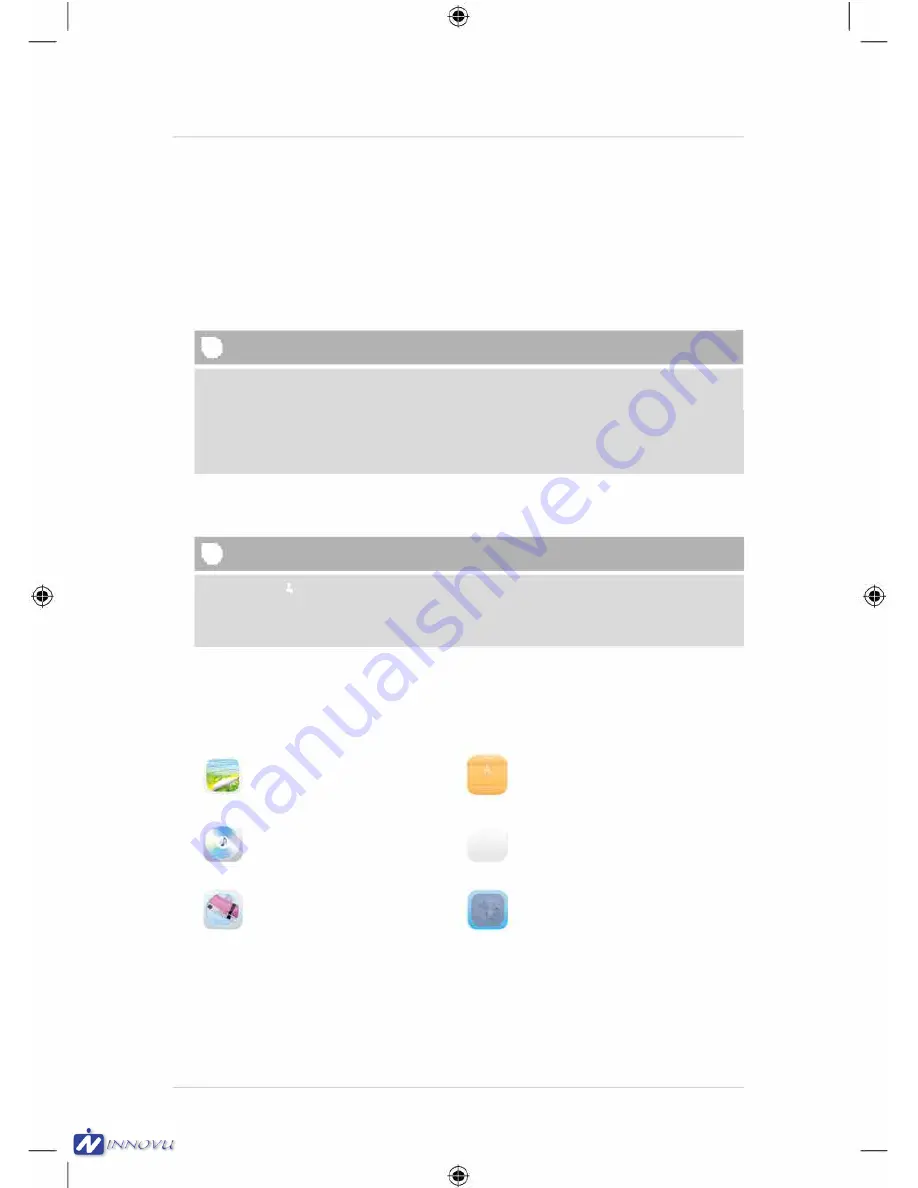
7. Operation
• After connecting to the power supply, the product turns on automatically.
• When you first turn select using the cursor buttons .A. / T your desired menu language and
confirm your selection by pressing � 11.
• Press the<!> button on the device or on the remote control to turn the device on or off.
• The Hama logo will appear for a few seconds while the device is starting up. Then the main
menu will be displayed.
• Depending on configuration, image, audio or video playback will commence.
ill
Note
• The files from the most recently selected storage medium will be selected automatically.
lf this storage medium is no longer plugged in, the files in the internal storage will be
displayed.
• Ensure that the desired storage medium is correctly connected to the device and contains
data in supported file formats. Otherwise the main menu will open for a new selection.
• After 30 minutes in the main menu without any input, the device will automatically begin to
display a slide show.
[D
Hinweis
• Press
-e
or<!> on the remote control to exit all applications and go directly to the main
menu.
• Press � to return to the previous menu.
7 .1 Main menu
The main menu offers the following options from left to right
Image files (photo)
Storage media (folders)
Audio files (music)
�
Calendar
10
1·• ..
-:
•
Video files (film)
•
System settings
Innovu BV - Bouwerij 68 - 1185 XX Amstelveen - tel: +31 (0)20 4539590 - www.innovu.nl






































