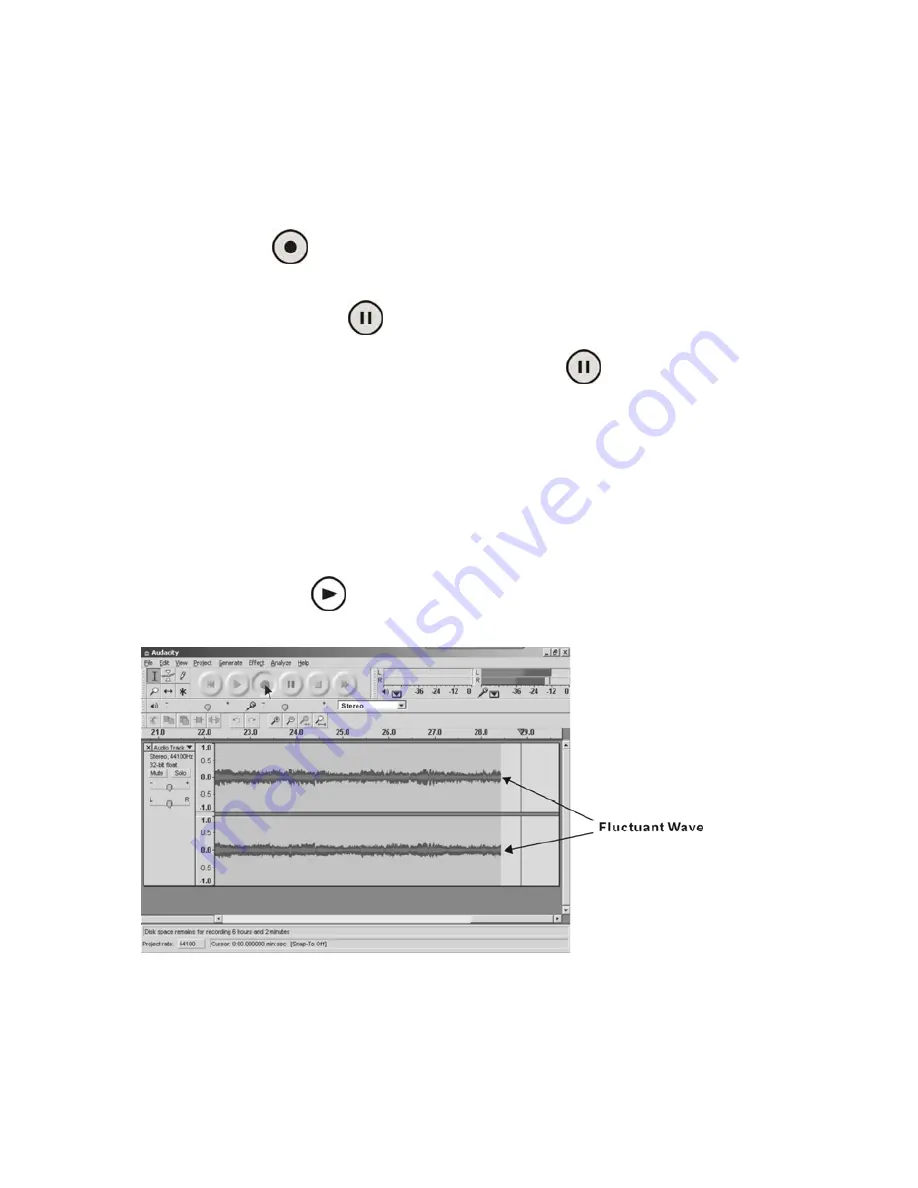
20
Recording Operation
To download music onto computer:
1. Place a record on the turntable.
2. Move the tone arm over to the record to start playing.
3. Click the Record
(
)
button to start recording.
The waves (top and bottom) will show on the interface.
4. At end of song, click “Pause”
( )
button on software and press Stop button on turntable.
For the next song, replace the album or move tone arm to another desired song. Press Play button
on turntable to start playing. Immediately press “Pause”
( )
button on software and
downloading will continue.
5. Repeat steps 3 and 4 until you have finished downloading.
NOTE: Do not click “Stop” button on software while continuously downloading songs.
Remember to click “Pause” in between your desired songs. Press “Stop” on software only
when all your desired songs have been downloaded.
After you have finished downloading, you may play back the songs through your computer. In Stop
Mode, simply click the
(
)
button. NOTE: You cannot hear music during the recording
process.
Содержание ITUT-201SVR
Страница 11: ...10 3 Continue to click on the Next buttons...
Страница 12: ...11 4 Click on the Install button to start installation...
Страница 14: ...13 Configuring Audacity for Microsoft Windows Audacity Interface Audacity Interface Settings and controls...
Страница 26: ...25 z Or in Control Panel Home view click Hardware and Sound Then click sound...
Страница 44: ...201100802EO...






























