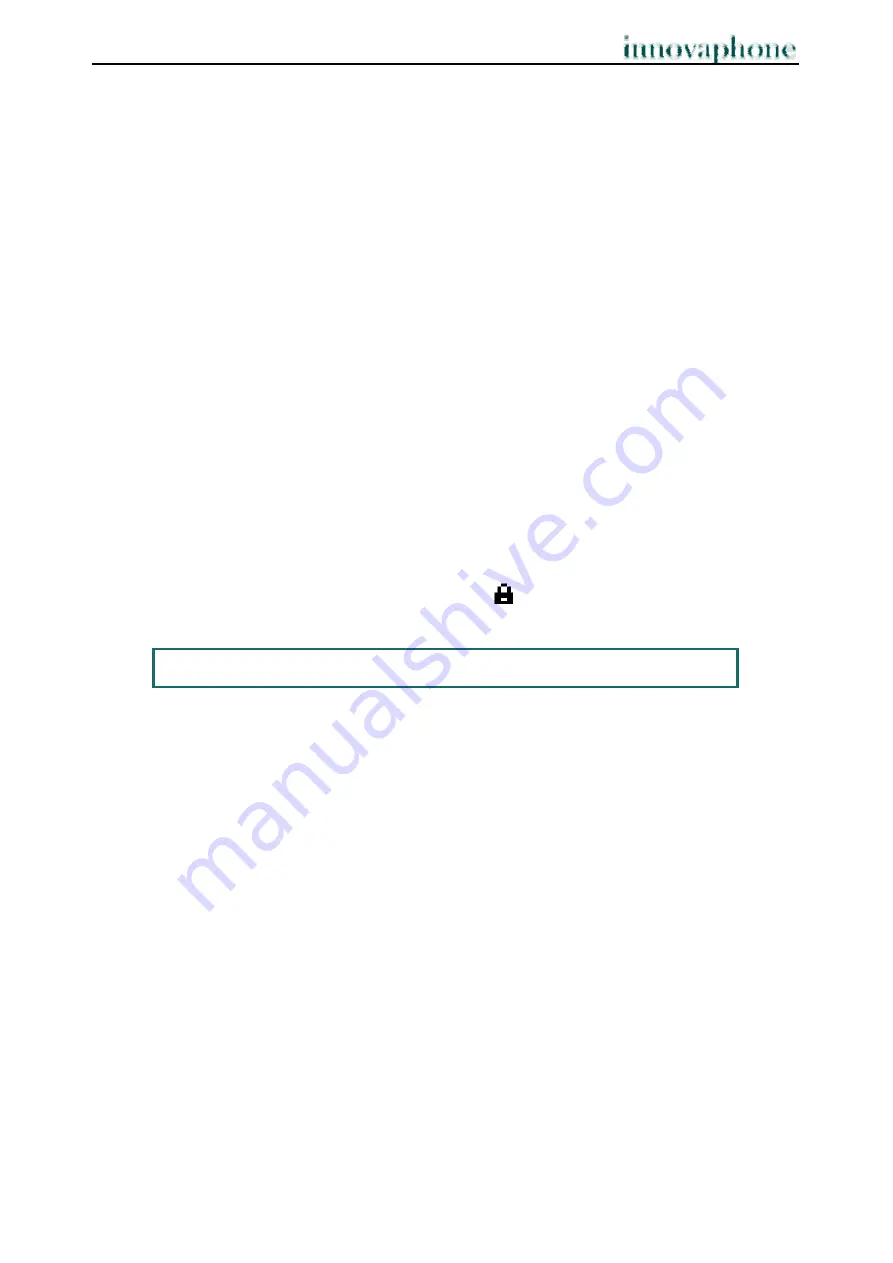
Operating Manual
IP Telephone IP240
- 19 -
- 19 -
2.10. Function keys
Functions may be applied after going through several menu steps. Another way -
sometimes the only way - to execute functions is to use function keys to which functions
can be assigned. This assignment allows the functions to be operated faster.
Press the following keys in the order given in order to assign the desired functions to the
function keys:
1. Menu key
2. Function key next to User List
3. Function key next to the active user
(active user is indicated on the right by an asterisk)
4. Function key next to Function Keys
More detailed information may be found in the innovaphone Wiki at
wiki.innovaphone.com.
2.11. Secure connections
It is possible to make encrypted phone calls with the IP240. This hinders interception by
third-parties. An encrypted call is indicated by the
symbol in the status line on your
display.
Please contact your administrator should you wish to use encryption.






























