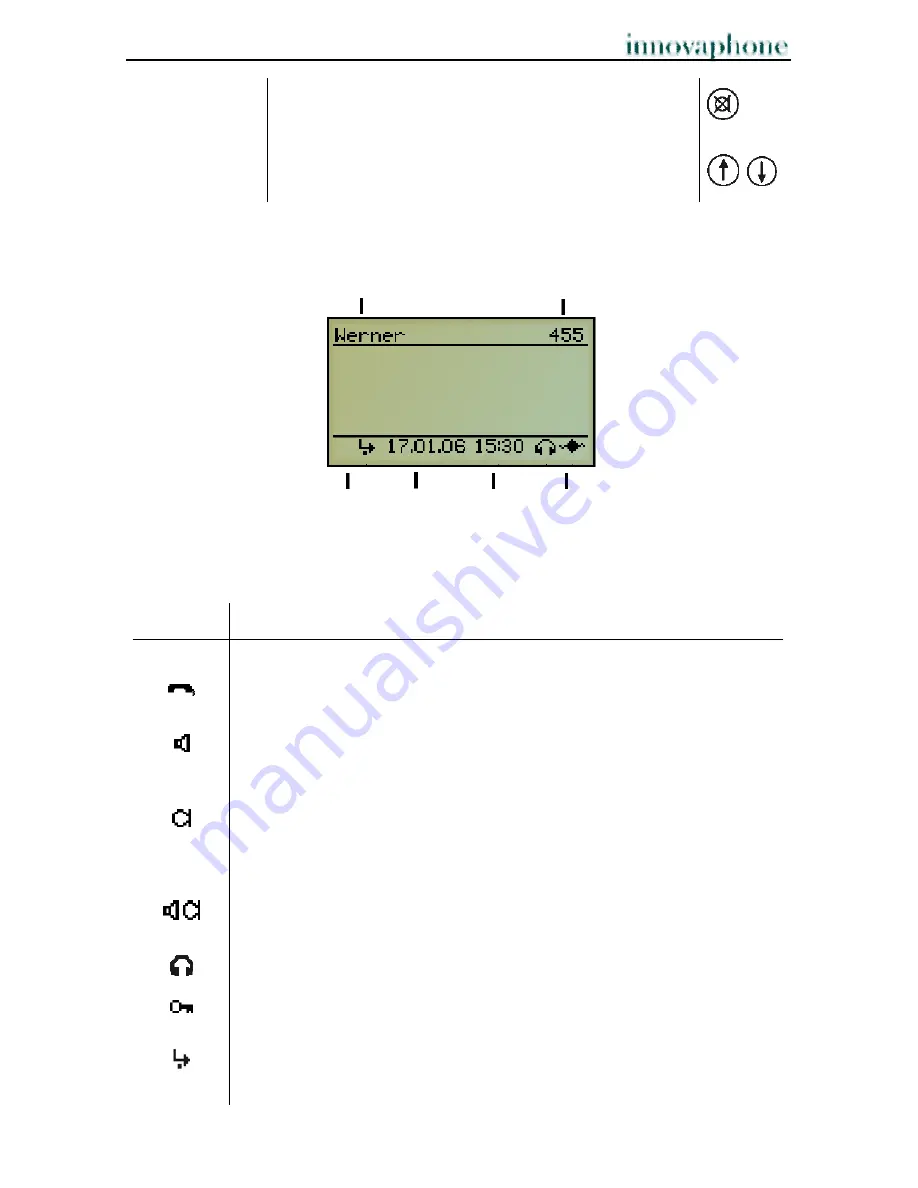
Operating Manual
IP Telephone IP200
- 5 -
- 5 -
Mute key
During a call, a long press switches the microphone off
or on. In the idle state, the call signal is switched off.
Arrow keys
For navigation in the menu.
1.3. Display
Name of active user Number
Symbols Date Time Symbols
The symbols on your display show which state your telephone is in. The following
symbols can be displayed:
Symbol Explanation
The handset symbol is displayed during an active call using the
handset.
The loudspeaker symbol displays that the device’s loudspeaker is
active for listening-in. This can be switched on or off by pressing the
loudspeaker key.
The microphone symbol shows that the device’s microphone is active.
A flashing microphone symbol indicates that both microphones are
switched off.
These symbols are displayed during an active call in hands-free mode.
Loudspeaker and microphone are both active.
This symbol shows that the headset is connected. See chapter (7.1.).
This symbol appears if the active lock is set up for your keypad. Unlock
by pressing any key and entering your PIN. See chapter (7.3.).
This symbol appears if a conditional call diversion is set up. See
chapter (6.1.).








































