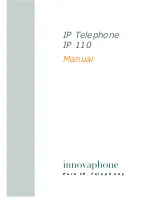Manual IP110 Release 6.0
Page 7
1.2
Overview of the chapters
This manual offers extensive information about VoIP Telephone IP110. Apart
from the general basics, it also offers detailed operating instructions as well as
administrator instructions.
General information on the phone is provided in chapter 2. It contains the set-
up of the phone and descriptions of the available keys and the structure of the
display.
Chapter 3 is particularly interesting for the user of the phone. Here it is shown in
detail, which possibilities are available (for example the boss-secretary
functionality).
Chapter 4 is intended for the administrator of the system. This section is not
exhaustive. Instead, in this chapter, the basic administrative settings are
explained that are of interest to the user, but cannot be performed directly on
the phone (for example, the programming of the function keys).
Follow the safety instructions at all times, in each manual!
1.3
Declaration of Conformity
This equipment has been tested and found to comply with the limits for a Class
B digital device, pursuant to Part 15 of the FCC Rules. These limits are designed
to provide reasonable protection against harmful interference in a residential
installation. This equipment generates, uses and can radiate radio frequency
energy and, if not installed and used in accordance with the instructions, may
cause harmful interference to radio communications. However, there is no
guarantee that interference will not occur in a particular installation.
If this equipment does cause harmful interference to radio or television
reception, which can be determined by turning the equipment off and on, the
user is encouraged to try to correct the interference by one or more of the
following measures:
-
Reorient or relocate the receiving antenna.
- Increase the separation between the equipment and receiver.
- Connect the equipment into an outlet on a circuit different from that to
which the receiver is connected.
- Consult the dealer or an experienced radio/TV technician for help.
Changes or modifications not expressly approved by the party responsible for
compliance could void the user’s authority to operate the equipment.
This Class B digital apparatus complies with Canadian ICES-003.