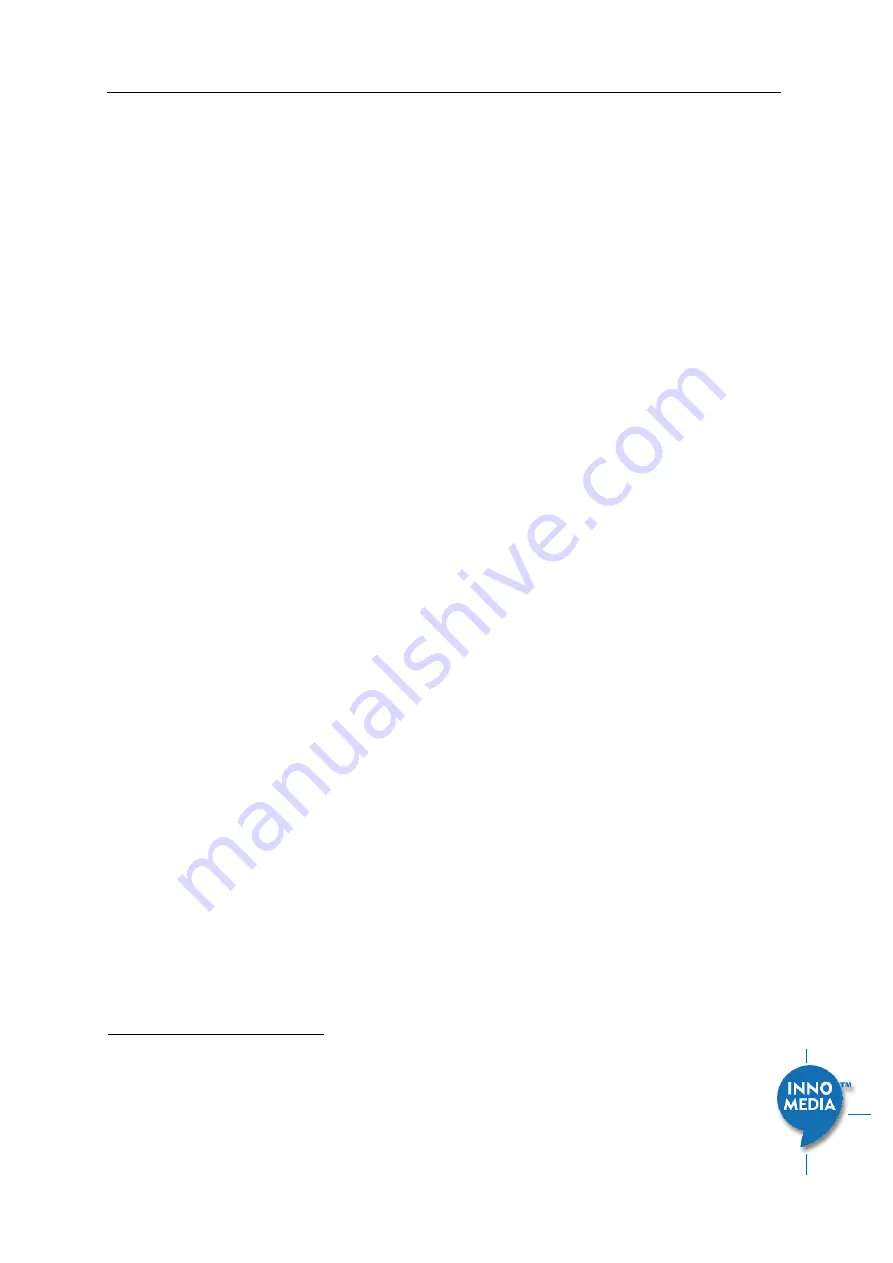
InnoMedia MTA8000 Series Administrative Guide
Page 10
Copyright © 2022 InnoMedia. All rights reserved.
Plug the supplied power adapter into the MTA. The power LED will show steady green.
Connect your phone into the PHONE port on the MTA using the supplied Phone Cable.
Setup the MTA to connect to your Home Router.
•
For Ethernet Connection.
If your MTA is located close to your Home Router, connect the yellow
Ethernet cable (supplied) into the WAN port on the MTA and connect the other end into an available
Ethernet port on your router or LAN network. Then proceed to step
directly.
•
For WiFi Connection.
Alternatively, connect the MTA to the Home Router through a WiFi connection.
You will connect the MTA to a WiFi Access Point using your smartphone, tablet or PC. Press the round
button on the top of the unit for about 5 seconds, the MTA will switch to “Setup Mode” and the WiFi
LED will change to solid yellow. Connect your smartphone or PC to the MTA’s preset SSID shown on
the back of the unit, i.e., MTA8328-xxxxxx, product name followed by the last 6 digits of MAC
address. The MTA welcome portal web page will show up on your smartphone/PC. If this page does
not popup, open a web browser and type in the following address:
http://192.168.199.1/wifisetup/
During setup, follow the instructions on the welcome portal. You will need to select the WiFi SSID of
your WiFi Access Point and input the WiFi passphrase. For detailed instructions, please see
C: WiFi Connection Setup through Captive Portal.
Confirm that the MTA is successfully connected to the Home Router and acquires an IP address as follows:
For Ethernet Connection.
The WAN LED shows green for 100BT connection, or shows amber for 10BT.
For WiFi Connection.
The WiFi LED shows green. If it is not green, repeat step
.
Once the MTA connects to the voice service provider network, and completes the registration and service
provision process, you should see a solid green PHONE LED light displayed.
1.3.1
MTA8328-1W WiFi Connection Optimizer (WCO) Test
This feature applies to the MTA8328-1W only. The WCO test is designed to determine an ideal location for
the MTA by performing voice quality validation thru a WiFi connection
2
. One of the following results will be
displayed/announced after the WCO test is completed:
Your device location is
Excellent|Good|Not Good
If the test result is “Not Good”
, one or more of the following steps are recommended before running the
WCO test again until the result is “Good” or “Excellent”
:
•
Change the location of the MTA. Decrease the distance between the MTA and the WiFi router
and/or avoid any large obstructions between the MTA and WiFi router.
•
Switch to another WiFi channel.
•
Change WiFi frequency between 2.4GHz and 5 GHz to improve reception.
Note:
•
The WCO test can only be invoked when the WAN Ethernet is not connected.
•
Run the WCO test only when the WiFi LED displays solid green as its initial state.
2
Note that some WiFi routers may drop WCO packets for strict security configurations.

























