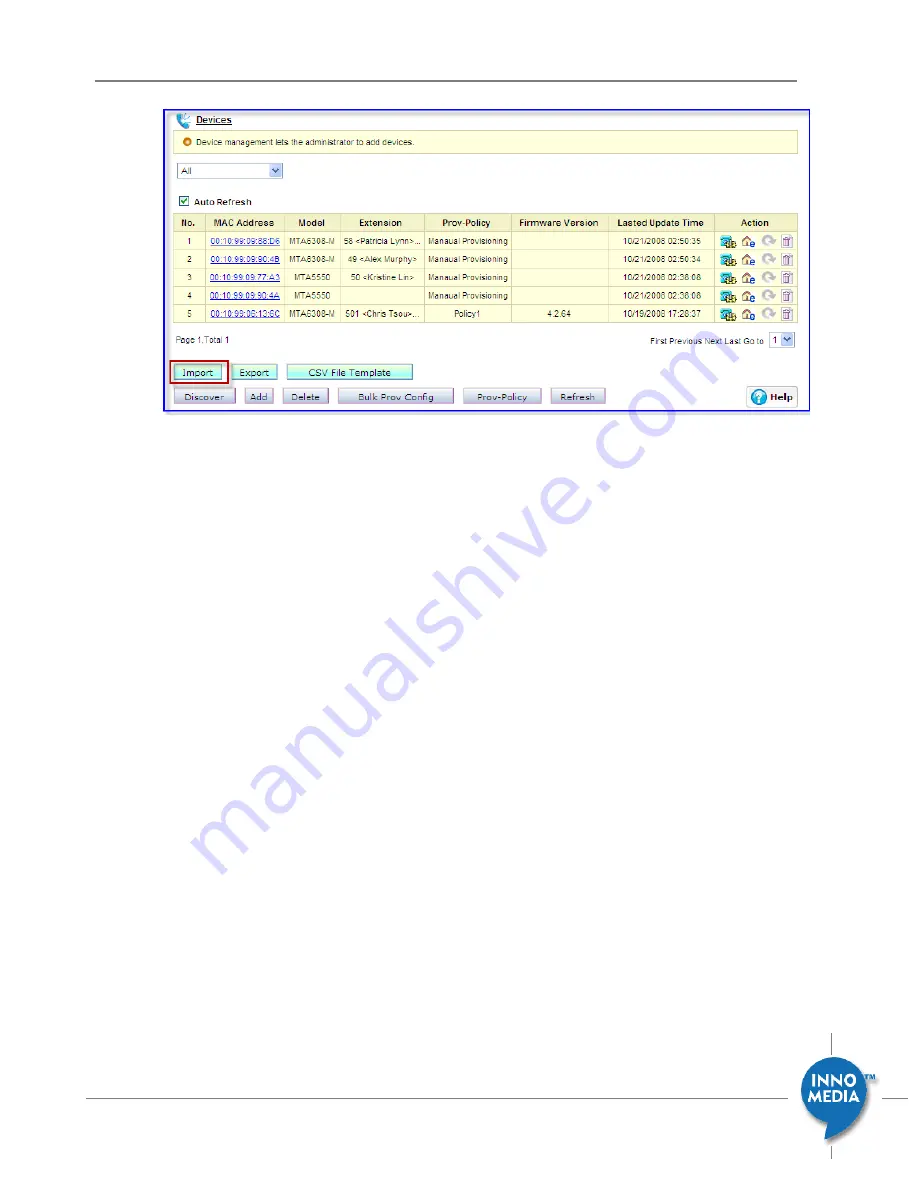
24
December 2008 - InnoMedia
© 2001 InnoMedia. All rights reserved.
InnoMedia iPBX Administrative Guide
Figure 4.2 Adding devices and users to iPBX at the batch mode
Procedure:
1.
Create a file to import with your device info.
2.
Logon to iPBX with admin ID and Password.
3.
Then go to the page at: ‘Telephony
Settings
Devices.’
4.
Click the ‘Import’ button to import device-user list to iPBX database.
5.
After successfully importing the device-user list, check iPBX user-device table at
‘Telephony
Settings
Ext. IP Phones’ to double check the settings, and do necessary
modifications.
6.
After having completed the verifications, go to page ‘Telephony
Settings
Devices’, click the
‘Export’ button, and save the device-user list for future maintenance use.
7.
If modifications need to be made in the future for additions or deletions, just edit the device-user
list CSV file and perform step 1 to 6 again.
Rules of importing CSV file to update iPBX database:
If the User ID of a CSV entry already exists in the iPBX database, iPBX will add a new device (or new voice
line with the same device MAC) usage ownership to this user.
“Model ID”, “MAC Address” and “line ID” are mandatory fields.
“Extension Number” should be coupled with “PIN.”
“User ID” should be coupled with “Password.”






























